 Nowadays, almost any mobile operator provides its customers with wireless Internet. MTS needs no introduction and everyone knows that it provides 3G and 4G connections. However, not everyone knows how to set up such a network and how to use it. In this article we will talk about how to set up the MTS Internet on Android, how to use it.
Nowadays, almost any mobile operator provides its customers with wireless Internet. MTS needs no introduction and everyone knows that it provides 3G and 4G connections. However, not everyone knows how to set up such a network and how to use it. In this article we will talk about how to set up the MTS Internet on Android, how to use it.
- How to setup
- Setting methods
- Automatic access configuration
- Setting up the Internet manually
- How to set up WAP GPRS
- How to set up 3G
- Setting up 4G from MTS to Android
- Potential Internet Access Problems
- How to set up MTS Internet on a tablet
- Is it possible to speed up the Internet
- How to connect MTS mobile Internet to a computer
- We use the phone as a modem
- Connection via USB modem
- Setting up the Internet MTS Russia: Video
How to setup
First of all, you need to understand that in order to use the mobile Internet, a smartphone must have the appropriate characteristics, that is, it must be equipped with an appropriate modem. As a rule, most modern smartphones (even budget options) have a built-in modem for 3G networks. But such a connection has quite large speed limits. Of course, you can easily complete basic tasks even under such conditions – voice communication, web surfing and other simple tasks.
But a faster connection (for online games, video calling, etc.) requires high speed. And for such tasks you need a smartphone with a 4G modem. Therefore, when choosing a phone, be sure to pay attention to which mobile standards it supports. Also, when choosing a mobile Internet tariff, you should check whether the phone can use all the provided opportunities.
So, here we come to the question of how to connect mobile Internet to MTS on Android. As for the service provider, you should clarify which tariff plan you are using and, if necessary, switch to one that provides access to high-speed mobile Internet. To obtain the necessary information, you can call the support service of your operator.
to the content
Setting methods
It's actually pretty easy to set up internet on Android devices. Moreover, it does not require special skills and knowledge. First of all, it should be noted that there are two options for setting up mobile Internet on MTS to Android:
- Automatically.
- Manually.
Both options are very simple. Of course, automatic settings are easier than manual settings, but in any case, you will have to call your mobile operator and find out how Internet and MMS access is configured.
to the content
Automatic access configuration
As a rule, modern smartphones initially accept automatic network parameters. That is, the first time a SIM card is connected (in our case, from MTS), a notification is received that the phone is automatically configured. In some cases, you need to call the support service of your mobile operator, name the phone model and ask to send automatic settings. A support worker will tell you what to do.
Automatic Internet settings for MTS Android will not take much time. Within a few minutes, SMS settings will be sent to your phone. When you open this SMS, a message will appear stating that the network parameters will be changed. You need to agree to the terms and confirm the installation of new parameters. After that, it is advisable to reboot the device.
to the content
Setting up the Internet manually
Manual configuration of the MTS Internet to Android is a little more complicated. But before you find out the parameters of the phone, you should find out what data you need to enter. Typically, configuring access requires a few basic elements:
- MTS Russia.
- Name – MTS Internet.
- APN – internet.mts.ru.
- Login – mts.
- Password – mts.
- Everything else is unchanged.
Since the tariff is paid by the phone number, the login and password are the same for all subscribers.
Now let's look at where to enter these parameters. To do this, you need to follow a few simple steps:
- Go to the applications menu, find the 'Settings' shortcut and launch it.

- Go to the 'Other networks' section.
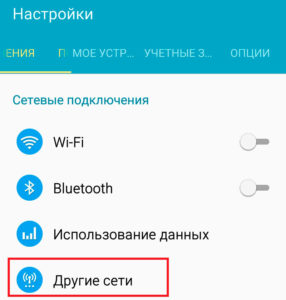
- We choose 'Mobile networks'.
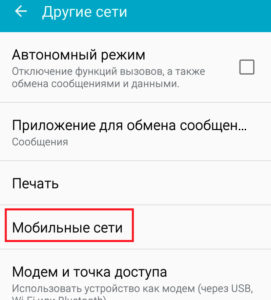
- Go to the 'Access Points' section.
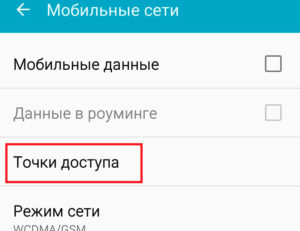
Here, as a rule, there are already automatic access points. If you need to add a new one, click on the plus sign in the upper right corner. 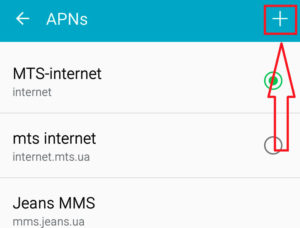 We enter the above data, leave the rest of the items unchanged.
We enter the above data, leave the rest of the items unchanged.
After entering the necessary information, save the changes and reboot the device. As you can see, the question of how to configure the MTS access point to Android does not require special knowledge or skills.
to the content
How to set up WAP GPRS
It should be noted right away that this is an outdated standard that cannot provide high connection speeds. This mode was used for older phones. However, the essence of the settings remains the same as for 3G (read above). The only difference is that one more parameter is added – 'Data channel', write 'GPRS' in it (without quotes).
to the content
How to set up 3G
So we got to the question of how to set up 3G on MTS to Android. Above, we examined the general parameters for all modes of the mobile network. However, there are additional settings that allow you to choose one or another modem operation mode. That is, you can configure your phone to only work on 3G networks, ignoring 4G. This is done to conserve battery – the higher the baud rate, the more power is required to process the signal. Therefore, often when high speed is not required, users turn off 4G, thereby increasing the autonomy of the gadget.
It also happens that in the phone itself, 3G is disabled by default and must be activated. The basic access settings have already been described above. Now let's look at how to enable 3G on MTS on Android. To do this, follow these steps:
- Enter the phone settings and select 'Other networks'.
- Click on 'Mobile networks'.
- Click 'Network Mode'.
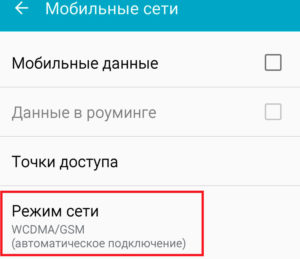
- Here you choose one of the points:
- 'WCDMA only' – in this mode the modem will work only with 3G network.
- 'WCDMA / GSM' – the phone will automatically connect to the 2G or 3G network (priority remains for the higher speed). That is, if a 3G network is not available, the old GSM standard will be used.
For more details, see our article '3G Internet at Android'.
to the content
Setting up 4G from MTS to Android
Fourth generation mobile Internet (LTE) is spreading rather quickly. Already today, most Russian cities have high-speed Internet coverage. This raises the question of how to connect 4G to MTS at Android. First of all, it's worth noting that not every phone supports this standard. Of course, if we talk about expensive flagship models, they are capable of working in fourth-generation networks. But not everyone can afford such a gadget.
Therefore, first of all, you need to decide whether your smartphone can work in a 4G network. If you can, go to the setup. Setting 4G MTS to Android does not differ from other standards. That is, in order to configure the device, you need to complete the above points – it is best to request automatic settings, but you can also manually (what data and where to enter, you already know).
Now, to activate the 4G modem, go back to 'Settings', 'Other networks', 'Mobile networks', 'Network mode'. Here we select 'LTE' or, if possible, joint mode 'LTE / 3G (WCDMA)'.
Detailed information on this topic can be found in our article '4G Internet on Android'.
to the content
Potential Internet Access Problems
Sometimes, when connected to a mobile network, Internet access is not available. The reason, as a rule, is the usual carelessness during manual settings. That is, users often make mistakes when entering data (they put the wrong letter or symbol).
But there may be other problems:
- Failure in software (failure in firmware or corruption of system files).
- Failure in the network settings of the device.
- Virus or malicious application.
- Hardware problems with the built-in modem.
As a rule, if the MTS Internet does not work on the phone Android, rebooting the device or resetting to factory settings can help.
to the content
How to set up MTS Internet on a tablet
In the case of tablets, the setting of the mobile Internet does not change – everything is done in the same way as on a smartphone. However, when it comes to smartphones, every modern gadget has a built-in modem. It's different with tablets – they have a Wi-Fi adapter to access the Internet. Even expensive flagship models may not have a built-in modem. Of course, there are models with built-in GSM / 3G / 4G modems, but they are in the minority.
Therefore, before trying to configure something and connect the tablet to a mobile network, you should find out if there is a built-in modem. As a rule, tablets with modems can be used as a telephone (for voice calls via GSM). However, even if you don't have an adapter, you can connect a USB modem. This raises the question of how to connect the MTS modem to the tablet at Android.
There are two ways. The first option involves the use of an OTG adapter (if the tablet itself does not have a standard USB port). The second is to use a Wi-Fi 3G / 4G modem.
In the first case, you will have to manually connect the modem through the OTG adapter, configure the connection, etc. Moreover, the modem itself must first be switched to the 'Modem only' mode. In the second case, everything is simpler: buy a Wi-Fi 3G / 4G modem – a device that connects to a mobile network and distributes the Internet via Wi-Fi. As mentioned above, any tablet has a Wi-Fi adapter, so this option is the easiest and fastest. You don't have to configure anything. If we talk about the price of the issue, such a Wi-Fi modem costs a little more than a regular USB adapter.
to the content
Is it possible to speed up the Internet
Many users are wondering how to speed up the MTS Internet on their phone Android. There is nothing to speed up with the help of applications. The fact is that the provider gives out a certain speed and no program can increase it. If the low connection speed is associated with a bad signal, then it is worth improving the antenna for reception or moving to a place where the signal strength is better.
This topic is covered in detail in the post 'How to speed up the Internet at Android'. 
to the content
How to connect MTS mobile Internet to a computer
We are often faced with the need to use the mobile Internet on a computer. There are several options for doing this:
- Connect your phone to a computer using a USB cable and then use it as a modem.
- Connect a USB 3G / 4G modem to the computer.
- In the case of a laptop, you can simply turn your smartphone (or tablet) into a Wi-Fi hotspot.
to the content
We use the phone as a modem
First, we enter the Internet settings on MTS on the phone with Android according to the above instructions (that is, we set up access to the mobile network). Next, we have the following options:
- Configure USB tethering. To do this, we connect the phone to the PC using a USB cable. We enter the phone settings and do the following: go to the 'Other networks' section, select 'Modem and access point'.
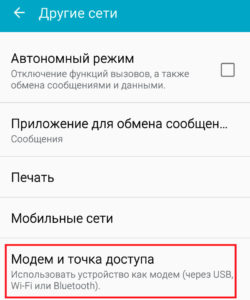 We put a tick in the line 'USB-modem'. After that, the phone will go into modem mode, and the PC will have access to the Internet.
We put a tick in the line 'USB-modem'. After that, the phone will go into modem mode, and the PC will have access to the Internet. 
- Activate mobile Wi-Fi hotspot. To do this, we carry out all the above steps up to the third. In the 'Modem and Access Point' section, turn on the 'Mobile Hotspot' (check the box or switch the slider to the 'On' mode).
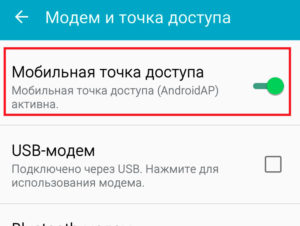
After that, an available Wi-Fi network will appear, to which you can connect a laptop or PC with a Wi-Fi adapter, as well as other mobile devices.
to the content
Connection via USB modem
Regarding the settings of the modem itself – everything happens automatically. You only need to insert the SIM card into a USB modem, which is then connected to your computer. Next, the operating system will automatically detect this type of device, install the driver, and then you will need to restart the PC. After rebooting, the device is ready for use and the computer has access to the Internet.
to the content
