 Each update of the smartphone brings new functions / services, bugs (errors) are fixed, controls and design are changed. Usually, by default, the smartphone itself warns that a new update has been released, and it would be updated. But if there are no updates for a long time, what to do?
Each update of the smartphone brings new functions / services, bugs (errors) are fixed, controls and design are changed. Usually, by default, the smartphone itself warns that a new update has been released, and it would be updated. But if there are no updates for a long time, what to do?
First, you need to distinguish between the types of updates for Android. It can be:
- Android version updates,
- branded shell of the manufacturer (placed on top of Android),
- security updates,
- updates of standard applications installed in the smartphone.
Android version updates are rare. Usually once a year. Updating the branded shell is usually 1-2 times a year (depending on the manufacturer, for example, Xiaomi from the branded shell MIUI is updated 2 times a year).
Security updates should come once a month (this is like a signature database for an antivirus – they require updates every month). And updates of standard applications come 1-3 times every six months, but it is not necessary to install them, only for your convenience in work, they do not affect the safety and performance of the smartphone.
We are looking for updates in the smartphone
We look for available updates in Settings – information about the phone – system update. As you can see, I have the latest version of the proprietary shell MIUI 11. There are no more updates.

You can always download the full firmware and reflash your phone from your computer. In the upper right corner, click the menu – Download full firmware. But I recommend reflashing from a PC only if the phone is “buggy” after the update. And save all data from your phone – after flashing it will be deleted!

Component updates can be found in the phone settings under “Update” / “Component update”.

In the phone settings, in the “About phone” section, you can always see the latest installed updates, shell version, Android version and security updates.
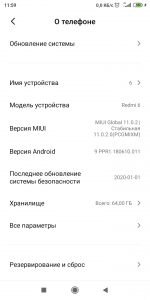
As you can see, not all installed updates are fresh (as of March 2020). There is another way – search for updates on the manufacturer's website.
to the content
Updates for officers manufacturer's website
If the updates do not come to the phone, perhaps they can be downloaded to the official. developer site.
- Drivers, updates, utilities for Samsung – in the support section. You need to choose a smartphone or tablet model. Additionally, updates can be installed through the Smart Switch program – you can download it here.
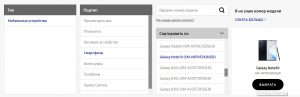
- Drivers for Asus –Download-Center.
- Updates for Xiaomi – shell MIUI. Additionally, you can download the full official. Firmware version (Stable ROM) of the smartphone on the Mi Community website under “Downloads” Just select the smartphone you want. In this case, the update is performed through the Recovery menu. We go into Recovery Mode and select the option “Install update.zip to System One” (ie our downloaded ROM should be called “update.zip”. If not, rename it).
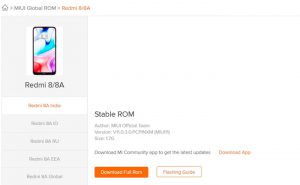
- Updates for Huawei – in the section Support for official. site. We select the desired smartphone and see what files are available for download. Additionally, to search for and flash smartphones, use a PC program – HiSuite.
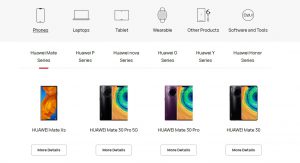
- Updates for Sony – official. site. Just enter the IMEI of your smartphone and see the available updates. You can also install or update the firmware through the proprietary utility – Xperia Companion.

to the content
Before updating
All updates are downloaded through the browser to your phone. Next, find the downloaded files in the explorer, unzip them and run them. The system itself will offer to install the update.
Before starting the update, make sure the phone has at least 50% charge or just connect the charger. If the battery runs out during the firmware, the phone may turn into a “brick”.
