Viruses – and indeed any malicious application – are downright unpleasant. Even if they don't steal your money, they can cause equally serious damage in other ways. Moreover, this damage can be quite material, since often the presence of virus programs leads to premature wear of the smartphone or its individual components. In general, only a few months of malicious activity, and the device can be scrapped. Therefore, it is very important to be able to recognize the presence of this kind of software and remove it in a timely manner.

The likelihood of infection Android with a virus, or rather, malware, is rather small, but still there
I don't think it makes much sense to talk about exactly how malicious applications get to devices. Everyone understands perfectly well that the main source of such software is various Internet sites that distribute, at first glance, benign software. Therefore, if you suspect your smartphone of infection, remember if you downloaded applications from anywhere. If downloaded, the probability of infection is quite high. No, of course, from time to time all trash also gets into Google Play, but, as a rule, it is removed from there quite effectively.
Signs of a phone virus infection

There are many signs of malware infection
- Spontaneous heating – even at rest;
- Fast discharge – including at rest;
- Applications overlap with other applications;
- Advertising banners and notifications;
- The presence of applications that you have not installed;
- The disappearance of the application icon immediately after installation.
These are the main criteria for infection. In fact, they are quite extensive in terms of their occurrence and consequences, because each of the symptoms described above can be provoked not by a virus or a Trojan at all, but by something much more passive. Therefore, you need to subject them to verification.
How to remove a virus from Android
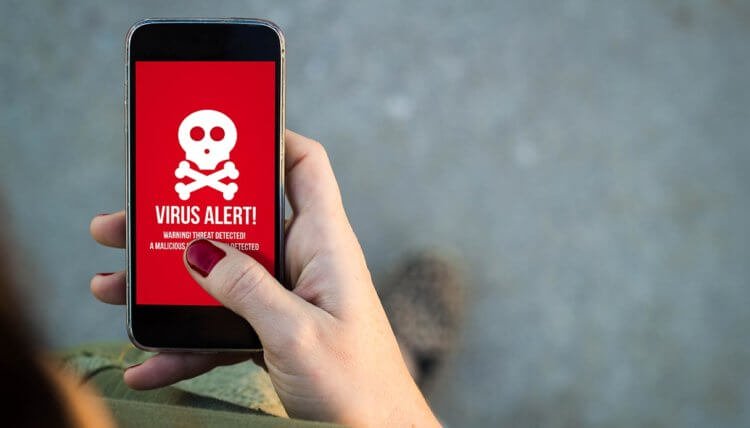
Most Android – viruses are simply removed and never returned
First you need to go to 'Settings' – 'Battery' – 'Power consumption' and check what the battery life is spent on. If these are apps like YouTube, Chrome, or games that you actually play, chances are there is nothing to worry about. These applications are quite resource intensive and can consume a lot of energy. It's another matter if you see some kind of application that you don't recognize. The best thing is to just delete it and not remember it again.
To do this, we reboot the smartphone and launch it in safe mode (how this is done is described in detail at this link). After turning it on, go to 'Settings' – 'Applications' and remove the program that caused all this fuss. Then we just reboot the smartphone again, but in normal mode and use it. As a rule, such manipulations lead to the removal of most malicious programs – from clickers and keyloggers to spyware and miners. However, the likelihood that the problem may remain remains.
If there are no signs of premature discharge, but you notice that instead of Sberbank Online your smartphone is slipping you a fake authorization window, it is obvious that this is a phishing attack and must be prevented. To do this, you need to revoke the privileges of the application, preventing it from doing subversion on your device. This can be done in the following path: 'Settings' – 'Applications' – 'Permissions'. Revoke all privileges from the application, and then safely remove it in safe mode.
How to block ads on Android
One of the most persistent malicious applications is the so-called adware. This is a type of software that inserts ad inserts into the operating system interface or sends them in the form of notifications. They are very seriously fixed in the OS and do not want to be deleted in any way. Of course, this is unpleasant. But there is one way that allows you to simply block all ads if you cannot remove the malware from the device. This method may seem like a compromise to you, but it's still better than doing nothing at all.
- Download the APK file of the DNS66 application from this link;
- Start DNS66 and go to the Hosts tab;

Disabling ads is even easier than removing a non-removable virus
- Disable all servers except the Adaway hosts file;
- Go to the 'Start' tab and enable DNS.
This application will filter ad traffic by simply blocking it and preventing it from reaching the device. As a result, all banner ads, notifications and other types of ads will disappear. Yes, DNS66 does not remove the adware itself, allowing them to remain on the device. But since applications of this type, as a rule, do not steal data and are quite rational about the battery of infected devices, you can live with them without feeling any special discomfort.
