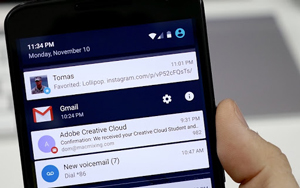 Tired of constant incoming notifications from WhatsApp and other apps? They can be easily disabled.
Tired of constant incoming notifications from WhatsApp and other apps? They can be easily disabled.
In this article, I will show you 2 ways how to do it.
Method 1: through the WhatsApp menu
Open the messenger and go to Settings – Notifications.
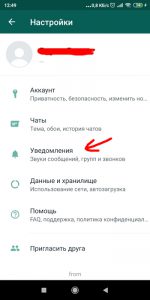
The following settings are available here separately for messages and groups:
- Chat sounds – mute the sound for incoming and outgoing messages.
- Customize the notification sound, you can set your own ringtone.
- Vibration – disable / enable. If enabled – short / long.
- Pop-up notification – no pop-ups.
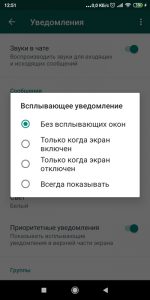
- Light – adjust shades.
- Priority notifications – Shows toast notifications at the top of the screen.
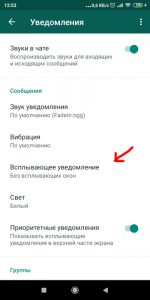
to the content
Method 2: via Settings in the phone
In the second way, you can disable all notifications or notifications from a specific application altogether.
Go to Settings – Sound and vibration – Ringtones and notification sounds. If you have a different menu, use the settings search:
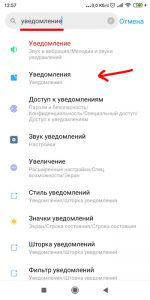
In the “Notifications” section, you can customize the appearance and location of these notifications.
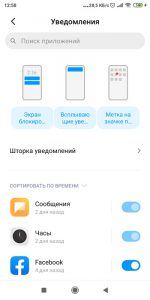
At the bottom of the screen is a list of applications that are currently receiving notifications. Turning off the slider turns off all notifications from a particular app.
Separately, you can configure notifications for the lock screen (show the entire notification or only the title), the label on the notification icons, and which notifications will pop up.
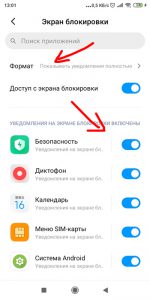
There are a lot of settings. You can customize incoming notifications for each application and their format on the lock screen or in the notification panel.
