I don’t know how often you have to work with documents, but for me, as an individual entrepreneur, this is a completely mundane business. Regularly, I receive invoices for signature, which need to be signed and sent to a counterparty located in another city. In theory, it was possible to use regular mail for this and, after printing and signing the documentation in the old fashioned way, simply send it by registered or regular mail. But for this you need not only to print invoices, but also to buy an envelope, not to mention getting to the post office.
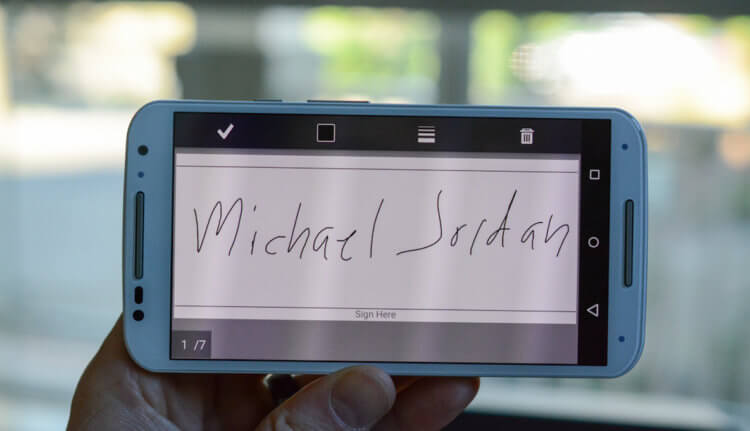
Signing a document to Android and sending is easier than messing around with mail
I found a way out of this situation in an electronic signature. But not the one that is required to carry out significant transactions on the part of the tax office and is called an electronic qualified signature, but one that allows you to sign your autograph on a PDF document and send it by e-mail. In principle, you don't have to bother and put a signature in some editor by scratching it with a mouse or stylus, but after all, everything is in an adult way with us.
How to sign a PDF document
- Download Adobe Acrobat Reader from Google Play;
- Log in to Adobe Acrobat Reader using the account Facebook, Google or Apple;

Editing and signing documents for Android is easy
- Find the PDF document you want to sign on your smartphone and open it;
- Click on the edit key (pencil in a circle) in the lower left corner;
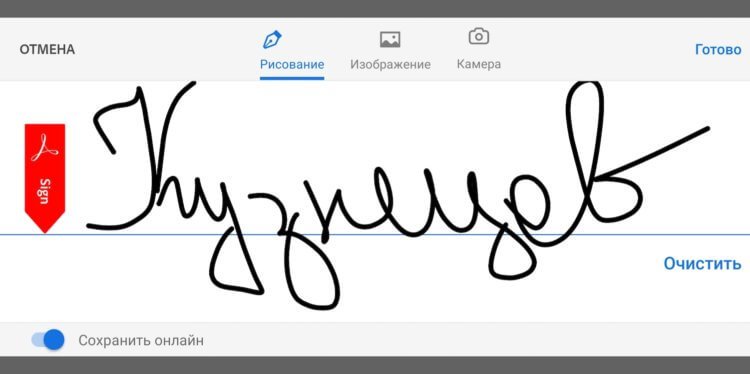
This signature will remain for future use.
- In the window that opens, select 'Fill and sign' – 'Create signature';
- Repeat your usual autograph right on the smartphone screen with your finger and click 'Done';
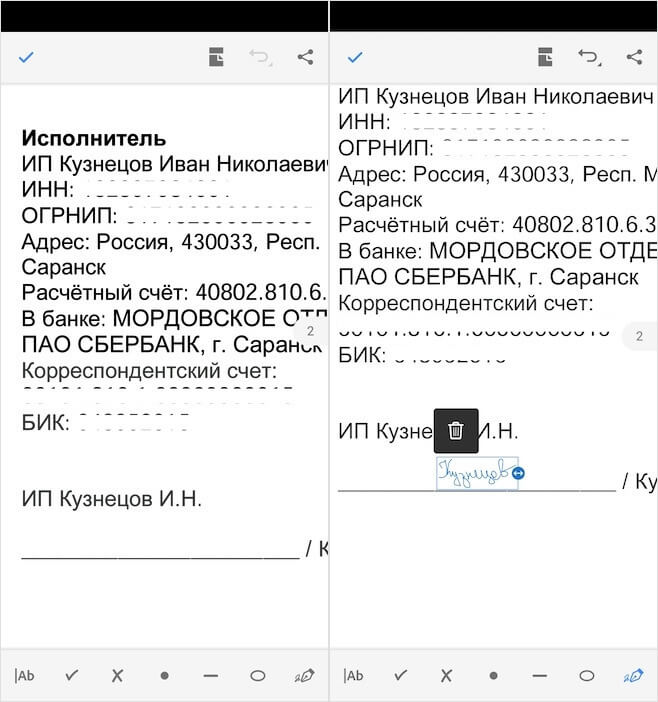
Insert a signature and send the document to the counterparty
- Click on the screen to add a signature to it, and drag it to the place where it should be located.
That, in fact, is all. At this point you can save the document and send it to the counterparty. Despite the fact that the signature will be black and not blue, as if it were put with a ballpoint pen, such documents are accepted not only by counterparties, but also by government agencies, not to mention everyone else. True, before sending such a document to someone, it is still better to clarify how the recipient treats such signatures – at least if you do not want to rewrite the document later.
How to work with PDF on Android
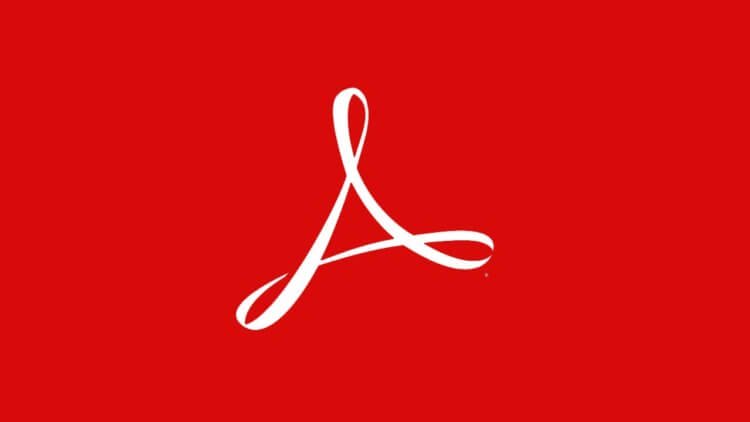
Looking for a PDF tool at Android? There is nothing better than Adobe Acrobat Reader
Adobe Acrobat Reader is a free application that is a PDF reader. It allows you to conveniently interact with documents, not only signing them for counterparties, but also searching by content, highlighting, copying, editing and making all sorts of changes. In general, if you work with documents on a smartphone, you simply cannot think of a better tool. And thanks to compatibility with the Adobe Cloud, which allows you to store all documentation online, this is generally one of the best Adobe services.
It is important to understand that in this way you can sign any documents, but they must be in PDF format. However, if your document has a different format, this is not a problem. You can convert it to the desired one using popular online converters like ilovepdf. I myself have been using it for a very long time, and I am absolutely satisfied with both the user-friendly interface and the intuitiveness of the service. All you need is to drag the document you need into the browser window and confirm the conversion.
