 We have already talked about how to distribute Wi-Fi from a laptop to Android. But how to access the Internet from a computer or laptop if cable Internet is not available? You can visit your neighbors or visit a shopping center with a laptop under your arm, or you can solve the problem without getting up from the table – set up your Android phone to distribute mobile Internet via Wi-Fi.
We have already talked about how to distribute Wi-Fi from a laptop to Android. But how to access the Internet from a computer or laptop if cable Internet is not available? You can visit your neighbors or visit a shopping center with a laptop under your arm, or you can solve the problem without getting up from the table – set up your Android phone to distribute mobile Internet via Wi-Fi.
How to setup
There are two ways to configure Android to broadcast the Internet over Wi-Fi:
- using the basic software that your tablet already has;
- using a program downloaded for free from GooglePlay.
Now we will try to describe each of these methods in more detail.
to the content
We use embedded software
The first thing to say here is that this method may not suit everyone. This is due to the fact that only those users on whose devices Android version 2.2 (Froyo) and later are installed can use Android as a Wi-Fi modem.
Using a mobile phone as an access point is possible provided that the tariff plan of your SIM card provides for mobile Internet, it is configured, and there are funds on the account.
You can find out all this information from your mobile operator, as well as get the settings necessary to get your phone access to the Internet. If all of the above is done, then you can proceed to the connection.
This instruction is written on the example of a smartphone with Android 4.0.4. But if your device has a different version of the operating system – an earlier version or, on the contrary, a later version, then you should not be embarrassed – the actions will not differ much from those described in this article.
- First you need to go to the general settings of the device. In the uppermost section “Wireless” select the item “Data transmission”.
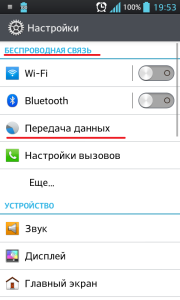
- Here we enable mobile data by moving the slider to the extreme right position. This turns the slider from gray to blue. After that, on the notification panel at the top of the display, above the signal level, an icon in the form of the letter E should appear – which means that data is being exchanged between the phone and the Internet.
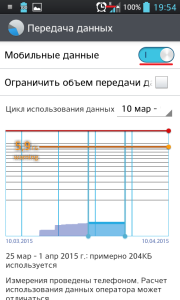
- Return to the previous menu and select the 'More' item.
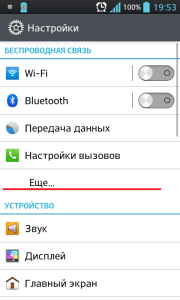
- Next, click 'Wi-Fi Hotspot'.
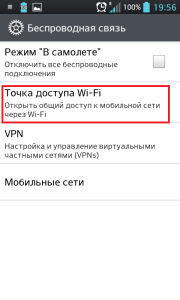
- In this menu, the first item is to enable this function by setting the 'checkbox'.
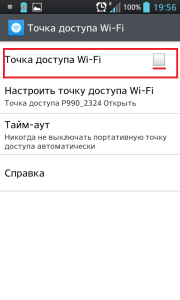
- When you check the box, a window will appear with a warning that the board can be removed. Click 'OK'.
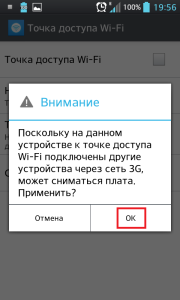
- Below is the item 'Configure Wi-Fi hotspot'.
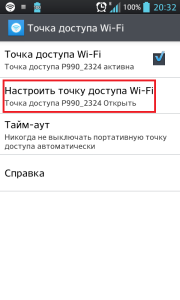
- In the settings, you can specify the name of the network, as well as the type of data encryption. It is generally recommended to install WPA2 PSK and provide an eight-digit password.
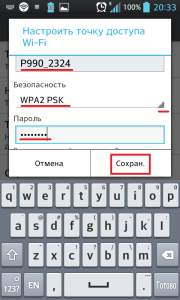
- After that, save the settings and exit. A Wi-Fi-like icon should appear on the notification bar at the top of the screen.
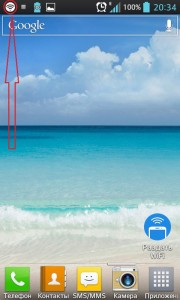
- Let's go to our computer. On the taskbar in the tray, click on the Wi-Fi signal level icon, in the list of available networks we find ours.
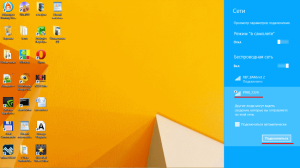
- Click 'Connect', enter the password. We can use the Internet on a computer. Now you know how to distribute mobile internet via Wi-Fi to Android.
to the content
Configuring with additional software
If for some reason you cannot use the standard options for setting up the distribution of Wi-Fi, then you can use the programs downloaded from GooglePlay.
There are a lot of such programs for the user's choice. It is possible to use them for free.
Now we will talk about a program called Osmino.
- In order to download and install Osmino, you need to connect your smartphone to the Internet. Then start GooglePlay and enter the name of the program in the search bar.
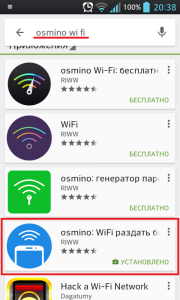
- After downloading and installing, launch the application. The interface is very simple here, so after launching, you just need to enter the name of your network, and choose whether the period will be with or without a password. If with a password – put a tick, create a password. After we press the button 'Distribute'.
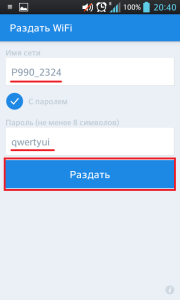
- Now you can connect to the Wi-Fi hotspot created in Android from your computer or other device. Previously, as in the case of using standard software, you must turn on the mobile Internet at Android. To stop the distribution, in the Osmino menu press the button 'Stop distribution'.
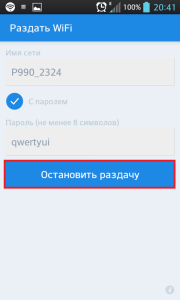
An important feature of this program is that it does not require superuser rights on the smartphone to work.
As you can see, sharing the Internet via Wi-Fi with Android is within the power of everyone.
to the content
