Security of literally everything has become a priority today. People use passwords to unlock their phone, place additional locks on accounts, and encrypt all other parts of the phone that can be encrypted. As a result, there are only applications that are not always able to set a password for themselves and this leads to the fact that they are less protected. Users do not like this, so I want to tell you how to block applications from prying eyes and how it can be done using standard means Android, as well as using third-party applications. In some cases, manufacturers took the trouble themselves and did everything right. True, few people know how to use these functions.

Locking applications with code is sometimes very useful.
Apps to lock apps on Android
There are apps in the Play Store that you can use to block other apps. Just search for 'app lock' and you will see dozens of results. They all have their pros and cons, but many of them are definitely not worth using. Especially if they have bad reviews. In the end, this is almost an intervention in the system and critical failures in all its work are possible. It's also important to choose an app that doesn't require a lot of permissions.
It is also important to remember that third-party tools often cannot fully and reliably protect access to your applications. Many users with minimal skill will be able to bypass protection, and some blockers even block the application altogether only a few seconds after launch. During this time, you can learn a lot.
I do not trust such applications and therefore I will not advise, but I could not say that this is possible. In any case, it is better to first try using one of the methods below.

Sometimes an additional password for applications is useful.
Lock Apps on Samsung Phone
Samsung smartphones offer their own message blocking tools that are easy to find. Most importantly, they will be much more reliable than third-party apps.
In the protected folder, you can store not only applications, but also images and other files. Everything will be protected from your main account with a separate code. Such protection will not even allow you to see files by connecting to a computer via a wire.
All notifications will be sent from the protected folder to your main profile. The settings menu allows you to choose whatever you like for more flexible adaptation of protection to the needs of each user. To some, the settings may seem a little complicated, but you can be calm about the safety of your data, since all locks work at the system level and an ordinary person will definitely not be able to bypass them.
How to block apps on Huawei and Honor
To block applications on Huawei and Honor you can also use the standard utility called “Application Blocking”. It is located in the settings. It is necessary to find the item “Security”, and inside already find the section “Blocking applications”. All that remains is to choose a separate password or use the main one and you can choose the applications that will be blocked. When you start them, you will be prompted for a password.
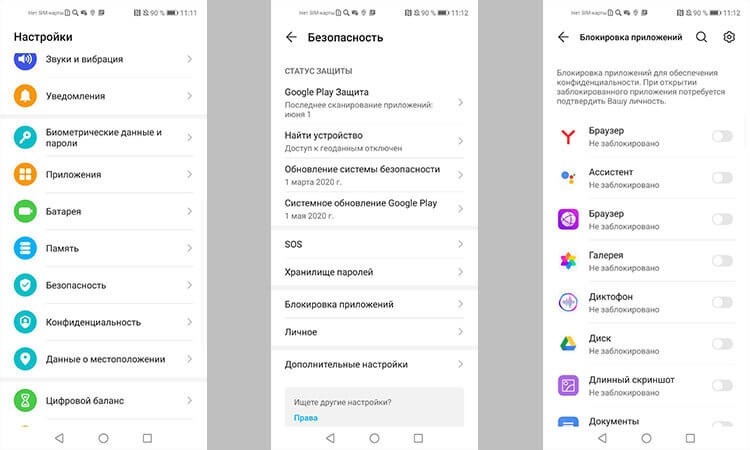
Blocking applications using standard tools is very simple.
You can make it even easier and create a separate user, but in this case you will have to configure everything again. If you just need to protect the application from a child or someone else, then the first option will be preferable.
Functions Android to lock apps
If you do not like the capabilities of the smartphone OS shell, you can use the capabilities of the Android itself. In many ways, this method will be even more reliable.
Creating an additional account is a good option. To do this, go to “Settings” and in the “Users and Accounts” section, find “Users” and select the desired option.
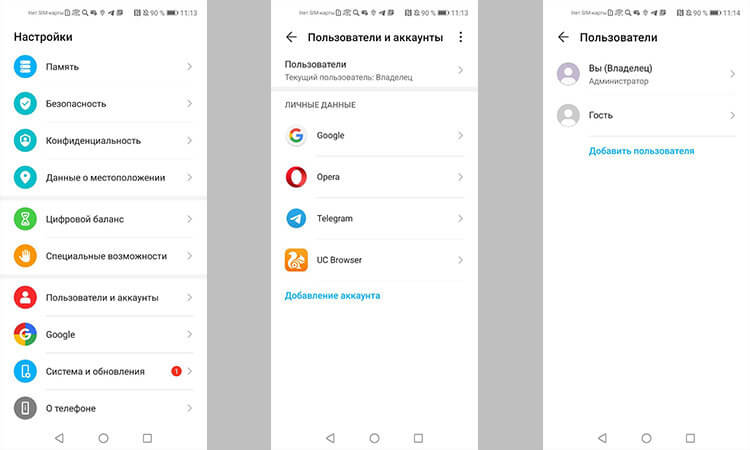
Choosing an individual user can solve a host of security problems.
If you create a guest, he will be able to install applications from Google Play with his account, but will not be able to view your SMS or access calls.
When creating a new user, he will have much more rights. This can be done if you share the same phone with someone and want to have a more functional device for each user.
You can change the user between the main and guest or additional user when unlocking the phone. In the upper corner there will be a user icon. If you click on it, then you can select the one you need and go with its data. If you select a guest, then each time you will be prompted to restart the session or continue it with the specified settings.
Can i lock apps with a password?
As you can see from the above, application and data blocking is possible. This can be done in three ways.
The first is third-party blockers. You should not rely heavily on them and it is better to use the standard tools that many manufacturers offer themselves Android.

After you block everything, the main thing is not to forget the password.
The second method consists in blocking applications and data with the standard means of the operating system shell. Almost all famous smartphones have such functions, and you just need to search in the phone settings in the “Security” or “Privacy” sections. It has everything you need to lock apps or data.
The third way is to create a separate user, within which you can transfer your smartphone to another person without worrying about your data. Everything is simple and there is no need to complicate anything.
