In the era of cloud services, the issue of storing photos, videos and other personal information is no longer as acute as it used to be. Therefore, now it does not really matter how much memory is provided by default in a smartphone – 16, 64 or 512 GB. After all, if most of the data is still uploaded to the cloud, it turns out that the main space is consumed only by installed applications. Nevertheless, many neglect the cloud, believing that it is much safer to carry everything with you. But this, of course, is a big misconception, especially since even the WhatsApp messenger can be linked to the cloud, which will automatically upload all photos there.

WhatsApp allows you to immediately upload photos from chats to the cloud
Despite the fact that WhatsApp saves on your smartphone by default all the photos that you send yourself and receive from other users, with active use it can be super-inconvenient. Well, think for yourself, what's the point of taking up precious disk space with completely goofy memes, pictures and duplicate screenshots, which are often sent via WhatsApp, and photos of friends or relatives from vacation. However, some images can be useful and it would be nice to be able to access them when the need arises. There is such an opportunity, and its name is 'Google Photos'.
How to save photos from WhatsApp
- To set up uploading photos from WhatsApp to 'Google Photos', open 'Google Photos' and go to the context menu;
- Here launch 'Settings', and then open the 'Startup and sync' section;
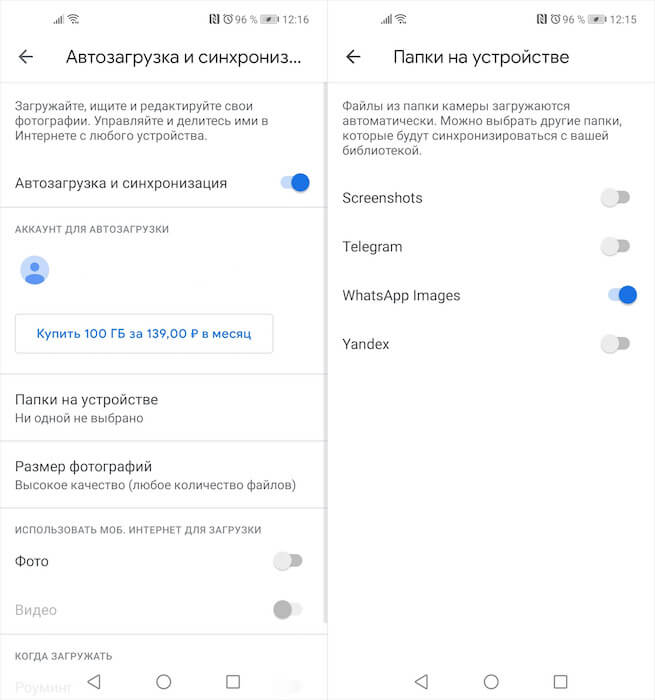
Photos from WhatsApp chats are saved to Google Photos
- Select the 'Folders on device' tab and in the window that opens, activate the WhatsApp Images option.
From now on, all photos that you send to or receive from WhatsApp users will be uploaded to 'Google Photos'. This is extremely useful for several reasons. First, you will no longer need to save all the images on your device. Secondly, the images are saved in the cloud in high quality, which means that, if necessary, you can zoom in on them and see everything you need on them. Well, and thirdly, 'Google Photos' provides unlimited storage, provided that you do not upload the sources there, which means that the number of photos that are allowed to be saved can be absolutely anything.
Why is it also very important to save photos from WhatsApp to the cloud? Yes, because the saving is performed almost immediately after the image is processed by the messenger algorithms. This means that even if the other person changes their mind and decides to remove the attachment from the chat, you can still have access to it, because Google Photos remembers everything. All you need to do is open the service, find the desired album and view what the sender decided to delete. Is this fair to the author of the message? It's hard to say for sure. But it is completely pointless to argue with the fact that it is convenient.
How to back up WhatsApp
If your photos don't matter to you, you can set up automatic backups. As part of this procedure, photos, chats, and all other attachments will be uploaded to the cloud. To do this, go to 'Settings' in the WhatsApp application, open the 'Chats' tab and activate the backup by setting the frequency of its carrying out. However, remember that if you choose a long time interval between saving copies, this will allow senders of attachments to delete some of the data sent to you, and then they will not be saved.
