 In this article, I will talk about solving a problem when a mobile device, with an unsuccessful firmware or update, stopped turning on, began to freeze on the boot screen, or simply began to slow down. I will consider two ways how to restore firmware on Android.
In this article, I will talk about solving a problem when a mobile device, with an unsuccessful firmware or update, stopped turning on, began to freeze on the boot screen, or simply began to slow down. I will consider two ways how to restore firmware on Android.
The choice of the method depends on what caused the problem: you updated the device officially, or installed custom (unofficial or modified) firmware.
Incorrect official update
Failures after a manufacturer update can occur if it has not been completed due to mechanical problems:
- when flashing through a PC during the process, the cable was pulled out (or the power was turned off);
- when installing wirelessly directly through the device itself, they did not keep track of the battery charge and the device turned off.
Here there is a possibility that then the phone may simply not turn on, or constantly display a message about loading. To avoid this situation, you can immediately turn off the automatic update on Android.
to the content
How to restore firmware on Android: Video
to the content
How to fix
Whatever happens to you, you can return the factory version of Android through the program from the manufacturer. I will say right away: each company may have its own utilities, and there is no way to consider everything within one article, so I will show the process using an example from LG.
- The PC must have drivers for your device model installed (if they are not there, you can download them on the manufacturer's page in the 'Support' section).
- An update program has been installed and launched (in the event that the process occurs 'over the air', otherwise it is already installed).
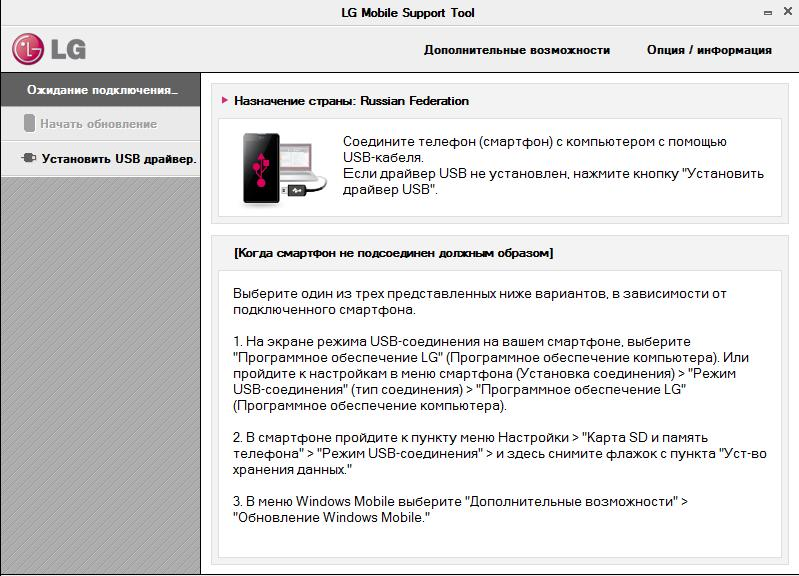
- Connect the device with a cable to your computer.
- For example from LG: in the mobile phone support program there is a restore point for the Android version; you can get into it by clicking 'Additional features / Recovery after update error'.
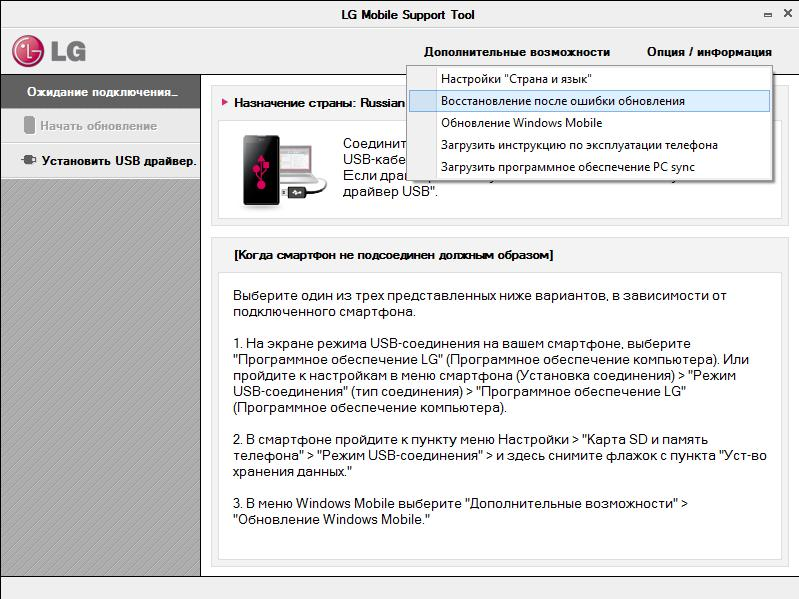
- After that, the application will download the required version of the OS again and begin recovery, after which the official Android firmware will return.
to the content
Failure due to installation of modified updates
If we are talking about a custom update, when you acted in Recovery mode, then you will also need to restore Android after an unsuccessful firmware in it. Let me remind you that this is a special menu in Android, through which you can, among other things, flash the device to unofficial OS Android. It can be either already installed by the manufacturer, or easily installed by the user independently via utilities from Google Play; there are devices where it is closed and getting into it is very problematic.
To activate Recovery mode, with the device turned off, hold down the 'Enable' + 'Volume +' or 'Volume–' buttons (again, depending on the manufacturer, your device may use other combinations).
If you installed a modified firmware, you should know how to open this mode (in my case, it is CWM Recording).
to the content
Decision
- Enter Recovery Mode.
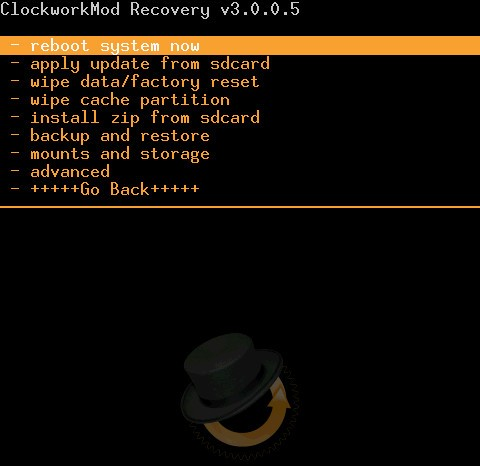
- Select wipe date / default reset to completely reset all settings.
- Select wipe cache partition to erase the cache partition.
- And again try to install your OS through the installer zip frоm sdcаrd item, selecting the archive with the firmware and confirming your choice.
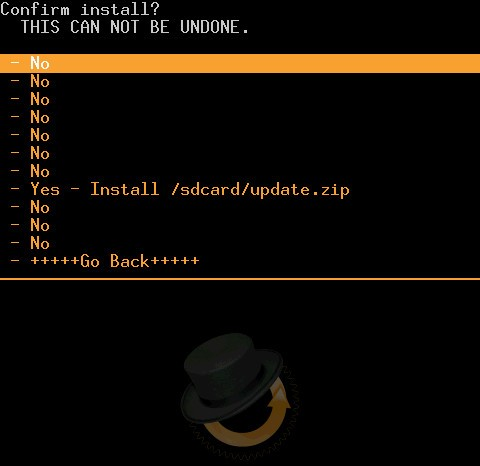
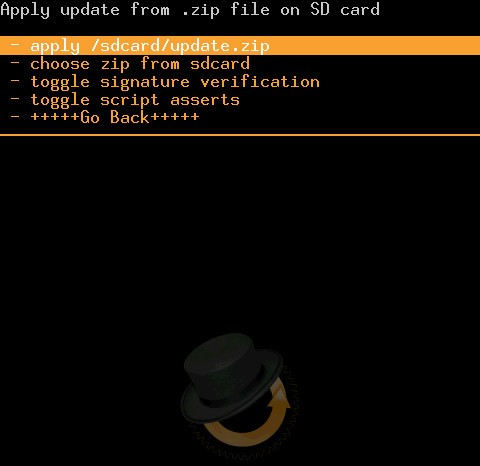
If the gadget works, but not as you would like, I advise you to reset the firmware. Therefore, I will demonstrate how to reset the Android firmware.
to the content
Reset firmware
For this you need:
- Go to device settings.
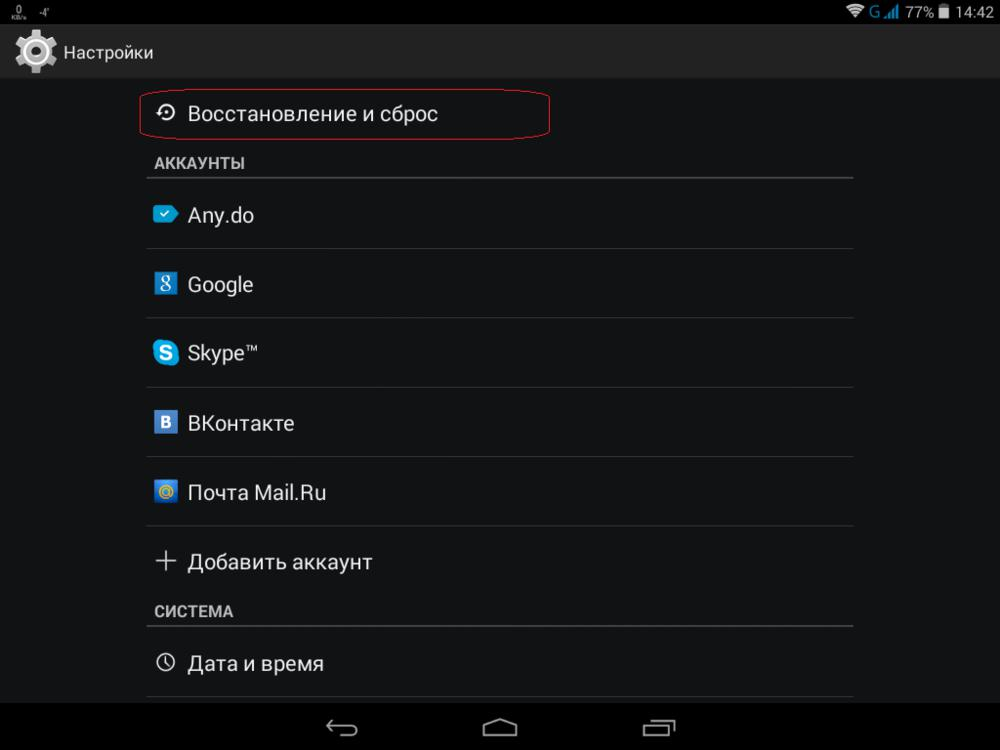
- Select the 'Restore and reset' item.
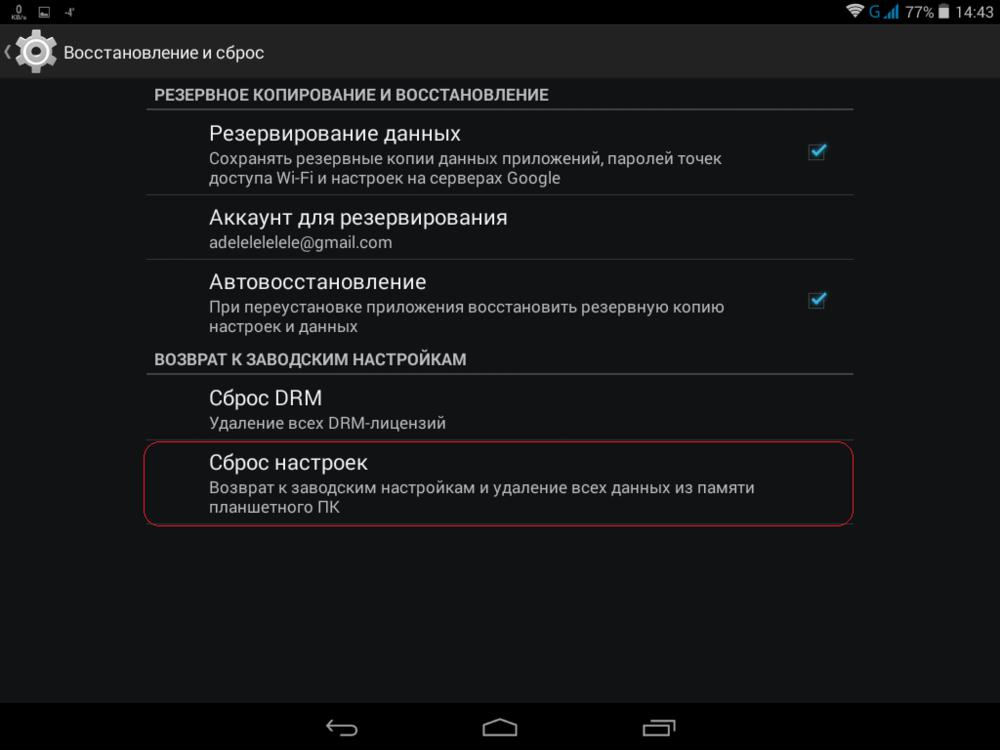
- Click on 'Factory data reset' and follow the instructions on the screen.
Thus, all settings will be rolled back to factory settings, which will correct the situation with incorrect work.
to the content
