 How to reset Android? Why is this necessary at all? The reasons are different. Perhaps a virus entered the system and shredded the system files, after which glitches and brakes appeared. There are more commonplace reasons. For example, you need to donate / sell a phone or tablet and, of course, you do not want the data of your Google account, correspondence, data in other applications and games, contacts, SMS, etc. to get to the person.
How to reset Android? Why is this necessary at all? The reasons are different. Perhaps a virus entered the system and shredded the system files, after which glitches and brakes appeared. There are more commonplace reasons. For example, you need to donate / sell a phone or tablet and, of course, you do not want the data of your Google account, correspondence, data in other applications and games, contacts, SMS, etc. to get to the person.
Zeroing procedure
First, back up your information. You can do this manually, but it's better to use specialized backup applications. If you regularly sync your Google account, then you don't need to worry about this, because after authorization on a new or reset device, all applications will be installed automatically. The same applies to contacts saved in Google. However, there are also tons of third-party apps for backing up contacts.
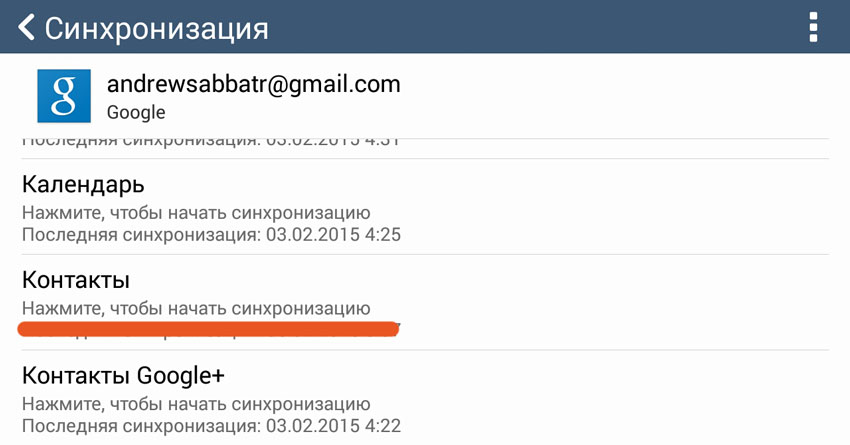
Music, videos, documents, and other files must be copied to your computer manually. Naturally, you can use cloud services such as Dropbox or Google / Yandex Drive.
There are two types of reset:
-
reset to default settings;
- complete reset of the device ('hard reset').
to the content
Reset to default settings
Now I will tell you how to reset Android using the standard method. A normal reset is carried out directly in the settings of the device itself. To do this, find the item 'Backup & reset' and click at the very end 'Reset' .
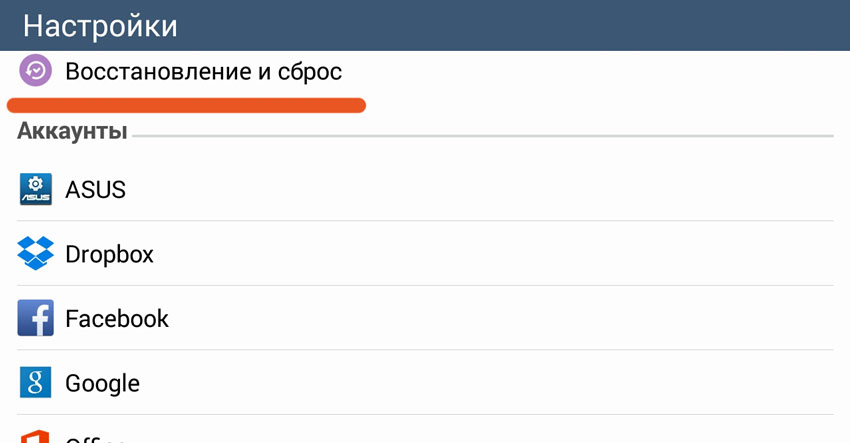
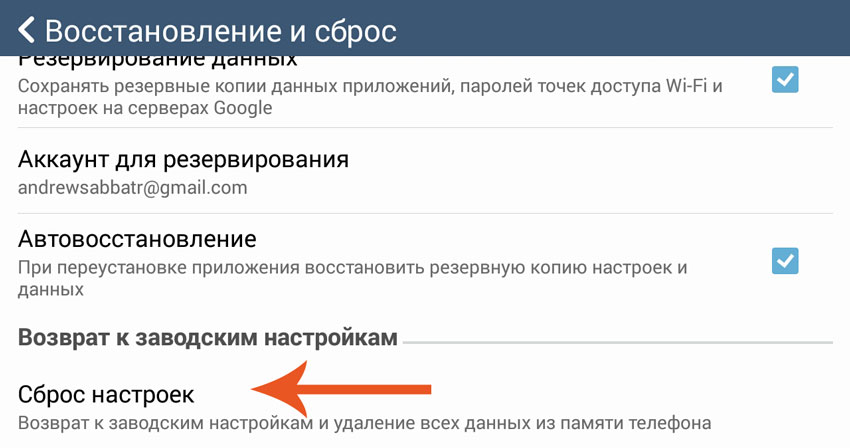
The gadget will do everything itself, you just have to wait a little. After resetting, you need to make the initial setup: language selection, authorization in all kinds of accounts, etc.
to the content
Reset Android to factory settings: Video
to the content
Hard reset
Hard Reset to Android is done a little harder, but even here no specific knowledge is required. You should also not be afraid – you are unlikely to be able to harm the device or break it.
So how do I reset Android? Turn off the device and turn it on again by holding the volume button (tablet devices) or the volume button together with the Home / Back button (on smartphones). As a rule, this is the combination used, but variations are possible on different devices.

A console will appear in which the touch control does not work – the volume buttons are used to navigate through the menu items, and the on / off button is used to confirm. You need to select the 'Wipe Data / Factory Reset' line.

Then select the 'Yes, delete all user data' item (see the picture below). Files are deleted quickly, literally in a couple of seconds. The system will offer to reboot – line 'Reboot system now'.


All! The zeroing process is complete.
to the content
