Screen recording is a feature that almost every smartphone has. While it doesn't support it by default Android, most third-party skins offer it as a base feature. Another thing is that recording a screen, in addition to being not always convenient, is also non-interactive. That is, the person to whom the recording is intended will not have the opportunity to ask you clarifying questions during the viewing. This means that the effectiveness of understanding what is happening on the screen will decrease if you explain how this or that function works in this way. Therefore, it is best to show your screen in real time, especially since it is so easy.
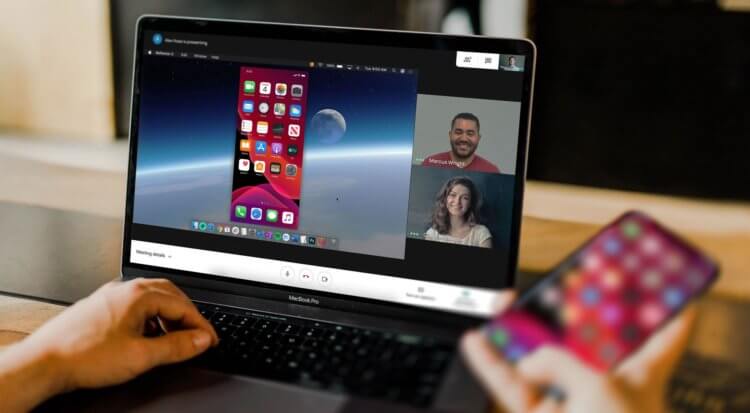
It's very easy to show your smartphone screen to other users online
To show the smartphone screen in real time so that it is displayed at the same time to another user, and at the same time you can comment on what is happening, it seems to many to be something incredible. This is logical. After all, if such a function is absent on Android among the standard ones, then it is either unrealizable from a technical point of view, or unsafe. But both are big delusions. Therefore, here is a visual instruction on how to use the screen-mirroring mechanism.
How to display the phone screen
Today on Google Play there are at least three reliable and proven applications that allow you to share screen content in real time. These are Google Meet, Facebook Messenger and Skype. For my personal taste, the most optimal solution for screen mirroring is Google Meet. Convenient and logical interface, extensive functionality and high image quality make it the best tool for conducting online conferences, presentations and webinars.
- Download Google Meet from Google Play;
- Log in with your Google account;
- Invite other users to the video conference with the '+' button;
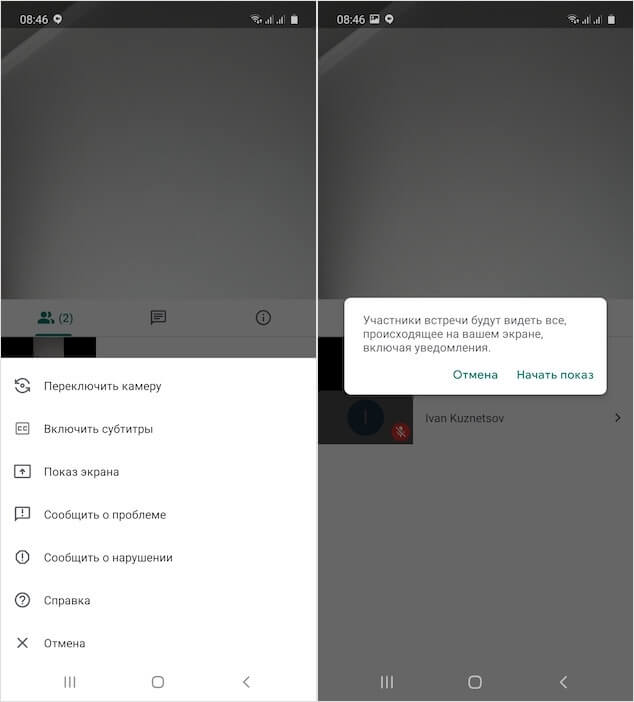
Displaying your smartphone screen is best done with Google Meet
- In the upper right corner, click on the three vertical dots and select 'Display screen';
- Agree to the terms of screen sharing and show what you see fit, giving your comments along the way.
Screen mirroring on Android
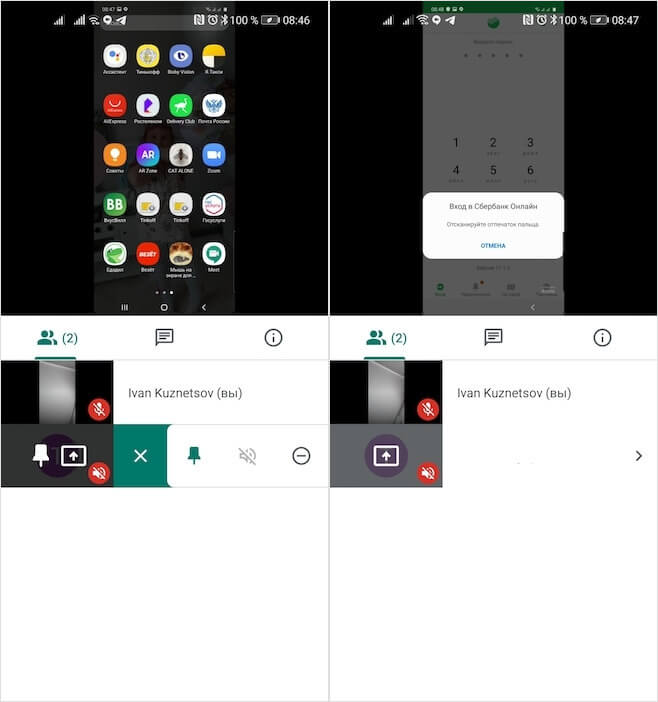
Screen mirroring has no restrictions and shows all screen contents, even banking applications
Despite the fact that Android screen mirroring in Google Meet is implemented even more conveniently than on iOS, where you need to enable the system screen recording function for this, practice shows that screen sharing may not be available. As a rule, these are the owners of smartphones Huawei. I don’t know what it’s connected with, but at least two of those to whom I explained how to use this function reported that they did not have a button to show the screen. However, they can perfectly see the contents of other users' screens. Here is such a paradox.
Remember that by showing your screen to unauthorized users, you are essentially sharing sensitive information. While many smartphones, for example, block the ability to take screenshots of sensitive data – for example, the content of banking applications – then Google Meet and other screen mirroring services do not have such restrictions. That is, you can easily get into your banking applications and show viewers how much money you have in your account, as well as the mask of your payment card. Therefore, be careful and watch what exactly you share with others.
