Probably everyone noticed that after about one and a half to two years of operation, the smartphone under control Android – even the flagship one – starts to lose a little in performance. No, everything remains the same with benchmarks, but the real speed of work leaves much to be desired: either the interface will start to lag, then Google Play will start for half an hour. It is believed that the reason for everything is the cache, with which Android, unlike iOS, supposedly does not know how to cope and, when it accumulates too much, the system is under serious load. Obviously, the developers immediately jumped in and released the appropriate software. But is it worth using it?

Overclocking old Android – smartphone is possible, but you don't need to clear cache for this
Trend Micro researchers analyzed Google Play and identified a series of malicious applications posing as overclocking utilities Android – smartphones. For the entire time of their presence in the directory, they have been downloaded to about half a million devices, putting a comparable number of users at risk.
What apps need to be removed
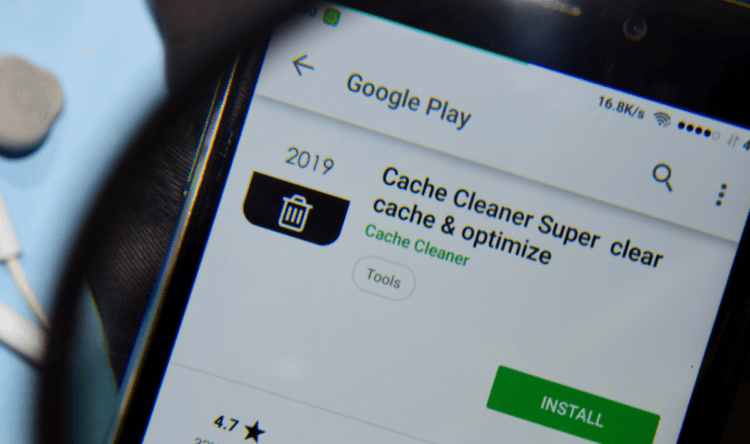
Android don't need all kinds of cleaners, remember this
- Shoot Clean-Junk Cleaner, Phone Booster, CPU Cooler
- Super Clean Lite- Booster, Clean&CPU Cooler
- Super Clean-Phone Booster, Junk Cleaner&CPU Cooler
- Quick Games-H5 Game Center
- Rocket cleaner
- Rocket cleaner lite
- Speed Clean-Phone Booster, Junk Cleaner&App Manager
- H5 gamebox
- LinkWorldVPN
Like most applications of this type, when they get on the victim's device, these immediately ask for the maximum privileges. This allows them to perform the widest range of actions – from reading SMS messages and making calls to taking photos and periodically taking screenshots. And in order to be guaranteed to stay on the device, applications from this list during the initial installation require the user to disable the Google Play Protect antivirus. Only after that, they initiate the download of malicious components, which monitor the user and collect the necessary data.
How to enter safe mode at Android
Therefore, if you suddenly find applications from the list or other utilities on your device that asked you for an unreasonable amount of permissions and demanded to disable Google Play Protect, delete them. It is best to do this in Safe Mode, which blocks all processes and allows you to easily get rid of the virus software. To do this, start the reboot and after the screen darkens, press and hold the volume down key. After that, the screen will display the inscription 'safe mode'. Then remove all unnecessary and reboot the device again.
Contrary to popular belief that Android does not know how to handle cache files, this is certainly not the case. This was the case before, but due to the fact that 5-7 years ago smartphones had 8-16 GB of internal memory, it quickly clogged up and the device began to slow down. Now, when 64/128 GB is the norm for most mobile devices, cache files, even if there are many of them, do not affect system performance in any way. Firstly, their weight is too small to load all the available memory, and, secondly, they are extremely simple in their composition, representing a kind of anchors for faster loading of already viewed data.
Why it slows down Android
But why, in this case, slow down old smartphones? And here it is, oddly enough, in updates. During their use, the devices receive many updates, which, unlike iOS, reach the device on Android not within the framework of system patches, but separately for each application. Over time, such a jumble of updates, which sometimes fail to function properly with each other, can provoke disruptions. If Google entered all the updates into the system, as it does Apple, nothing like this would have happened. Therefore, the only way to remedy the situation is to remove updates from the Google Play service, because it is he who usually loads the system the most. And to clear your memory, the Google Files application is perfect for you, which regularly finds duplicate files, looks for low-quality photos and other trash that is of no value to you.
