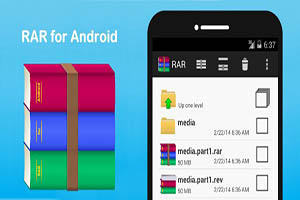 Android is a feature rich operating system that is easy to use. However, situations often arise when someone has transferred an archive with files, but there is nothing to open it with. In this case, you will have to download a special application that will help solve this problem. This article will consider the question – how to open ZIP on Android, and also provide an overview of some popular archivers used for this purpose.
Android is a feature rich operating system that is easy to use. However, situations often arise when someone has transferred an archive with files, but there is nothing to open it with. In this case, you will have to download a special application that will help solve this problem. This article will consider the question – how to open ZIP on Android, and also provide an overview of some popular archivers used for this purpose.
What are archivers for?
Many users of devices running Android do not think about archivers until there is a need to pack or unpack something. Often, in addition to traditional ZIP and RAR, this system also contains files with such exotic file formats as TAR or TAR.GZ. To open and view such documents, you need to download a specific program. There are quite a lot of them on Google Play, according to the link.
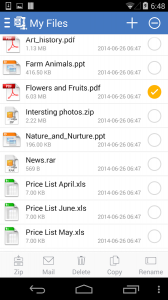
to the content
How to open ZIP and RAR archives on Android: Video
to the content
Which archiver is better to install on Android
The first program we'll look at is Easy unrar , Unzip & Zip. You can download it here. This is one of the simplest solutions when it comes to how to open RAR on Android. The application has a simple design and has a basic set of functions – packing, unpacking and viewing documents. There is a paid version. Easy unrar , Unzip & Zip supports almost all known archives.
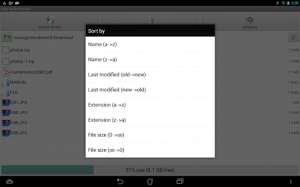
The second program is Andro zip . Follow the link. This is one of the best archivers for the Android system. The utility has standard functions, but it also has a task manager and a file manager.
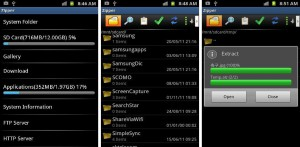
The third program is Solid explorer . This is a file manager that has just an additional option to work with archives. You can download a free version of Solid explorer .
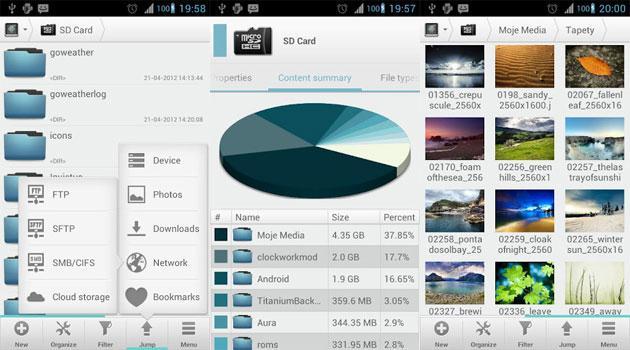
The fourth program is ES File Explorer. Its peculiarity is that it can only compress ZIP for Android, but unpacks documents of any format. The app is free, however, many will not like the annoying ads. ES File Explorer is available for download here.
The fifth appendix is B1 Free Archiver . The main advantage is free. There is only one drawback – not too intuitive interface, which can confuse everyone who first launched the application. Available for download on Google Play via the link.
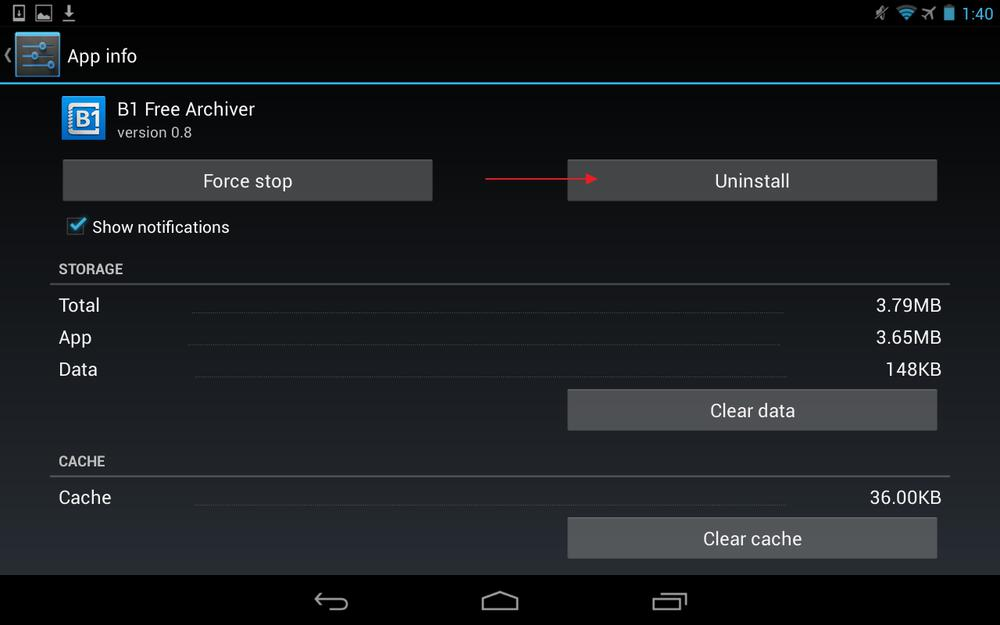
The sixth application is 7Zipper. This multifunctional archiver is well suited for beginners who have just started to master Android. One of the interesting features of 7Zipper is the ability to back up documents. The application is absolutely free and can be found here.
The seventh option is the most functional of our review. Root Explorer is familiar to everyone who got Root rights on their device. This is a file manager, the list of its functions is amazing. Root Explorer is also available in a paid version (download) and a heavily stripped down free version (download).
to the content
How to get ROOT rights: Video
to the content
Working with archives using Andro zip as an example
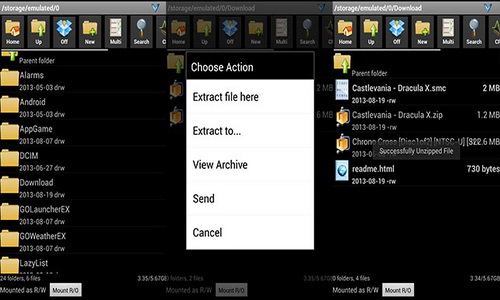
Now let's take a closer look at the work of archivers using the Andro Zip utility as an example.
First, you need to download and install it on your device (the link can be found above). Then, launch it, folders will be visible in the interface. You must select the one where the archive is located. After that, click on it, a menu will appear with the items 'Extract file here', 'Extract to', 'View archive', 'Send'. It remains only to select the required item. The application can work with both ZIP and RAR.
To pack the file, you need to go into the program again, select the required file (s) and select the 'Create ZIP' item in the drop-down menu. Working with other similar utilities is similar.
At the end, I would like to mention one important detail.
Before unpacking a file on Android, it is important to check it for viruses, because most archivers do not have an antivirus function.
