The night theme, which until recently was one of the most discussed topics, today no longer causes such a stir. Well, at least that's what I thought, because I basically stopped getting questions about how to activate the night theme on Android, how to make the night theme appear in apps and how to set up the night theme. So I completely stopped paying attention to this topic, and in the meantime, as it suddenly turned out, many still want to include the night theme in Instagram on Android. Well, I'm filling the gap.

You can enable the night theme in Instagram not only in Android 10
Despite the fact that Google officially offers only one way to enable the night theme on Instagram at Android, I will tell you about two at once, since each of them is aimed at users of different versions Android.
How to Android enable night theme
The first way is the easiest. It is available to owners of devices running Android 10, because it was in this version that support for the universal night theme appeared. It is called universal because it obscures the interface not only of the operating system, but also of all compatible applications. Instagram is included in this list. Therefore, activating the night theme on a smartphone with Android 10 will lead to its activation in the application Instagram. You just need to find the power button.
- Go to 'Settings' and find the 'Display and brightness' section;
- Open it, scroll down the list of available options and find the 'Dark Mode' item;
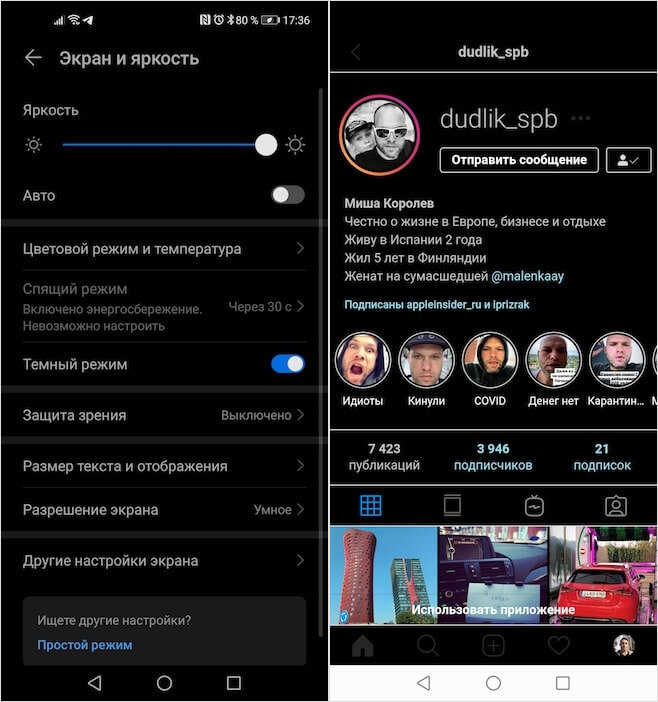
Android 10 has a standard night theme that extends to Instagram
- Move the activation toggle switch opposite the 'Dark Mode' to the 'on' position;
- After the add-on is applied, open Instagram – the night theme should appear there as well.
As you can see, nothing complicated. Perhaps the location of the activation parameter for the night theme in your case may differ from mine, as well as its name. Somewhere the night theme is called the night mode, somewhere the dark theme, and somewhere the dark mode. Therefore, do not be alarmed if the name does not match the one given in the instructions. Well, to make it quite simple, you can use the search engine built into the 'Settings'. Just try all of the above names in turn and confirm to enable the option.
How to enable night theme on old android
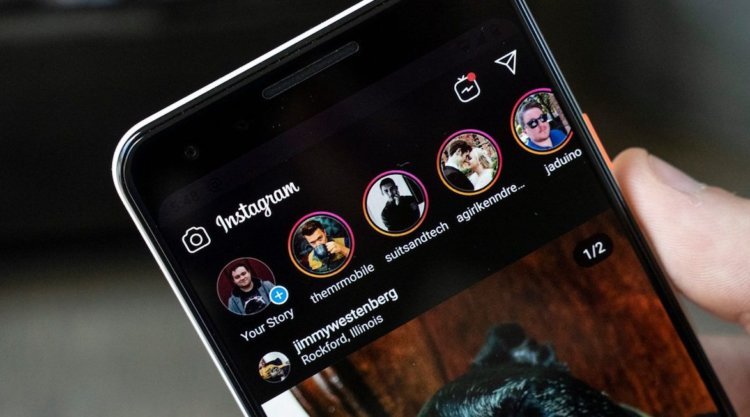
Night theme lightens eye strain and reduces power consumption
But what about the owners of all other devices that do not officially support the night theme? Few know that Google Play has dedicated apps that forcefully activate the night theme in third-party apps. How they do it, I'm not interested, and neither do you, I think. In the end, what difference does it make to me how the developers do their part of the work, if the result suits me completely, not to mention the fact that this is perhaps the only way to get the desired result.
Despite the fact that there are quite a few applications that activate the night theme in Instagram, I would recommend using two: 'Dark Mode' and Dark Mode Theme for Instagram. From an interface point of view, they are arranged exactly the same, so there will be one instruction.
Night Mode Apps
- Download the required application from the links above to yourself Android;
- Activate it and on the main page click on the button to enable the night theme;
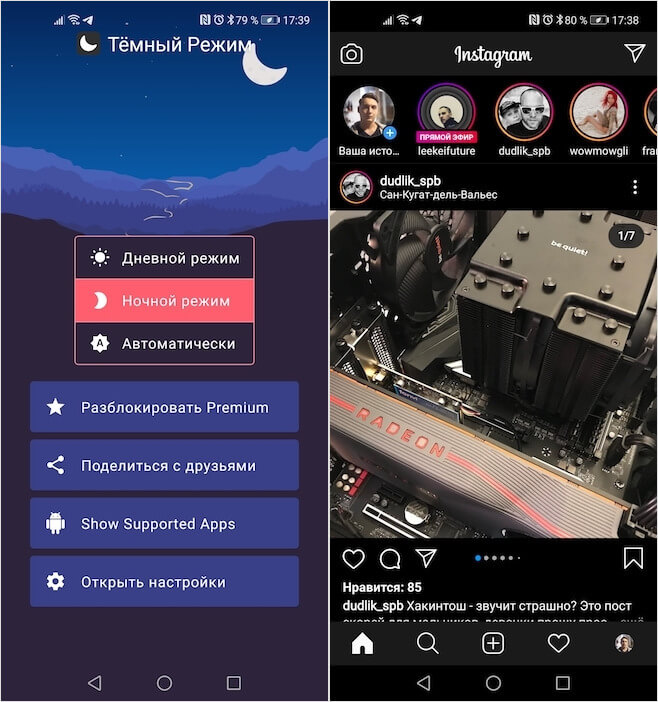
Google Play has tons of apps that include night theme where it's not supported
- Confirm the activation of the night theme, and then go to Instagram – it should apply to his interface;
- To disable the night theme, go back to the app and deactivate it.
I warn you: depending on the model of your smartphone and the firmware that it runs on, the dark theme in these applications may work differently or not work at all. This also happens, and is due to the fact that the manufacturer deliberately limited the work of this add-on on their devices. In this case, only a third-party client Instagram can help you, of which there are a great many on Google Play. Just select the app of your choice and use it.
