Everyone knows how to share a web page opened in a browser with someone else. All you need to do is select the URL, copy it and send it to the addressee by e-mail, messenger or in any other way. But what if you need to share with a person nearby, or you need to send the link to yourself, but only to another device? In such cases, oddly enough, they do exactly the same. Therefore, the same Telegram made a special 'Favorites' chat so that users can send something to themselves. Fortunately, Chrome now has a better tool.
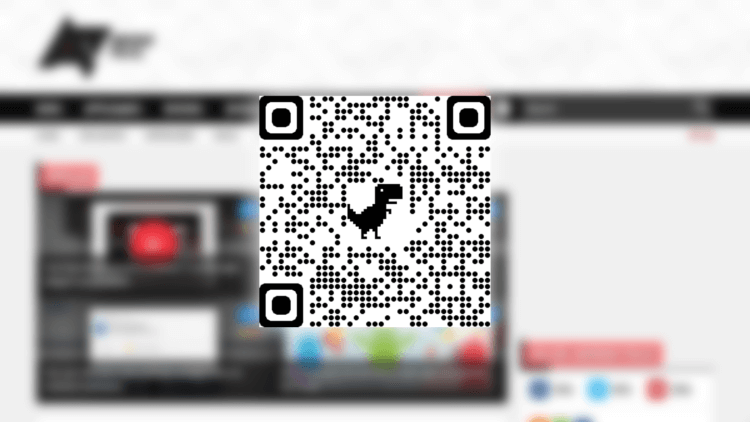
Chrome now allows you to embed a link directly into a QR code
Google Chrome has learned how to generate QR codes that lead to the selected web page. This is a cross platform feature that works on both Android and iOS and Windows and macOS. Thus, you can instantly generate a QR code on your computer, and then read it using your smartphone and get access to the site with which you worked before. Previously, in Chrome, this feature was available only when using a special extension that worked every other time, but now it is a standard function of the browser itself.
How to turn a link into a QR code
Despite the fact that the innovation has already appeared in the release version of Gogle Chrome, it is not available by default, and you can enable it only in the experimental menu. However, this is quite simple to do:
- Open Google Chrome and go to chrome: // flags (on mobile and desktop platforms, the enable method is the same);
- Find the Sharing Hub and Share QR Code options in the search;
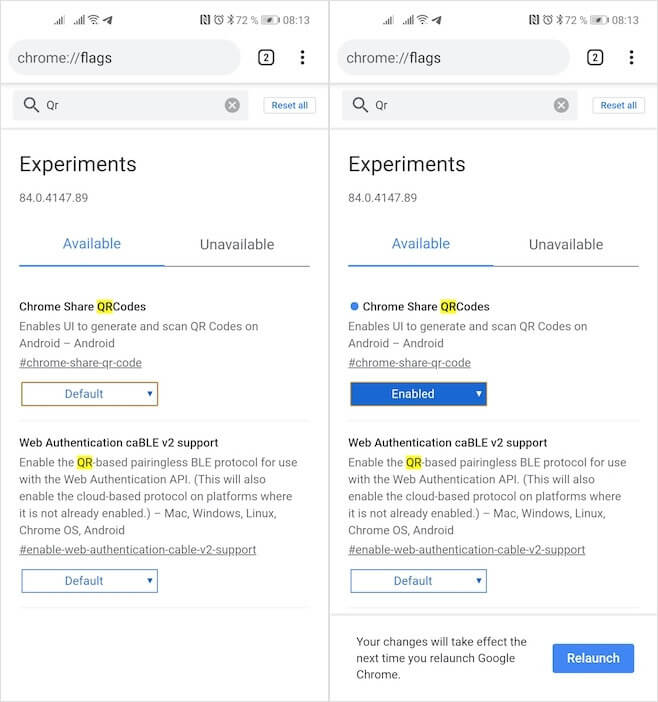
For links in QR codes to work, you need to enable the secret mechanism in the experimental menu
- Activate them by selecting the Enabled value in the drop-down box opposite each;
- Restart the browser with the Relaunch button after enabling each of the parameters for the changes to take effect;

Launching a scanner is even less obvious than generating QR codes
- Go to any site, open the context menu and click 'Share';
- In the window that opens, select the QR code, scanning of which will take you to the corresponding web page.
How to scan a QR link
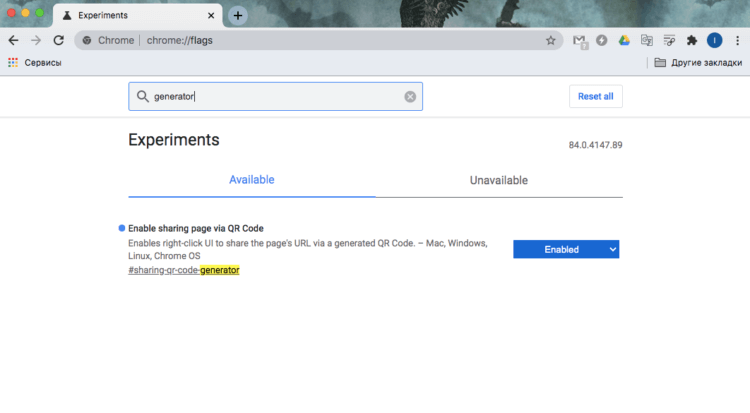
Desktop Chrome also supports QR codes
As you can see, nothing complicated. The only thing that's not entirely obvious is how to scan QR codes that contain a link. And, meanwhile, for this the scanner needs to repeat all the same actions. To do this, you need to launch the browser, go to the context menu and select 'Share'. And already there you should switch from the QR code generation mode to the scanning mode. This is no longer so convenient, and I could not find another way to activate the scanner. Therefore, I believe that Google will have to refine the new mechanism, bringing the scan button to a more prominent place.
Despite the fact that the desktop version of Google Chrome has the ability to generate QR codes with links (exactly according to the same principle, only the context menu is invoked with the right mouse button), you will not be able to scan a ready-made link with a computer, for example, from a smartphone. desire. In principle, especially desperate people can get confused with the use of 'Google Lens', especially since we have already told how this service works. However, don't expect convenience from such scanning.
