The Whatsapp application for Android is a “virtual platform” for organizing full-fledged communication between users within their network. In addition, the program supports the exchange of various multimedia files.

Whatsapp can be seen as a replacement for the text messaging service built into the Android operating system.
An additional advantage of the application is the fact that the user does not need to come up with clever logins and passwords – for authorization on the application servers, the phone number of the end device is used as the username, and the password is generated “on the fly” when connecting to the service for the first time. But before you start using the capabilities that Whatsapp provides you, you need to install the client program and configure it correctly.
Installing the app
The developers of the Whatsapp application, which is responsible for the interaction between the user and the message server, have tried to make the installation of their software as easy as possible.
Therefore, we hope that problems like “how to install Whatsapp on Android” and “where to find the Whatsapp installation package” will bypass you.
In this article, we present only a general algorithm. Open the home page of the Google Play store and use the search form to find the application you need. A faster option is to follow the link directly to the Whatsapp developer page.
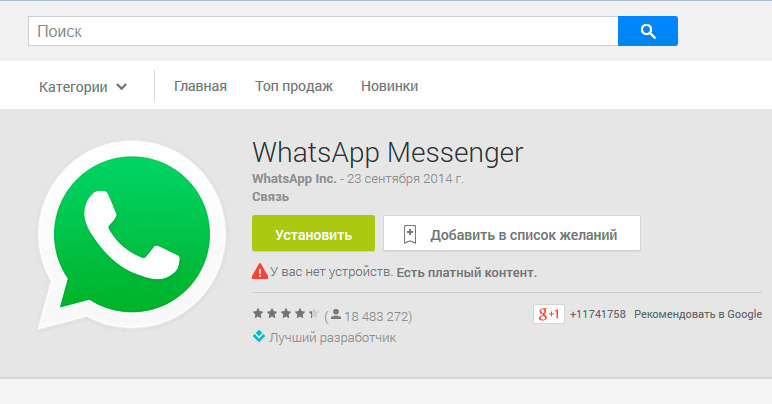
Then press the “Install” button and, having agreed to grant the requested permissions to the program, install the mobile client into the memory of your device.
to the content
How to install Whatsapp on Android: Video
to the content
Initial setup of the Whatsapp application
After launching Whatsapp, you will see a screen with a license agreement. You can familiarize yourself with its main sections by clicking on the “Terms and Conditions” link.
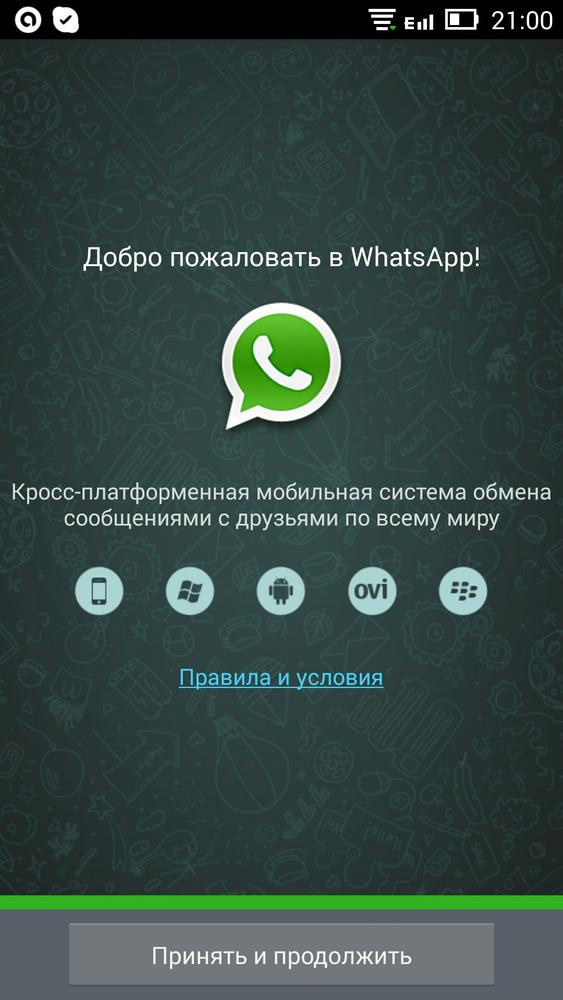
After reading the requirements for the security of virtual correspondence, proceed to the next step by clicking the “Accept and Continue” button.
At this point, you will be asked to enter the phone number of the device on which the application is installed. This is necessary to link the created account to the existing communication terminal.

Select your country of residence and enter the number of your smartphone or tablet. After clicking the “OK” button, the application will request sending a verification SMS message from the service servers. This usually takes no more than one minute.

After making sure that the specified phone number is correct, the program will automatically redirect you to the next stage – clarifying the personal data of the new account.

Here you can independently determine under what name your friends and acquaintances will see you in the contact list. And at this point, the initial Whatsapp setup process can be considered complete.

By clicking on the new message icon in the upper right corner of the application, you will open a list of subscribers from your phone book who already have the application installed. Choose the interlocutor you are interested in and start communication.

As you can see, setting up Whatsapp to Android is not that difficult. Just try to follow our instructions.
to the content
Uploading a photo from an avatar to Whatsapp
In order to save the userpic you like, you just need to perform a few steps.
Select the user you are interested in from the list of contacts with a short tap on the line with his name. Using the program submenu, go to the “View Contact” option.

After that, click on the photo of the interlocutor in the upper left corner of the program window that opens.
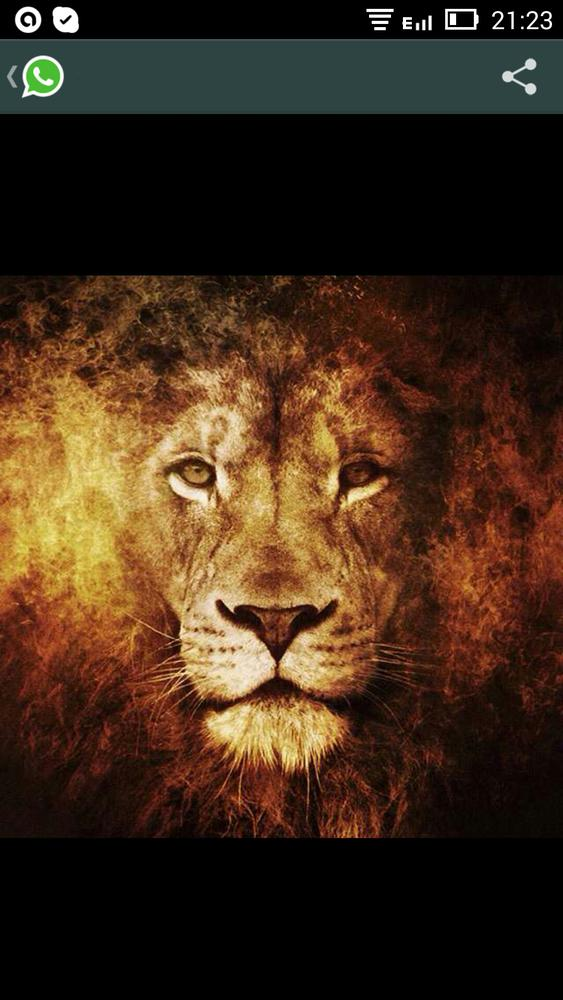
A full-size image of the subscriber will be displayed, which you can either save or copy for further editing.
to the content
Payment for subscription in the service
The first year of access to all the features and functionality of the Whatsapp messaging service is free. But in the future you will have to pay for using the application.
In order to pay for Whatsapp services, select the “Account” submenu in the program menu.

Then go to the “Payment Information” option and enter the required payment details on the screen that appears.
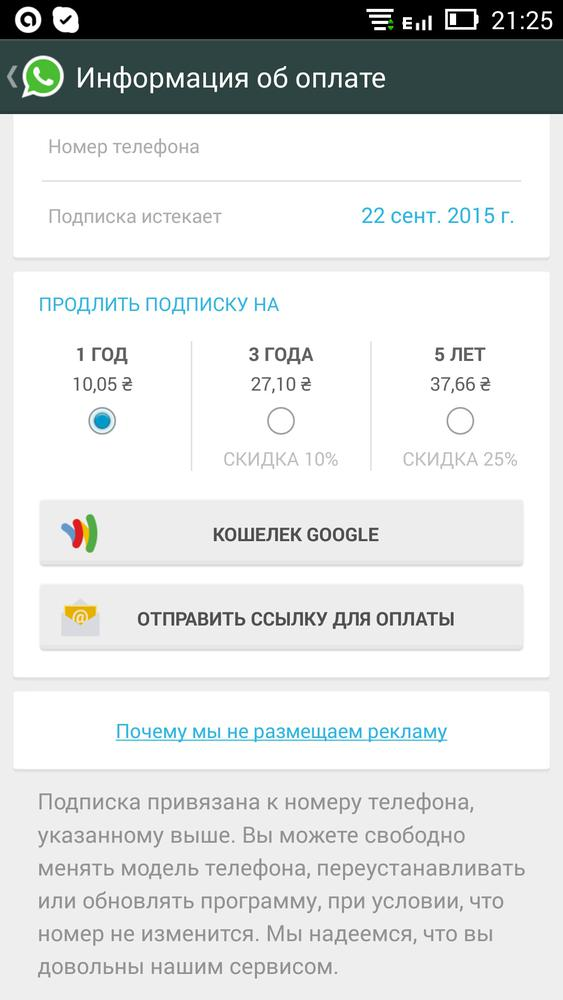
That's all! We hope that we were able to tell you what the Whatsapp application for Android is and how to use it in everyday life. Also, you can compare Whatsapp with Viber and choose the one that suits you best.
