Security is a very multifaceted and non-universal thing. For some, these are regular updates that Google sends out, for others – a reliable password that strangers cannot pick up, for others, encryption, and for others – hiding everything and everything. Moreover, those who see protection in concealment prefer to hide everything at all. They hide photos, contacts, applications and what else can be hidden there, regardless of whether someone is looking for what they are hiding or not. Another thing is that most of them do it quite ineptly and ineffectively.

Do you want to hide the application on Android? It couldn't be easier
There are several ways to hide an application on Android. Sometimes the corresponding toolkit is offered by smartphones themselves, sometimes it is found in third-party launchers, and sometimes in special applications. Applications are the easiest way to hide other software installed on a smartphone from prying eyes. The most convenient one is App Hider.
Application hiding applications
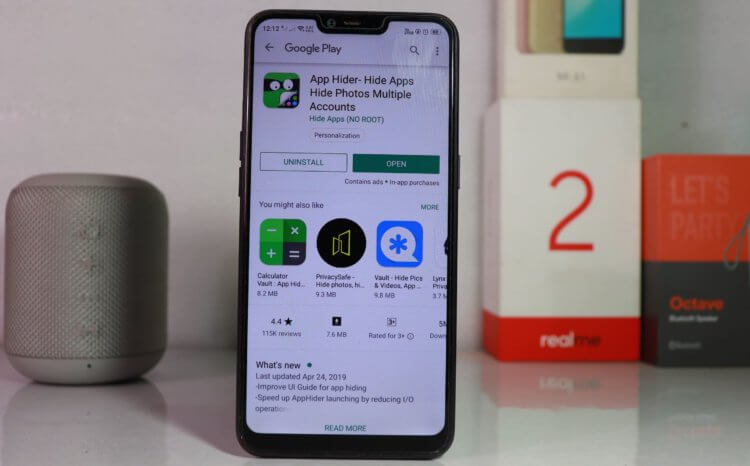
I have not seen a more convenient software hiding application than App Hider
App Hider forms a dedicated area in the smartphone's memory, which can only be accessed through this application. There the user can download all installed software and photos by deleting them from the Gallery application and from the desktop.
The App Hider interface is made in the style of a separate launcher. That is, all applications that you transferred there will be displayed in a grid, as if you left them on the desktop. This allows you to conveniently launch the hidden software, being able to see the application icon, and not search through the list, as the developers of similar solutions do.
Looking ahead, I will say that screenshots cannot be taken in App Hider itself for security reasons – all attempts are instantly stopped. Therefore, I will illustrate the instructions with only those images that I managed to make.
How to hide an application on Android
- Install App Hider from Google Play;
- Launch App Hider and click on the '+' at the bottom of the screen;
- In the list that opens, select the applications you want to hide;
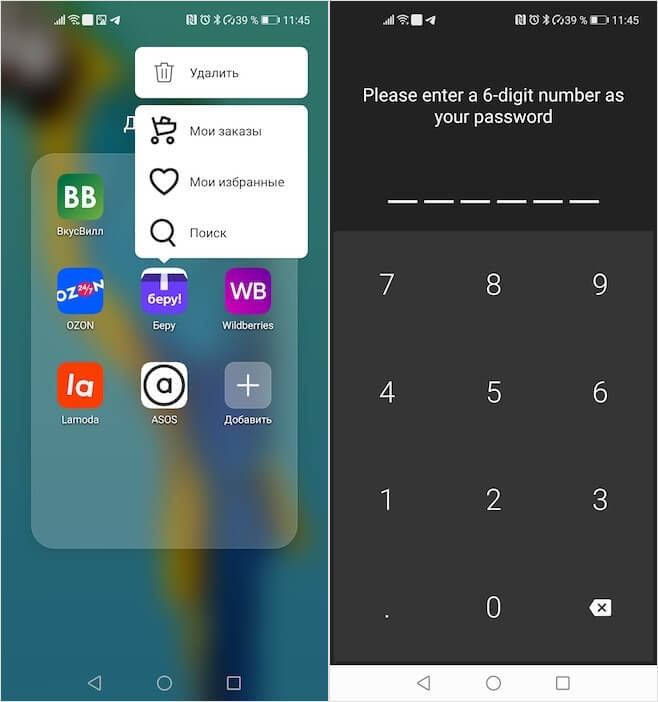
Don't be afraid to remove an app from your desktop
- Go back to your desktop and uninstall these apps;
- Reopen App Hider and launch the hidden application – it will work as if nothing had happened.
If desired, the App Hider can also be hidden. In its settings there is a parameter that allows you to set an access password. If you set it, the App Hider icon will turn into a calculator icon, launching which will allow you to perform any calculations as if it were a real calculator. And to gain access to hidden applications, you just have to enter the coveted combination, which will take you to the App Hider interface.
How to password protect apps
- To set a password, open App Hider and go to 'Settings';
- In the window that opens, enable the App Hider Protection parameter;
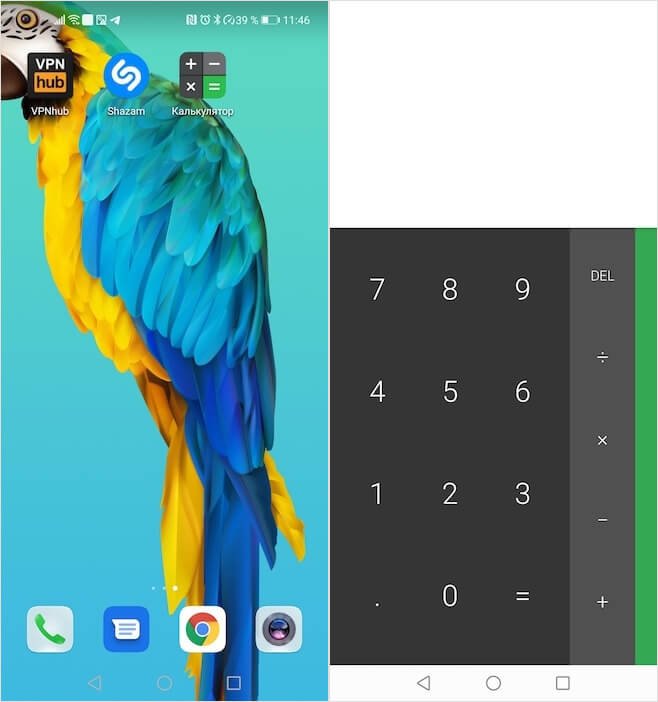
This pseudo-calculator performs any calculations, but is ready to accept the login password
- Set a password and select the fake application icon, which will open before entering the password;
- Scroll down the list of available options and turn on Hide from Recent to prevent App Hider from showing up in the multitasking menu.
As you can see, App Hider is a very handy and stealthy application that allows you to hide installed applications from strangers, be it your child, parent or spouse. After all, everyone sometimes wants a little personal space that no outsider can invade without asking your permission. It's especially great that you don't have to pay a dime to use App Hider, using all its benefits to the fullest, absolutely free.
