 Android OS deservedly won its market share and users hearts. But, despite the advantages, this system has several flaws. So, the most common problem faced by users is the error 'there is not enough space in the device's memory Android'. This problem, as a rule, appears over time, although sometimes it occurs on the first day of use.
Android OS deservedly won its market share and users hearts. But, despite the advantages, this system has several flaws. So, the most common problem faced by users is the error 'there is not enough space in the device's memory Android'. This problem, as a rule, appears over time, although sometimes it occurs on the first day of use.
- Solving the problem of lack of memory on Android: Video
- Causes and solutions to the problem
- The memory on the device is full
- How can I free system memory on Android: Video
- Special applications
- There is memory, but no applications are installed
- How to clean internal memory on Android: Video
- Tough way
- Reset Android to factory settings: Video
Solving the problem of lack of memory on Android: Video
to the content
Causes and solutions to the problem
There is no single solution, because there may be several causes of the problem. Let's take a look at the main causes and how to fix them.
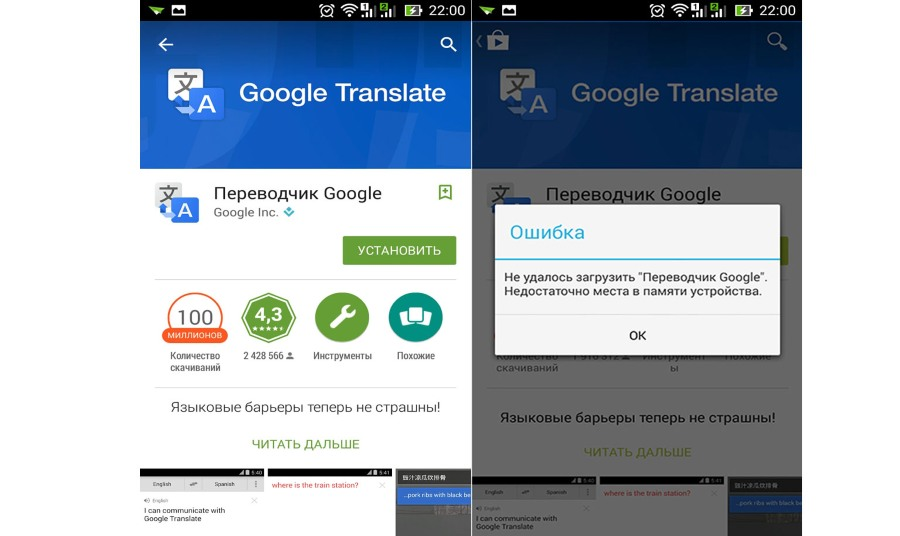
to the content
The memory on the device is full
Let's first analyze the case when there is really not enough free memory Android. You can find out the state of memory by looking at the corresponding category in the 'Parameters'.
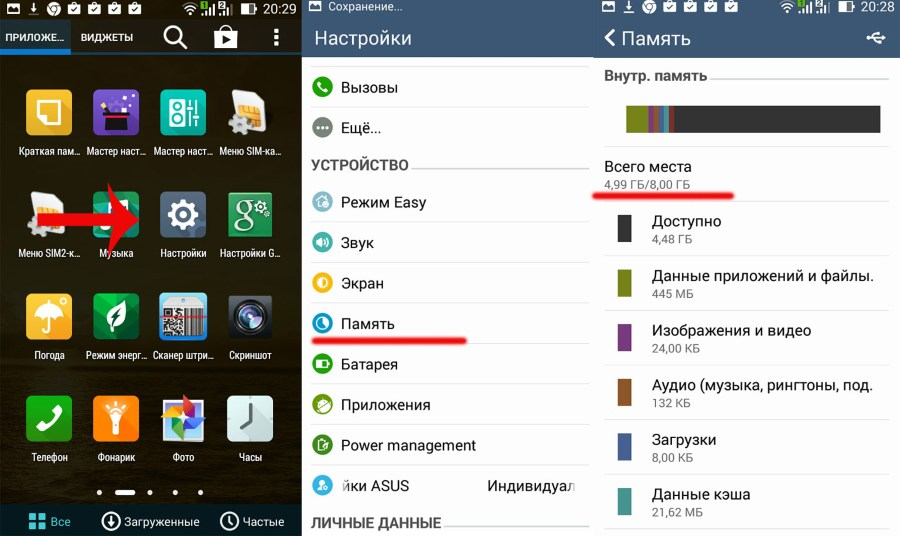
Of course, in this case, there is still plenty of memory, but if your numbers and situation are different, then it's time to clean up the internal storage:
- remove unnecessary applications / games;
- clean up unnecessary contents of the 'Download / Downloads' and TEMP directories;
- delete old SMS;
- you can delete logs in the DATA folder, but, however, you need Root rights;
- move apps to SD card ('Options / Apps').
This is the simplest solution. For more advanced cleaning, you need to use special utilities.
to the content
How can I free system memory on Android: Video
to the content
Special applications
So, if you install and run Clean Master, you will be prompted to remove garbage, cache, etc. first, and then you can select the 'Advanced cleaning' option. Be careful here: only delete what you really don't need. By the way, you can also move apps with Clean Master.
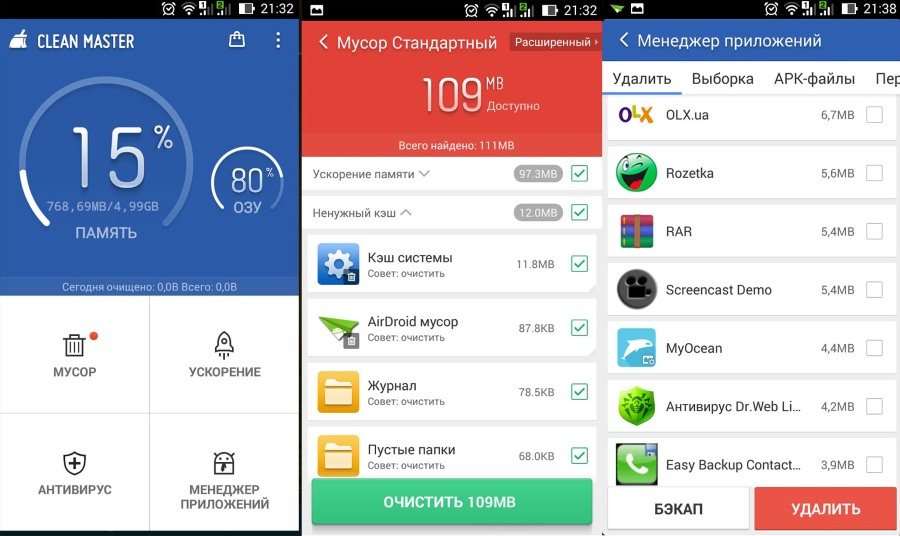
The Link2SD utility is even more interesting. It coordinates the work of external memory with internal in such a way that they seem to merge into one memory. True, you need to have Root rights. Before installing, make a backup of the system and files. The external memory itself must be formatted beforehand. The file system type is Ext3. To do this, use standard tools or specialized tools such as EaseUS Partition Master Home or Partition Magic.
Install Link2SD on the gadget itself. The menu is intuitive, even a novice user can handle the program.
to the content
There is memory, but no applications are installed
Why Android writes that there is not enough memory, although there is plenty of it? This question is very popular. There may also be several reasons. Experience shows that the case is most often in Google Play. So, go through 'Options' in the 'Applications' menu and select Google Play. Clear the settings cache.
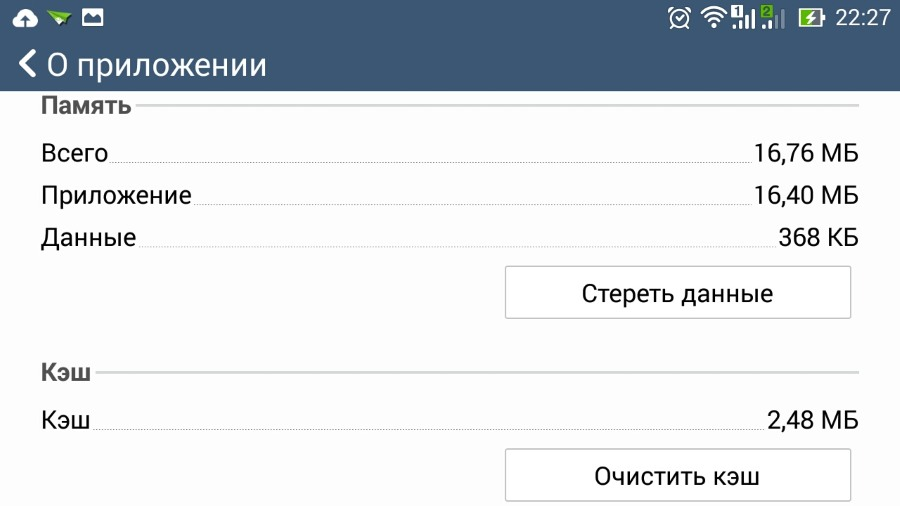
The same must be done with the Google Service Framework, after stopping the application. If the error 'Not enough free memory Android' has not disappeared, you need to proceed more radically.
Uninstall any updates to Google Play and Google services. You can do this in the same place where you cleaned the cache.
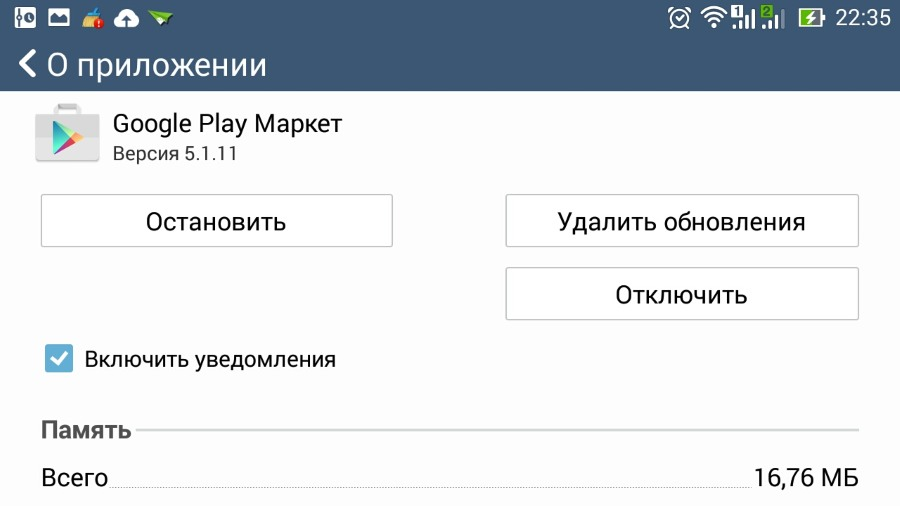
After all these steps, a reboot is required. Try again if the programs are rocking. It happens that the tablet gives an error 'No connections'. Wait 3-4 minutes and try again.
to the content
How to clean internal memory on Android: Video
to the content
Tough way
Why does the device on Android write that there is not enough memory, but there is still a lot of it? Why didn't the first two methods help? There may be a problem with the system.
For some users, the method below may seem a little scary, but it's better than a factory reset.
Let's start. Turn off your device and turn it on while holding the swing / volume button. Select Wipe cache partition (don't confuse with Wipe data / factory reset). Next, select the Advanced category and the Wipe Dalvick Cache item. Now everything should work out. Otherwise, make a backup of the system: save all the necessary files and reset to factory settings. Learn more about how to reset to Android.
to the content
