 This time I want to talk a little about how to increase memory on Android. First of all, this may interest people who have already encountered this problem, and most often this happens to those who have not the most top-end devices, but really like to install a lot all sorts of programs and toys on your mobile device, but there are so many of them, and you want to have everything available at once, whatever for all occasions, as they say. And in the end, we get a message that the Android memory is almost full, or the whole system begins to be dull for some reason, even if none of the programs are running. And now I will tell you why it turns out this way and how to deal with it.
This time I want to talk a little about how to increase memory on Android. First of all, this may interest people who have already encountered this problem, and most often this happens to those who have not the most top-end devices, but really like to install a lot all sorts of programs and toys on your mobile device, but there are so many of them, and you want to have everything available at once, whatever for all occasions, as they say. And in the end, we get a message that the Android memory is almost full, or the whole system begins to be dull for some reason, even if none of the programs are running. And now I will tell you why it turns out this way and how to deal with it.
If ROM (Flash) memory runs out
I want to share two options on how to expand memory on Android.
to the content
How to increase memory by Android (video)
to the content
Flash drive
If you don't want to delete anything, since you need everything on the gadget, then, if the hardware allows, get a USB flash drive, and you will get additional space for multimedia files, and you can also unload the device's memory by moving applications to the memory of the card. Efficiently transfer cache from games, because it takes up the most space.
To do this, in the 'Programs' settings, and on the 'Third-Party' tab, tap on the name of the application you need, then click 'Move to flash card'.
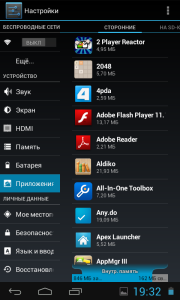
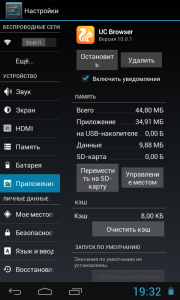
to the content
Program help
If there is nothing to move to the card, but there is still not enough space, it is possible that while using the system, the device is clogged with temporary and unnecessary files. The solution will require the help of a third party program. To do this, we need some kind of system optimization utility. I personally like 'All in one' and 'Clean Master'. Because they regularly replenish their functionality, have Russian localization and are free.
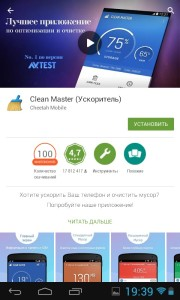
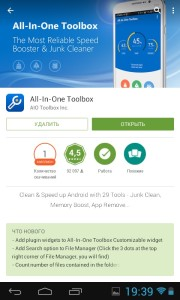
Using the All-in-One example, after launching, click Cleanup to start scanning.
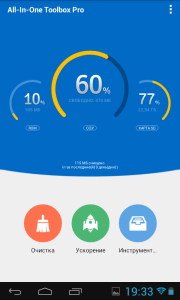
As a result, you will get a list of files that you are prompted to erase (I advise you to review everything so that you do not accidentally delete the file you want, because the program offers to delete both caches and outdated APKs, but personally I happened when I needed these apk), and press' Cleaning '. I was offered to free 256 MB on an uncluttered tablet, there were cases when it came up to 1.5 GB.
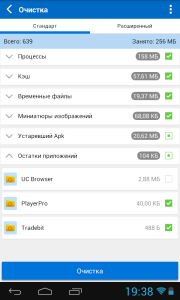
to the content
If there is not enough RAM (random access) memory
In this case, clearing the Android memory, or rather its release, is performed only with the help of either the built-in task manager by the developers, or with the help of a third-party, for example the built-in Allin one, by pressing the acceleration button. But this is not always what the user needs, because over time, even when the device is turned on, the free amount of RAM is less than it was before. This is because all installed programs run in the background by default, and are active even when you did not start them, thus they monitor the update, thereby taking the resources of the device itself. This is solved with the help of 'All in One', in the main window of the program you need to open 'Tools' and select 'Startup'.
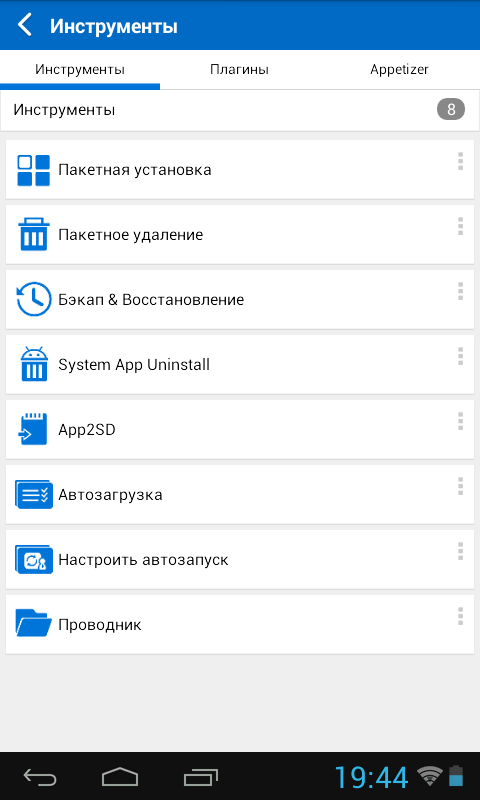
Then you will see a list of programs that live their lives without your knowledge, you can turn them off, or rather remove them from autorun, thereby significantly freeing them.
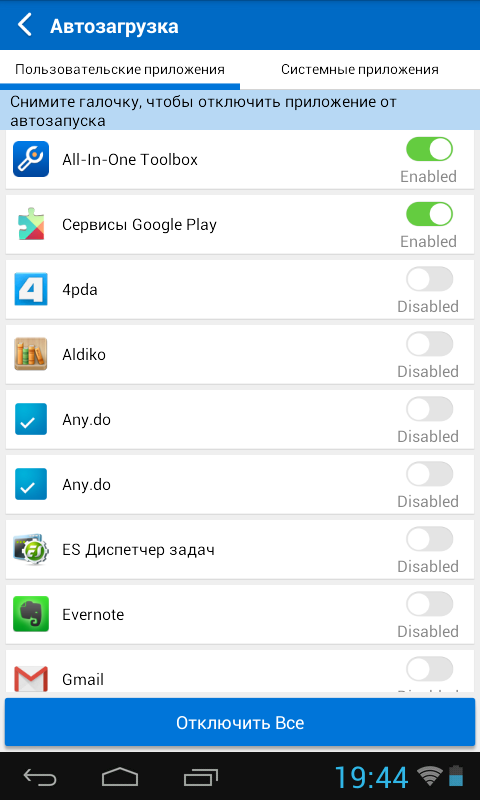
(On a phone with 2 GB of RAM, after turning off about 25 programs, after turning on from free 800 MB it became 1200 MB.) Draw your own conclusions.
to the content
