 For people with visual impairments, the developers Xiaomi have proposed several useful functions for scaling the screen and enlarging the image using gestures or hot keys. Let's take a closer look.
For people with visual impairments, the developers Xiaomi have proposed several useful functions for scaling the screen and enlarging the image using gestures or hot keys. Let's take a closer look.
Scaling functions can be found here: Settings> Special. features> Display (settings block).
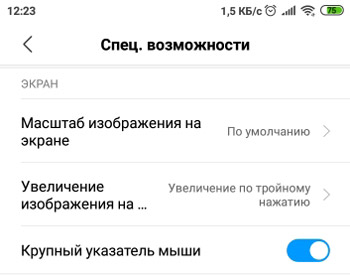
The scale of the image on the screen. You change the scale of displaying objects manually, there is a visual picture on top for assessing how the text and icons will change. Zooming will change the position of application icons on the home screen!
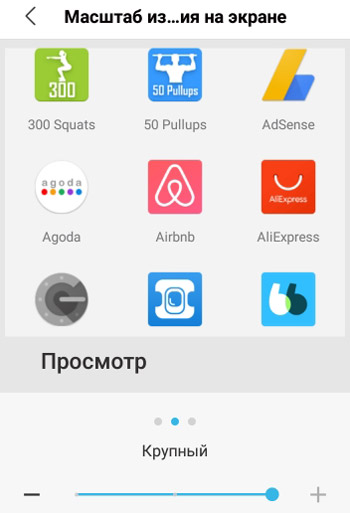
Enlarges the screen image. This function will enlarge the picture using a configured gesture or hotkey.
- Triple click zoom. Tap the screen quickly 3 times to zoom in. If you need to zoom in temporarily, quickly tap the screen 3 times and hold your finger on the third tap; and then simply lift your finger off the screen to zoom out.
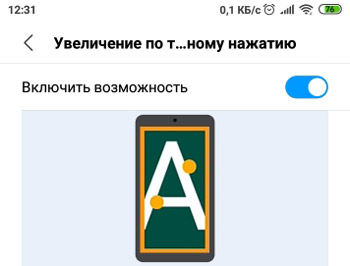
- Magnification with the button. Press the accessibility button and then tap the screen. To scroll up / down, swipe with two fingers on the screen. Spread 2 fingers apart and pinch together to zoom in and out. To temporarily enlarge a picture, do not remove your fingers from the screen.
Large mouse pointer – increases the pointer that appears when activating the special. opportunities.
