For many, concepts such as confidentiality and privacy are too sublime, even ephemeral. After all, if I really have nothing to hide, then what's the point of bothering with ensuring the protection of my data? So, in any case, very, very many argue, for some reason not thinking that they may be of interest not only for law enforcement agencies, but also for the most ordinary hackers and fraudsters who gain access to users' mail, and then seize control over bank accounts and much more.
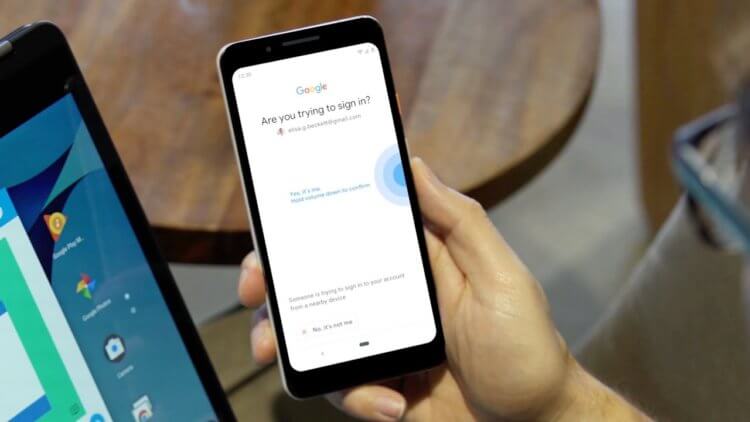
Built-in dongle protects your Google account
How to protect your Google account
There are many ways to protect your account from hacking. Even creating a strong password is often effective. The main thing is that, firstly, it should consist of a large number of symbols and include not only letters, but also numbers, punctuation marks and other elements, and, secondly, it should not be used anywhere else. After all, if you light up a protective combination from one account, which is used on several, hacking the rest will be only a matter of time. However, there is also two-factor authentication, which is able to neutralize the risks of even simple passwords. It involves the obligatory confirmation of entry by entering a one-time authorization code, which is sent to the user's phone number and has long been considered the standard of protection. However, Google went further and came up with a method called 'Extra Protection'.
Additional protection is very similar to two-factor authentication, since it also involves the user's phone. However, it does not use the code from the application or SMS message, but the built-in electronic key, which is available on Android 7 and iOS 10 and newer. It works on Bluetooth (less often on NFC), which excludes the possibility of intercepting the code, and also requires the mandatory finding of both devices (smartphone and computer or tablet from which you log into the account) in close proximity to each other . Otherwise, the connection between the devices will fail and the login will not occur.
How to turn on additional protection for your Google account
- To enable Advanced Protection, follow this link;
- Log in with your Google account;
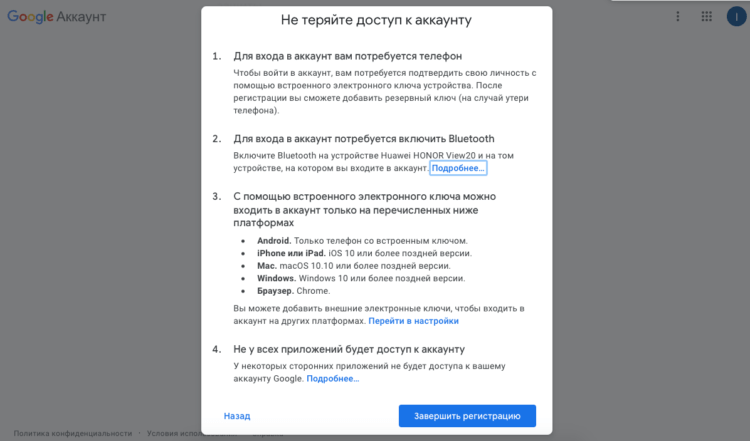
Built-in electronic key works on Bluetooth
- Review the terms of service and click 'Register';
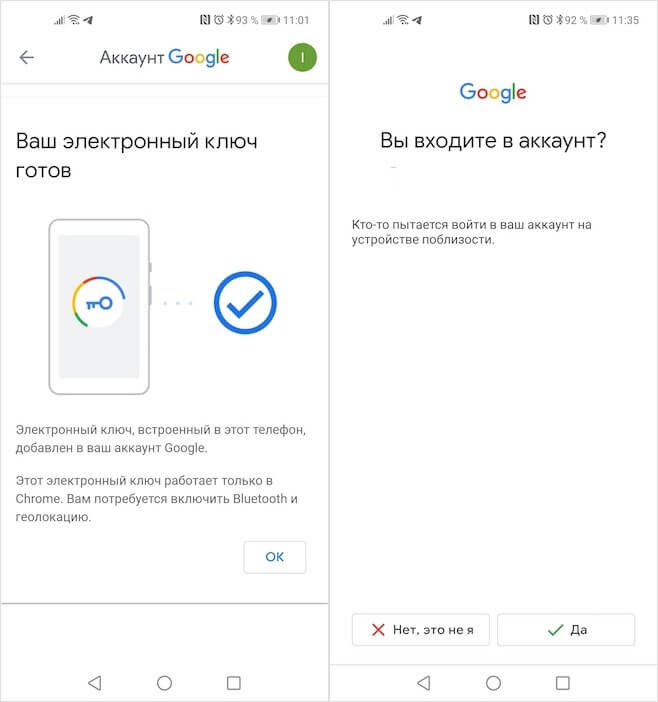
Security dongle is not the same as two-factor authentication
- Turn on Bluetooth on your smartphone and on the device on which the account is used and complete the registration.
After enabling Advanced Protection, each login to your account will require confirmation from your smartphone. Despite the fact that the terms of using the function say that verification is carried out by Bluetooth, it is very important that geolocation services are also enabled at this moment. This is a safety requirement, since it is necessary that the smartphone is in close proximity to the computer. And if the work Bluetooth fails, which is quite likely, the connection may not occur, which means that authorization cannot be confirmed either. In general, it's okay, but it's not without significant flaws either.
Disadvantages of additional protection
Since the electronic key is built into the smartphone, its loss will mean the actual loss of the account, because you will not be able to pass authorization without it. Of course, you can take care of adding a spare physical Bluetooth key in advance, like those released by Google, but usually only super-advanced or corporate users use this. However, let's be frank: losing a smartphone today is quite difficult, given that we all carefully monitor its safety, given the colossal array of data that it stores, which means there is most likely nothing to worry about.
