Have you noticed that lately the excitement around the night theme has subsided? First of all, this is due to the active distribution of Android 10, where the night theme is systemic and applies to all installed applications. True, it works in automatic mode and either activates the dark interface everywhere or nowhere, which may seem inconvenient to many. After all, if in some applications the night theme looks quite attractive, in others it is not needed from the word at all, not to mention the fact that only owners of new devices have the ability to turn it on and off. So Google started to change the paradigm.
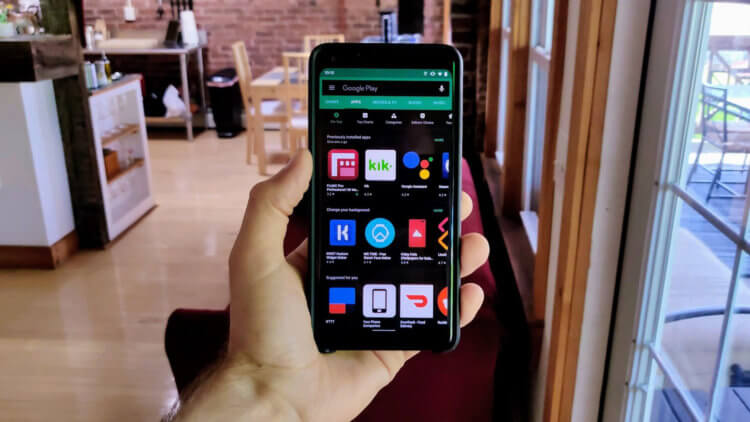
Google Play supports night theme on all smartphones with Android 5.0 and newer
Google Play update
After the introduction of the night theme on Google Play, which only activated on smartphones with Android 10, Google faced a barrage of criticism. After all, the owners of smartphones who were unable to install the latest version of the operating system were actually deprived of the night theme in the catalog. Not to say that it is badly needed there, but for some reason users decided that it was the night theme that was a litmus test that determines the respectful attitude of the search giant towards themselves, and therefore began to demand from Google to open access to the innovation and them. And they did it.
Google released an update to Google Play tonight that includes a night theme, compatible with all devices running Android 5.0 Lollipop and newer. To do this, the developers had to implement an appropriate switch in the catalog settings so that users could activate the night theme at their discretion, regardless of the time of day and the presence of the system night theme. The update is distributed automatically and you do not need to make any efforts to install it.
How to enable night theme on Google Play
- To enable the night theme on Google Play, launch the directory itself on the device;
- Go to the context menu and then open the 'Settings' section;

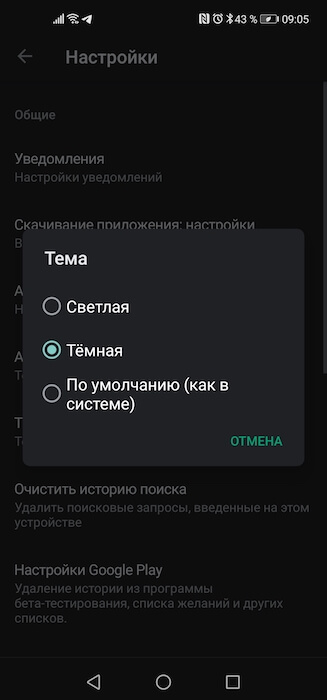
- In the list of available tabs you will see the 'Themes' tab – open it;
- In the window that opens, select 'Dark' or, if you have Android 10, select 'By default (as in the system)'.
It's actually quite unusual why Google made the decision to make the night theme publicly available on Google Play by making it available to users of older versions Android. On the one hand, there was nothing difficult in this, because the developers of the company did not have to put much effort – all they had to do was add the activation toggle switch to the directory settings. But, on the other hand, usually Google does not allow itself such indulgences, preferring to supply iconic innovations – and the night theme, frankly, is one of them – only devices based on new OS versions.
Why do you need a night theme
True, now it remains to answer the question whether Google Play needs a night theme in principle. In my opinion, it is not needed at all. This is because the night theme generally serves the sole purpose of reducing eye strain when used in low light conditions. But Google Play is clearly not an application in which users spend a lot of time. Personally, I don’t remember that I stayed there for more than 10-15 seconds at least once: I entered, found the desired application, clicked 'Download' and left. Therefore, in my opinion, the appearance of an innovation in the catalog was clearly superfluous and, most likely, was justified only by user hysteria.
