I think for you, as it is for me, Chrome is the primary browser at Android. And the point here is not even that Google pre-installs it on all smartphones by default, but that it is really a very convenient and functional solution for web surfing. I am especially glad that mobile Chrome is not as power hungry as desktop. It does not suffer from resource overuse and does not provoke excessive heating of the smartphone. In general, a great product that you really want to use without looking at competitors.

Google Chrome is waiting for a major security update
Google recently started testing Chrome's comprehensive security checker for Android. It allows you to check the passwords that you use to log in to your accounts, for hacking, for all the latest updates, and enable disabled security settings. While the innovation is in preliminary testing, its diffusion is happening gradually. Therefore, some users already have it, while others do not yet. But, if you want to try it out, you can download Chrome Canary and carry out all further manipulations with it already.
How to protect Google Chrome
Due to the fact that Google is still testing its security verification tool, it can only be enabled in the menu with experimental features. Here's how to do it:
- Launch Chrome or Chrome Canary depending on what you are using;
- Find the Safety Check on Android parameter in the search and select Enabled in the drop-down window;
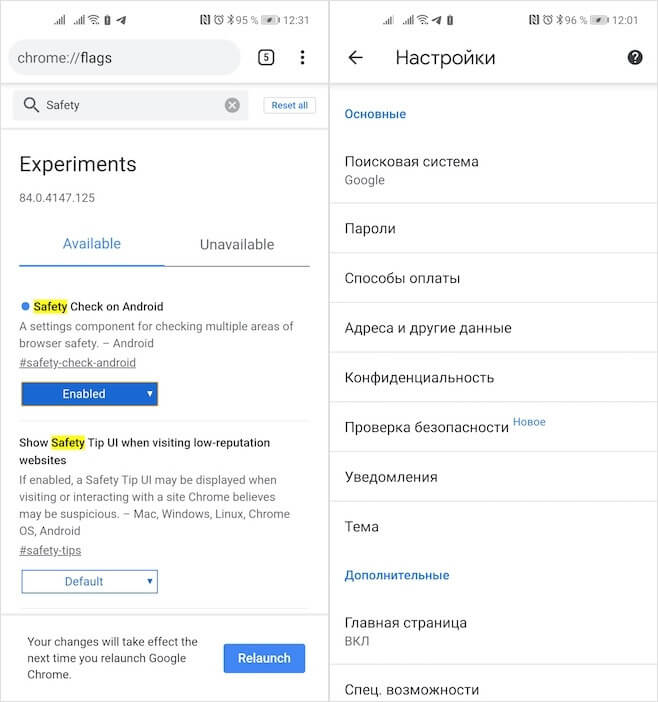
You can only enable the security check option in the flags menu
- Restart your browser by clicking on the Relaunch button for the changes to take effect;
- Go to Settings and scroll down to the Security Check tab.
The main parameter that personally interests me the most is passwords. In this section, you will see all your accounts that have been hacked and their use puts you at risk. Hacking information is collected from several sources. The first is Google's own database, and the second is the Have I Been Pwnd resource, which analyzes all themed sites where hackers trade in compromised accounts. Therefore, there is definitely no reason to doubt the reliability of the detection methods.
How to check passwords in Google Chrome
- To change your password to a secure one, go to the 'Passwords' section;
- Here, select the 'Check passwords' option, and then select the account you want to protect;
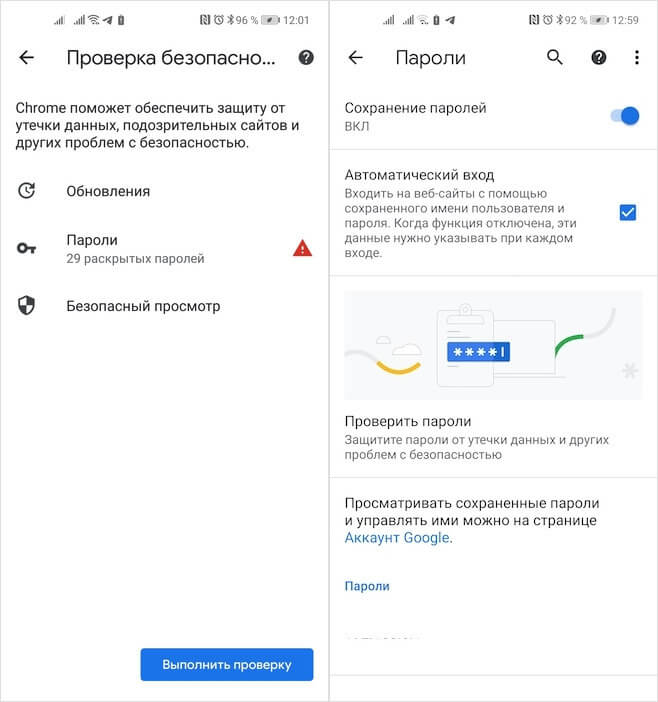
In Chrome, you can check passwords and replace them if necessary
- This action will transfer you to the site where the password will be changed;
- Log in to the site, go to the profile and change the password to a new one.
In general, nothing complicated. Another thing is that there can be a lot of hacked passwords, and you will have to manually change them to secure ones. That is, even if you do not come up with security combinations on your own, but use a password manager that will configure them automatically, go to sites, go through authorization and look for the appropriate section, you will still be forced to do it by hand, which is not so convenient.
