The Internet is in many ways an irreplaceable thing, but a constant connection on a smartphone is sometimes unprofitable. Most installed applications tend to go online even in the background, for example, to download ads, and this is a damage to the wallet of the unsuspecting owner. Sooner or later, after checking the balance on the mobile account, the user wonders how to prohibit access to the Internet on Android. It is not difficult to do this on a modern gadget under a popular operating system, since the developers have taken care of this possibility.

How to do it
There can be many reasons for the ban. But, as a rule, blocking is used for:
- reduction of paid mobile traffic;
- protection from the connection of individual resources;
- battery saving.
So how to block internet on Android? This can be done in several ways directly in the device itself:
- The easiest option is to simply turn off Mobile Data and Wi-Fi.
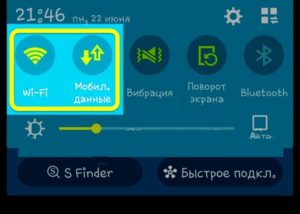
- Enable offline or airplane mode. A long press on the phone's power button will bring up a menu where you can select such a function. In newer versions Android, starting with Lollipop, this option is also available from the notification shade.

- 'Deceive' the device by choosing a different operator's access point or setting up an APN with incorrect parameters. This will require:
- select 'Connections' in the settings, and then go to the 'Other networks' section;
- in the section 'Mobile networks' click 'Access points' and add a really non-working one.

to the content
App lock
Often you do not want to delete a program you like that does not work without access to the network. Typically, these applications continue to exchange data even if they exit. Constant updates consume battery power.
But completely disconnecting the gadget from the Internet is also inconvenient – the browser, mail and all other useful functions that the device abounds in will not work. And then the question arises of how the application Android to close access to the Internet. Everything is very simple. To do this, you need to disable:
- Synchronization. So you can prohibit updating the mail client, VKontakte, Facebook, etc. This is done in the settings:
- find the item accounts and synchronization;
- uncheck unnecessary applications.
- Auto-update via mobile internet.
- open the Play Market and enter its settings;
- select auto-update mode 'Wi-Fi only' or 'Never'.
Individual applications do not even ask the owner of the smartphone about Internet access. But, besides the above, there are other ways to prevent applications on Android from accessing the Internet.
to the content
Sign out of your account
Recommended for web-only applications. These are Skype, Dropbox and the like. In such cases, you need to completely exit the application: find the 'Exit' item and click on it. The next login will be performed only with a password or login.
to the content
Prevent background transfers
You can disable the transfer of background data. This requires:
- Enter settings.
- Go to the connections section and then click 'Data Usage'.
- Here you need to select the application that will be limited and uncheck the box next to it.
After the ban, you should completely close the application, and it is best to do this through clearing memory.
As a guideline, you can limit the number of permissions for each app using the built-in App Ops feature. To do this, you need to install the program of the same name, which displays a list of permissions for each program with an 'On / Off' switch.
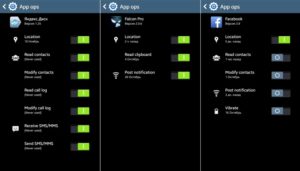
to the content
Configuring Avast Firewall
But App Ops does not know how to prevent applications from accessing the Internet. This requires an antivirus with Firewall. The free version of Avast does the job well, and you can specify which apps are allowed to use Wi-Fi, 3G, or GPRS separately in the settings.
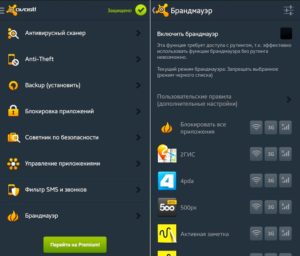
But this requires root access. For those who do not want to do this, you can use analogues – for example, Mobiwol or 'Firewall without Root'.
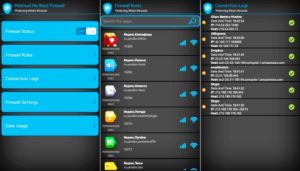
Such programs create their own VPN connection. When any application tries to connect to the internet, they ask for permission. In the settings, you can immediately disconnect unnecessary applications from the network.
to the content
Limiting traffic by a third-party program
You can adjust the frequency of an application's access to the network directly in its menu. You must turn off the automatic login and update functions. The traffic will be spent more economically, but if it is limited, it is better to use special programs. In addition to the fact that in versions Android, starting from 4.4.2. KitKat, there is a built-in utility for limiting the amount of traffic, there are separate applications that keep track of traffic, for example, Data Counter Widget, 3G Watchdog and others. There are those that radically solve the issue: individual applications can even be blacklisted.
to the content
APNdroid
This program is used to completely prohibit devices from entering the network by disabling the APN or changing the name of the access point. You can download it on Google Play for free.
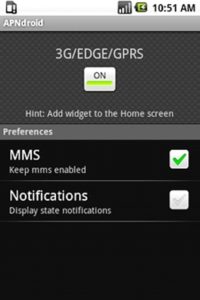
The program displays traffic statistics showing how much and where the kilobytes went. It's easy to use thanks to a simple and intuitive interface. Important: before deleting, you must turn on the Internet, otherwise you will have to change the settings of the access point manually.
to the content
DroidWall
This program helps to seriously save traffic. The function of blocking access to the Internet is present. Moreover, you can disable access via Wi-Fi or mobile Internet separately for each application. The program is free, but it requires root to work.
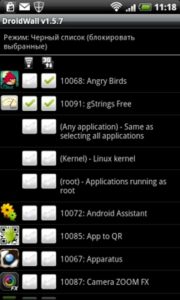
DroidWall has two lists – white and black, in which programs are entered, which, respectively, are allowed or not allowed access. Move from one list to another by touching the title at the top of the screen. The app also shows statistics – how many packets were blocked and for which IP address.
to the content
XPrivacy
The application allows you to restrict other programs in rights: here you can adjust most of the permissions issued during installation. You can block almost any activity, including access to the Internet. Works with Android 4.1 and up, requires root and Xposed Framework installation.
The XPrivacy interface is simple, intuitive and allows you to manage almost all software resources available on your smartphone.
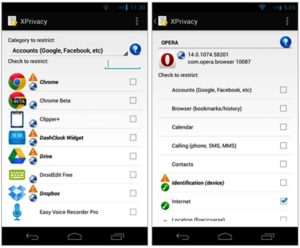
After disabling the capabilities of an application, it is recommended to immediately test its operability in order to avoid the risk of incorrect operation at the most inopportune moment.
to the content
