The ecosystem is a phenomenon that until recently was unfamiliar to users Android. No, of course, Google offered them a fairly wide range of proprietary applications and services, but there was no such thing that one device of the company was actually a functional continuation of another. Therefore, if users were looking for a smartphone that could work in conjunction with a computer, or vice versa, they almost always bet on Mac and iPhone, but certainly not on Android. And completely in vain.

It is very easy to reproduce the screen of a smartphone on a computer
Despite the fact that Google has long offered the opportunity to start working with documents, presentations or spreadsheets at the computer regardless of the operating system, and continue on Android, by default there was no opportunity to share the smartphone screen with a desktop or laptop. And is it really possible to implement this, given that Chrome OS – Google's own computer platform – works only on Chromebooks, and, of course, no one will provide it with access to Windows and macOS? Therefore, we will make do with third-party software.
How to display a phone screen on a computer
- Download the QuickSupport application for yourself on Android and TeamViewer on your computer, respectively;
- Run it and grant the necessary privileges;

It will be impossible to drive a smartphone without permissions
- Download a special add-on from Google Play using the link from the application and give it privileges too;

As part of the service, you can even transfer files from device to device
- Run the application on your smartphone and rewrite the ID from there to enter a special window on your computer;
- Confirm the sync and control your smartphone from your computer.
After successful synchronization, you can not only view the contents of the smartphone screen, but also control it. For example, you can flip through desktop pages, run applications, chat in messengers, download and uninstall installed software. In this case, all your actions on the computer will be duplicated on the smartphone in real time. For this, it is imperative that it be turned on all the time. But if you turn off the screen of the device, the synchronization will end and you will no longer be able to control it.
Screen mirroring for Android
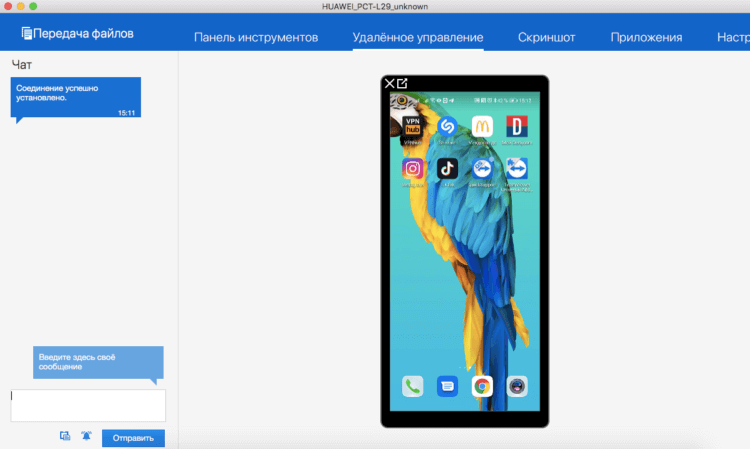
A smartphone screen appears on your computer monitor, which can be controlled in real time
Important: If you're worried about giving an application the privileges it requires, you can do without it. However, in this case, the smartphone cannot be controlled from the computer. All that will be available to you is screen mirroring, or, more simply, screen mirroring. That is, you will see on the monitor everything that happens on the smartphone, but you will not be able to influence it. The only option for interaction in this case would be to control the smartphone using its own touchscreen. This mechanism is useful, for example, if you are showing some kind of presentation, when you do not need to directly give commands to the smartphone from the computer.
Is it convenient to control a smartphone from a computer? Frankly, no. But if you can flip through screens and run applications at the very least, then getting out of them is sheer hell. In any case, if you, like me, have control gestures enabled. In principle, QuickSupport allows you to simulate the gesture of exiting the application with a swipe from the bottom of the screen to the top, but it is very, very difficult to do this even on a touchpad, let alone a mouse. Therefore, if you are going to spend more than 5 minutes at such work, turn on the control buttons. Then thank yourself.
