Why is it difficult for iOS users to migrate to Android? It's not even about objectively worse support or a higher probability of stumbling upon some kind of virus. The point is in the strong connection to the ecosystem Apple, one of the elements of which is iCloud. Even though it's basically just a cloud, it's actually much more than that. This is mail, and a repository of backups, and a storage of personal information, which is a pity to throw away just like that. But who said you should just throw? Let's figure it out together.
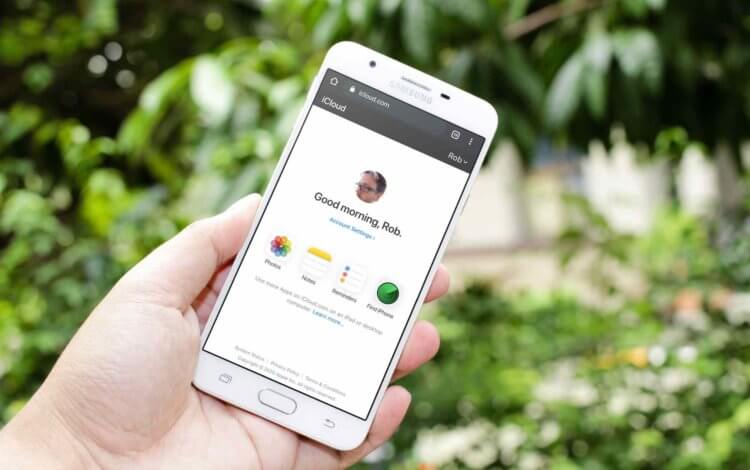
iCloud on Android works well in all guises. Almost
As a rule, mail is the first to be transferred. Many people don't know this, but the vast majority of email clients allow you to add and use iCloud mail to Android without any problems. For these purposes, both Gmail and Spark and even Yandex.Mail are suitable, by the example of which I will show how to use iCloud mail on Android.
How to set up iCloud to Android
- Go to appleid.apple.com and log in;
- In the 'Security' section, open the 'Passwords' tab;

You will need this password for authorization
- Click 'Create Password' and name the app shortcut;
- Copy the configured password or write it down;
- Start Yandex.Mail, open the side menu and press '+';
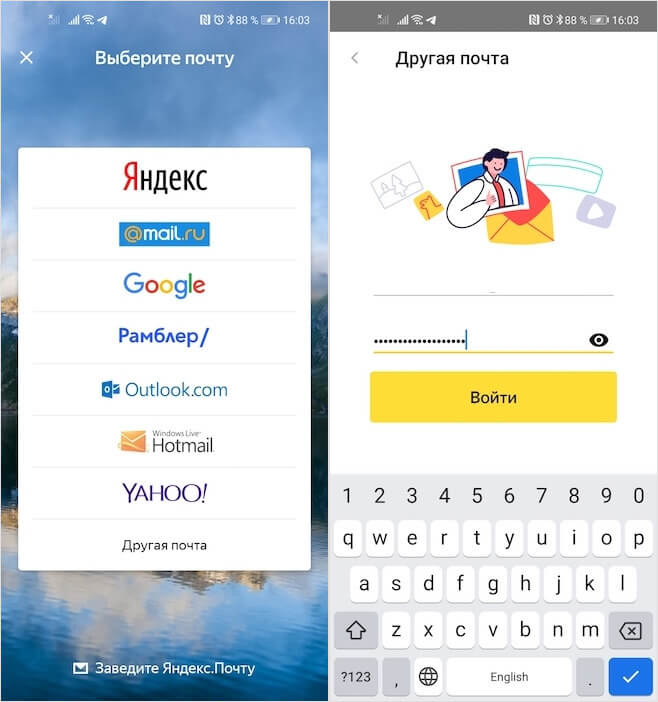
Enter the password you created in your profile Apple ID
- Enter your iCloud email address, paste the copied combination into the password field;
- Confirm login and use iCloud mail at Android.
Downloading photos from iCloud to Android has always been difficult. Despite the fact that Google Play previously had applications that provided access to the cloud and transferred saved photos and videos to a smartphone, using them was downright inconvenient. The fact is that for some reason they did not transfer all the content, not to mention the fact that they required authorization with the input of a username and password, which many frankly did not want to do. But now everything has become easier.
How to upload photos from iCloud to Android
- Launch a browser on your smartphone and follow this link;
- Go through authorization and confirm the entrance with the 2FA code;
- Go to the 'Photos' section and at the top of the screen press 'Select';
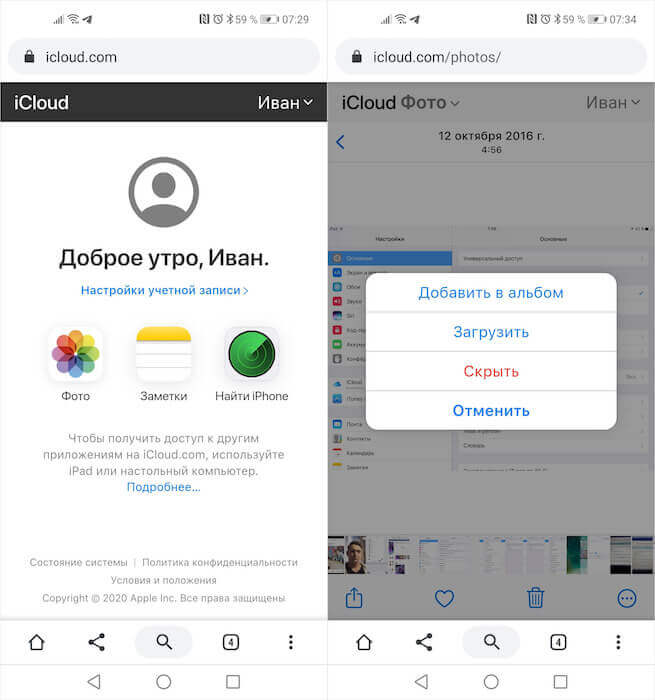
You can both upload photos from iCloud and upload them there from the memory of your smartphone
- Mark the photos and videos you want, click the three-dot button and confirm the upload;
- Wait until the download is complete, then transfer the images to where they should be stored.
Of course, you will not be able to use iCloud as a full-fledged cloud due to the restrictions set Apple. Therefore, you will not be able to save files there. However, you will be able to upload your photos or videos to iCloud. It's very simple. It is enough just in the 'Photos' section to click on the 'Download from' button at the bottom of the screen. You will see a window for selecting pictures and videos saved in the smartphone's memory, which can be immediately uploaded to the cloud. In general, nothing complicated.

You can bring the iCloud icon to the desktop of your smartphone
And if you want to add iCloud to Android to use it on a permanent basis, you can add it to your desktop as a separate icon. To do this, open iCloud.com, go to the context menu and click on the 'Add to Desktop' button. After that, you will have an iCloud icon on your desktop that you can refer to whenever you want. However, keep in mind that this is not a PWA application, but just a website, so from time to time you still have to re-authorize for security purposes.
