 Proprietary technology Xiaomi, Mi Drop, allows you to quickly transfer files from one device to another without an internet connection. Anyone, even an inexperienced user, will master the intuitive interface without ads.
Proprietary technology Xiaomi, Mi Drop, allows you to quickly transfer files from one device to another without an internet connection. Anyone, even an inexperienced user, will master the intuitive interface without ads.
Registration, personal account
If this is your first time launching the application, fill in your personal information, accept the license agreement, come up with a nickname and an icon for the nickname.
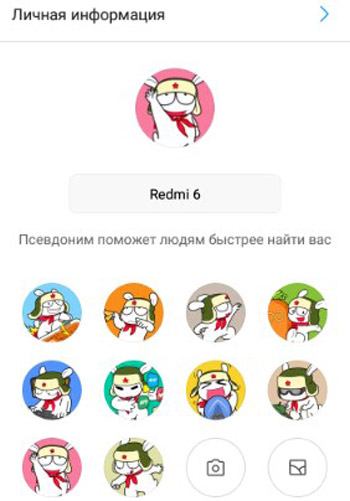
To transfer files, Mi Drop must be installed on both devices. In smartphones Xiaomi and Redmi the application is installed by default.
After registration, you will receive a personal account, in which the following settings are available:
- Computer connection (cable). Those. you can manage your smartphone files via your computer. For this:
- Connect your phone and computer to the same wi-fi network.
- Enter this address in your computer's file manager: FTP://101.48.1.190:2121 (your ip address and port number).
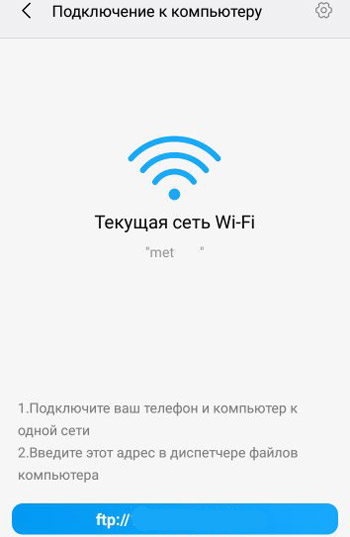
- Direct transfer – transfer files without internet connection to any device Android or iOS, to your computer.
- Click on the Share button.
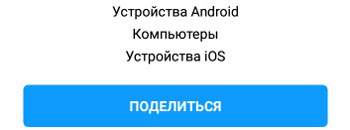
- Select files or applications to transfer and click “Submit”.
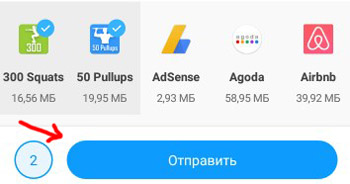
- The second device must be connected to the same wi-fi network as your phone. Give him the password to connect directly to your phone. Click Next.
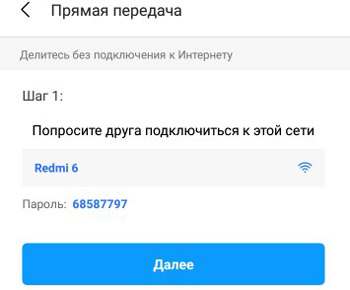
- On the second phone, enter the ip-address and port for connection in the address bar. Or scan the QR code received on your phone. You must not close the QR code page until the transfer is complete.

- Click on the Share button.
- Destination folder – select the folder where to save the received files.
- System language.
- Hidden files – show hidden files or not (for security purposes).
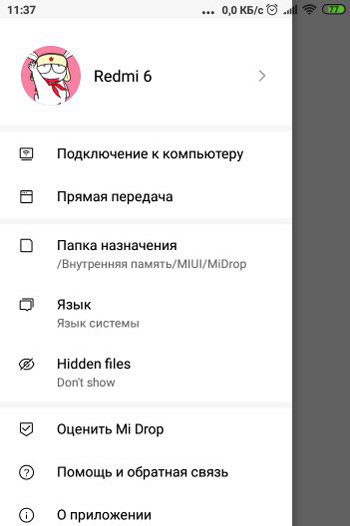
to the content
Transferring and receiving files
To send a file:
- Click the “Submit” button.
- Select objects to send (you can try to transfer the installed application, but not the fact that it will work on another smartphone).
- Click “Submit” again. The app will search for available devices nearby.
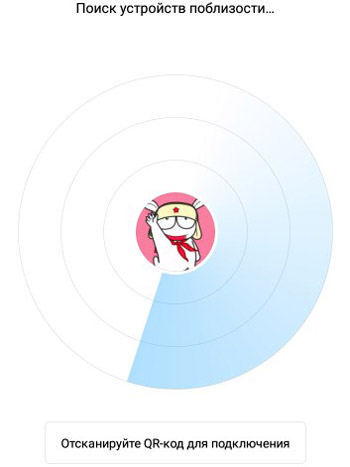
- To connect, scan the QR code that the recipient has created.
- Ask the other user to click “Get” and wait for the connection between your devices.
To get the file:
- Click on the “Receive” button.
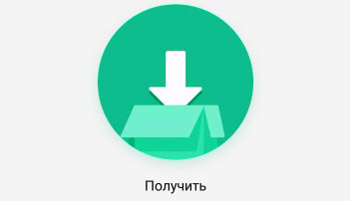
- Waiting for another device to connect.
- Or connect via QR code.
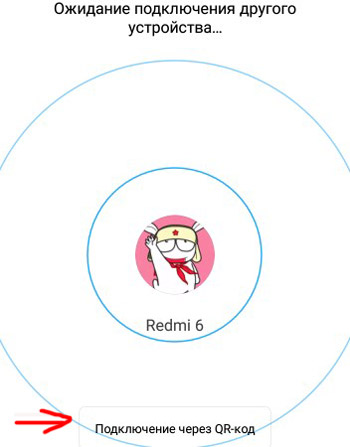
- A QR code will be generated.
- Another user should select the files and click “Submit”. Next, scan your QR code to connect.
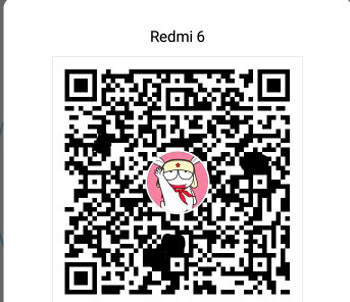
To transfer files, a wi-fi connection is used on both devices. So at the time of active transfer, the Internet via Wi-Fi may be unavailable.
You can always view the received files or share the Mi Drop app link with other users.
