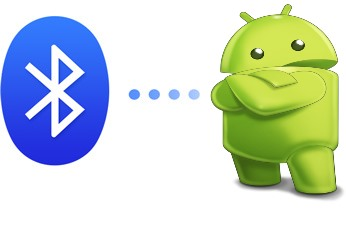 Today there are many applications for controlling a smartphone from your PC. Today we will consider what application is used to synchronize Android to Bluetooth.
Today there are many applications for controlling a smartphone from your PC. Today we will consider what application is used to synchronize Android to Bluetooth.
Why is it convenient
There are times when there is a need to control the phone from a laptop or from a desktop computer. There are special applications that will help us solve this problem. The following opportunities will open before you:
- Synchronize your phone with Lotus Notes, Outlook, Tobit David, Thunderbird, calendar and contacts Windows.
- Management of programs, call logs and SMS, files, the ability to make a call and backup.
to the content
Synchronization utilities
Let's take a look at a sync manager application for Android that will allow syncing via Bluetooth. We bring to your attention the well-known MyPhoneExplorer application – this utility was previously created only for Sony Ericsson phones, now it has been improved for the platform Android.
To work, you will need to download and install a mobile client and a PC program. We will connect using wireless technology Bluetooth.
Smartphone software can be downloaded from Google Play.
The software for the computer can be downloaded here.
to the content
Installation and operating instructions
To get started, download and install client applications on your devices (see links above).
Actions on PC:
- After starting the program, select a language and click 'OK'.
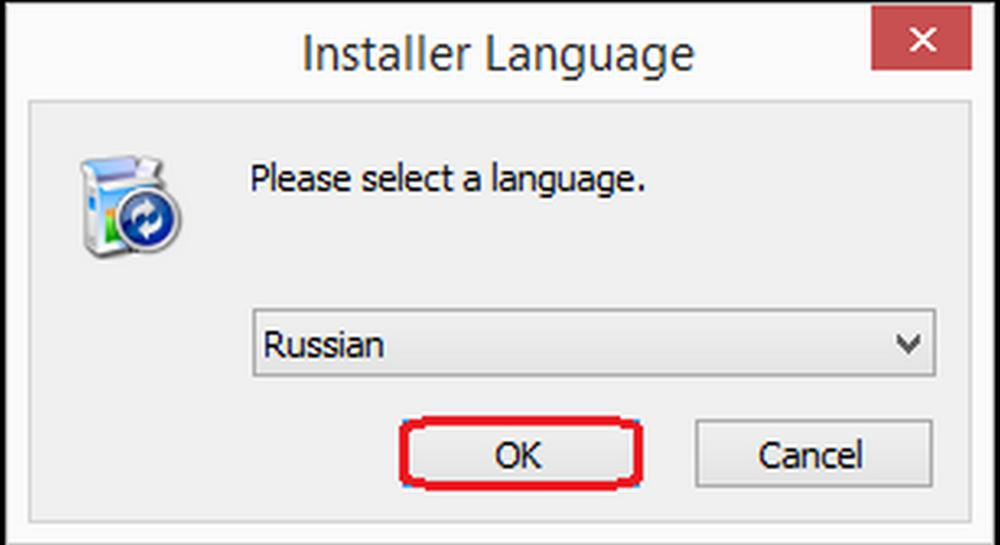
- Specify installation options, select 'Next'.
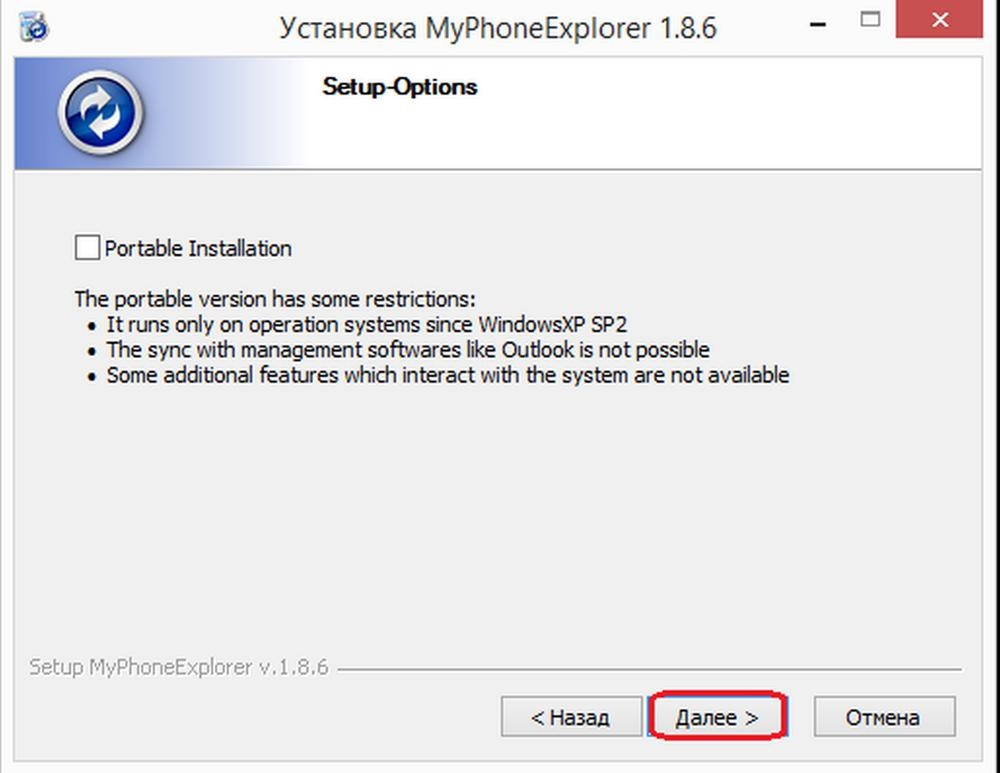
- Next, agree to the terms by clicking on 'I Agree'.
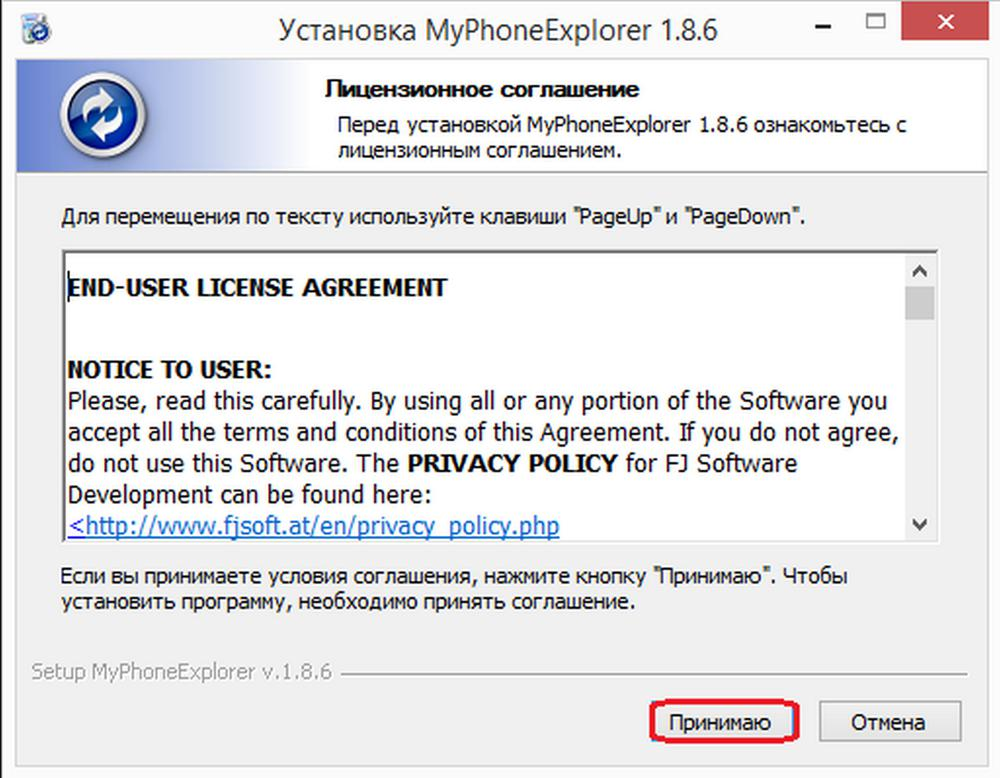
- Specify the installation location and start the installation with the 'Install' button.
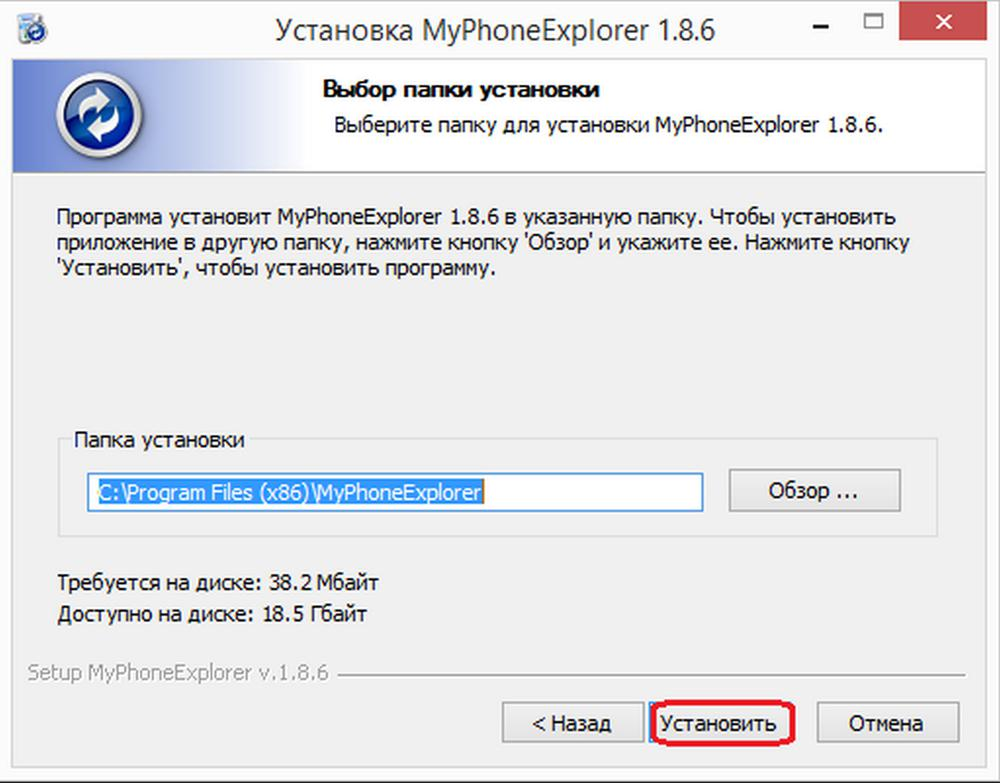
- Wait a couple of seconds for the installation process to complete.
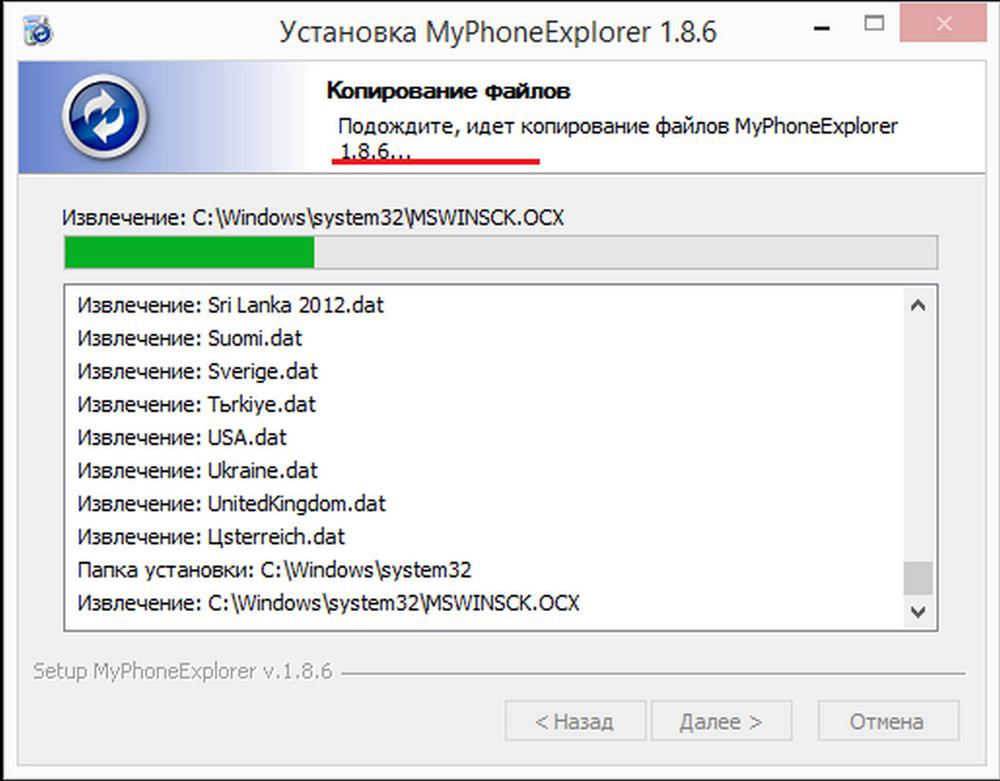
- Click Finish to close the installer.
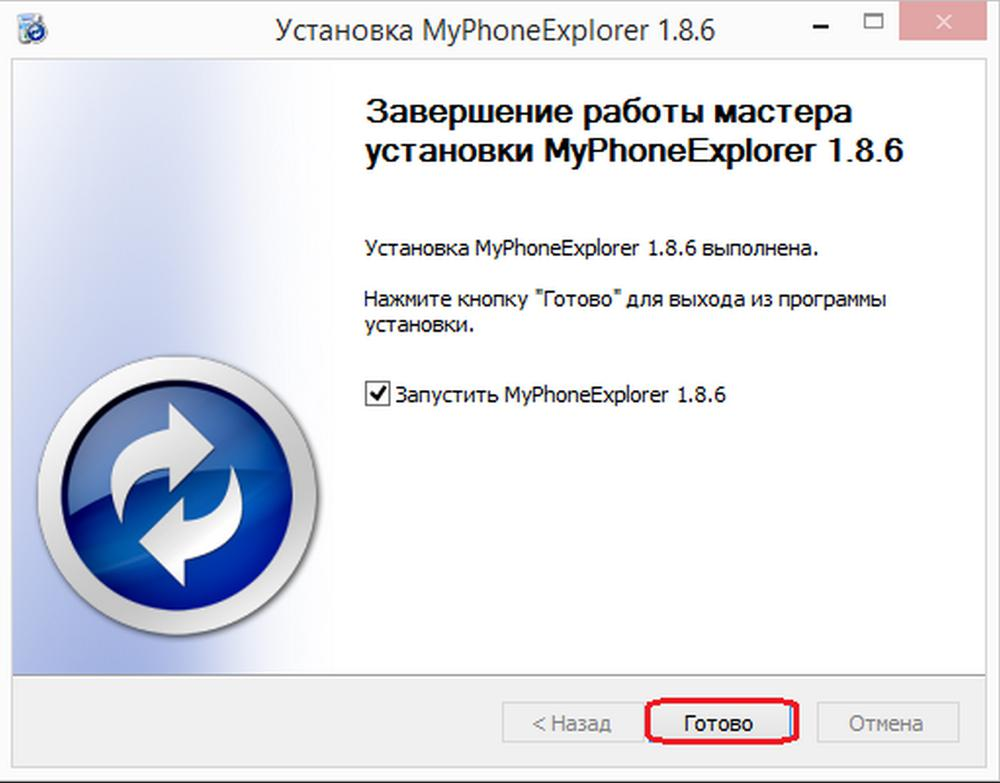
- The program menu will open in front of you.
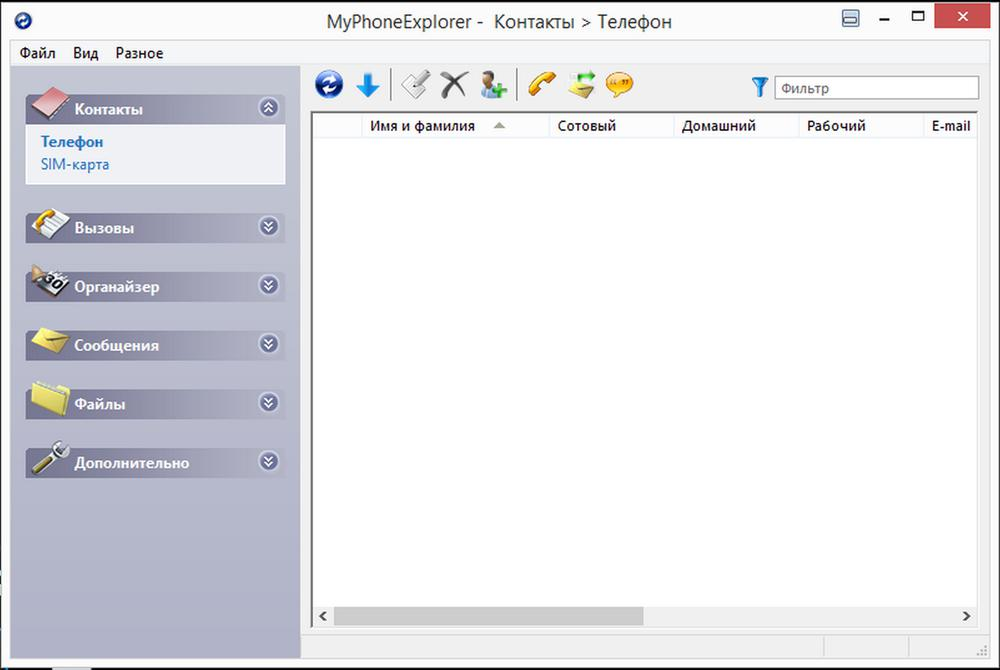
Actions on the phone:
- Start MyPhoneExplorer.
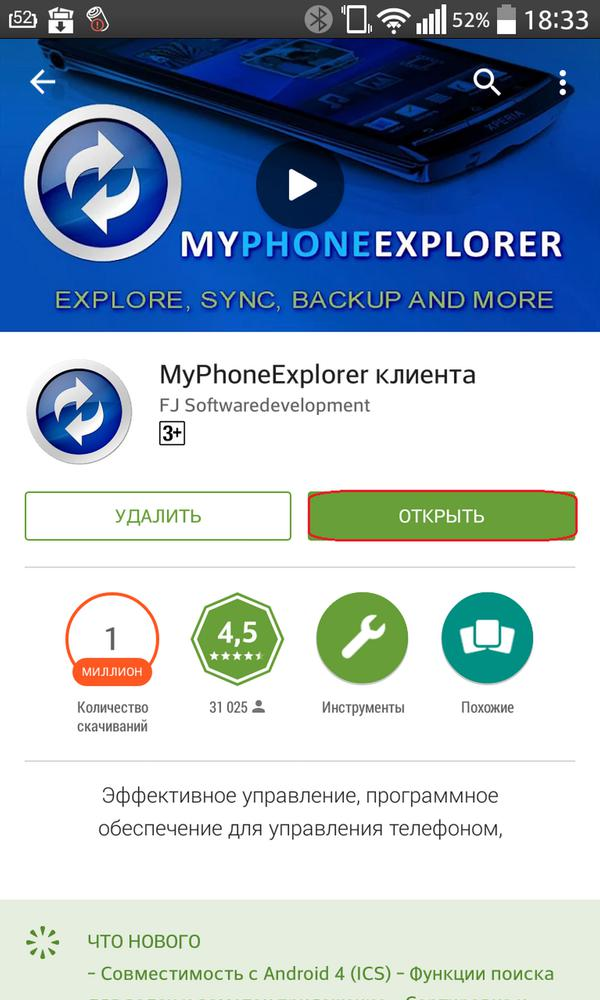
- Select your connection type by tapping on 'Bluetooth'.
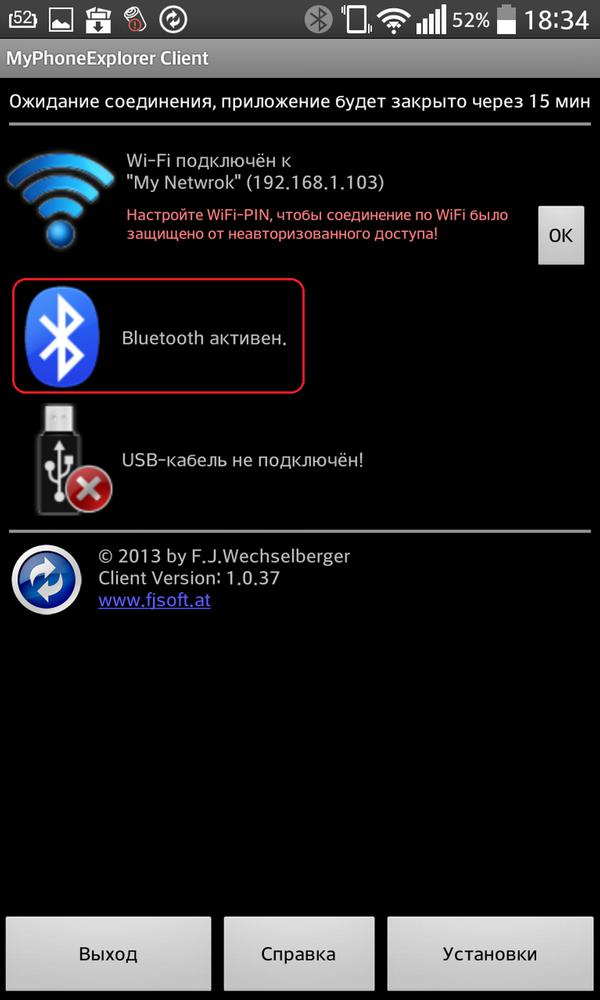
By means Windows, pair the PC and the device. Then follow the instructions to complete the synchronization:
- From the menu go to the 'File' tab.
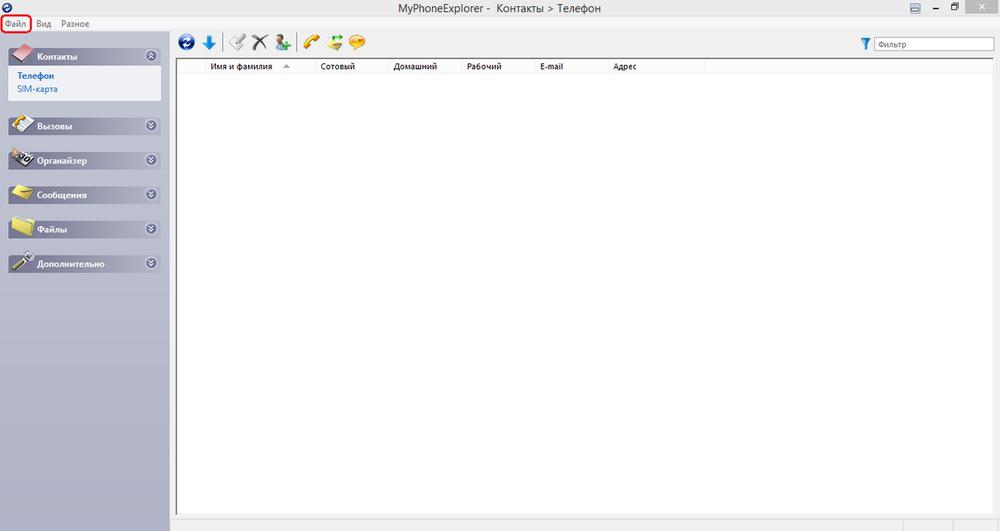
- Click on 'Connections'.
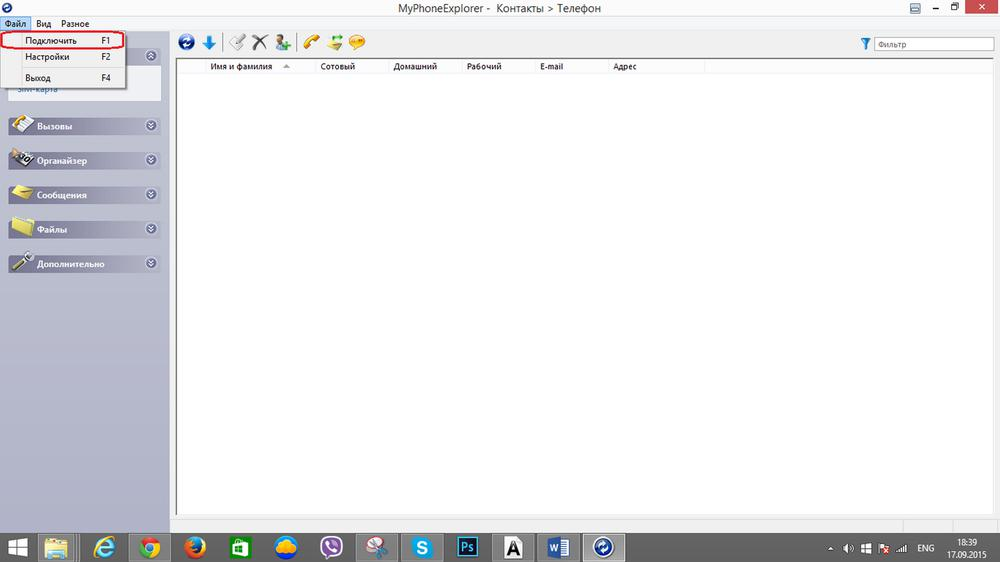
- Next, specify the type of connection, in our case it is 'Bluetooth'.
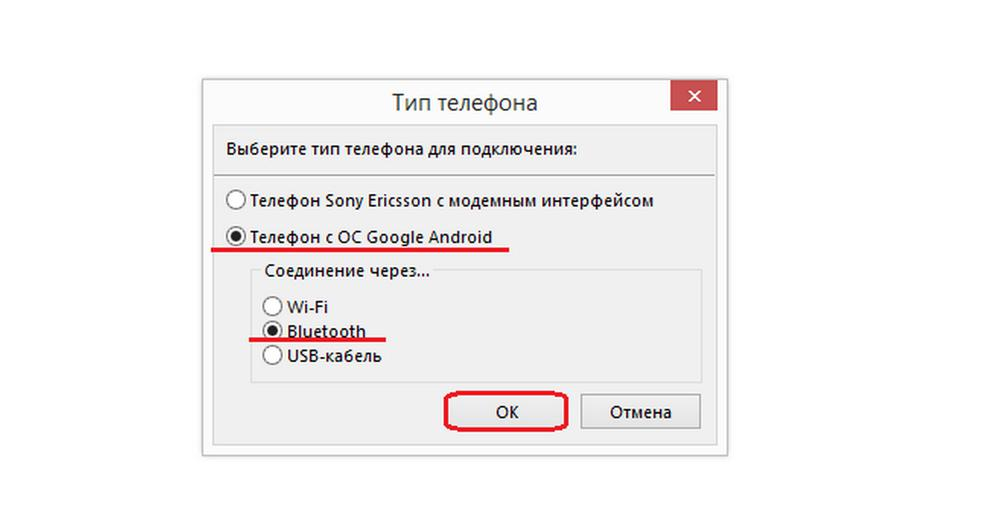
- Read the instructions and agree to go to the new window.
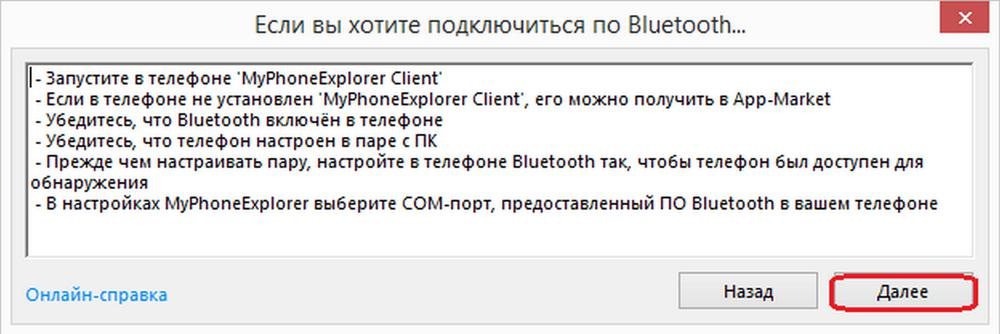
- Wait a couple of seconds for the sync to take place.
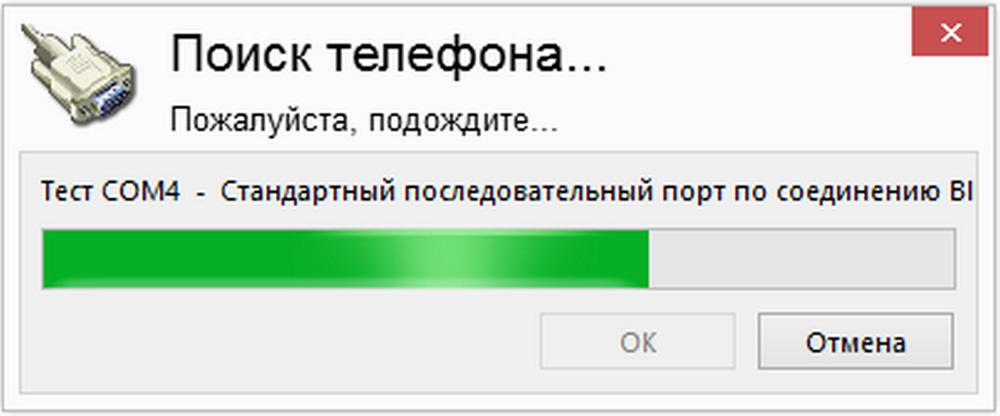
- Your smartphone will display the message: 'Connected via Bluetooth'.
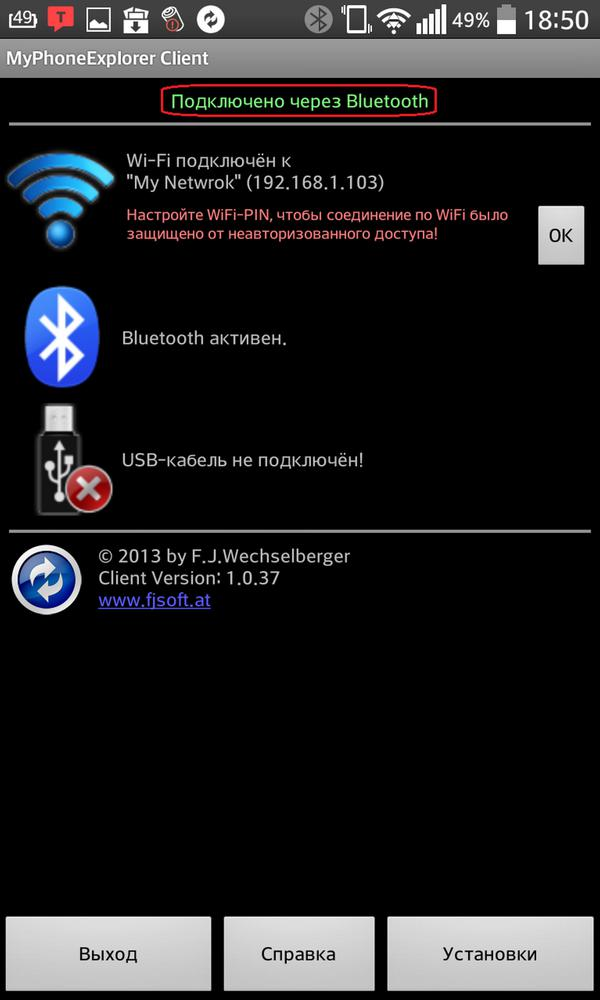
Now you can view your calls, contacts, calendar, messages, files, as well as monitor system status, check memory status and notifications.
to the content
