 Temporary files are files from the history of the browser and the operation of various applications. In order not to clutter up the phone memory, I recommend cleaning it once a month.
Temporary files are files from the history of the browser and the operation of various applications. In order not to clutter up the phone memory, I recommend cleaning it once a month.
Later in the article, I will talk about 4 ways to clean up temporary files.
Method 1: standard browser
We delete temporary files from the standard browser. Open the browser preinstalled in the phone, go to the settings (call the menu on the top right).
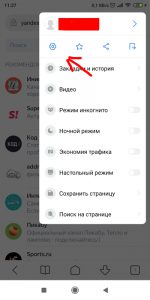
In the settings, we are looking for the option “Clear data” (clear the cache) and select which files to delete.
- cache – saved content from the Internet in the phone's memory (pictures, videos, scripts, forms);
- saved passwords – passwords on sites (I do not recommend deleting them);
- form data (when filling out any form on the site your data is remembered) – delete;
- cookies – temporary files from sites – also delete;
- geodata (when sites collect information about your location) – delete;
- history – clear the history of previously visited sites.
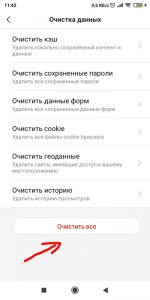 Delete all temporary files except saved passwords.
Delete all temporary files except saved passwords.
to the content
Method 2: Chrome browser
Delete temporary files in Chrome browser. Launch the application and go to Settings – Advanced – Site Settings – Storage – Delete Site Data. You can delete all data at once, or by selecting each site separately, clear it manually.

About 700Mb of data is accumulated per month, clean up every month.
to the content
Method 3: application cache
Open Settings – All Applications. Manually select the installed applications and click “Clear cache”.
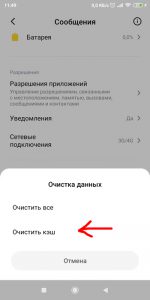
And thus we delete the cache of each application.
to the content
Method 4: CCleaner
Play Market has a free program that is ideal for clearing the cache and temporary files on your device – this is CCleaner. Install and run the application.
At the first start, the program will offer to perform the first cleaning, after which all functions will become available.
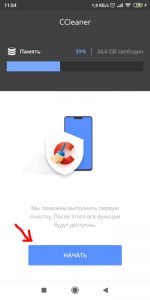
We give the program access to the smartphone's memory and start scanning.
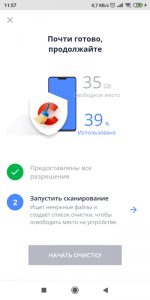
Once all files on your phone have been scanned, you can start cleaning. Click “Start Cleaning”, select the items you want to clean:
- Hidden cache memory is temporary files of installed programs and games.
- Visible cache memory is the work files of applications. Games usually download their files to the phone, which they need to work. Deleting cache files will cause them to be reloaded (not always), so you can uncheck the box next to games.
- APK files are .apk installation files stored in the phone memory.
- Thumbnails are icons of photos on your phone, you don't have to delete them.
- Empty folders – may remain after uninstalling applications.
And at your discretion:
- Application data – it is better not to delete. For example, these are messages in messengers, Instagram, Telegram.
- Downloads – downloaded files in the Downloads folder.
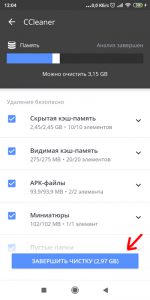
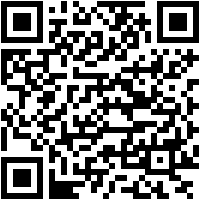
 Download QR-Code CCleaner: Garbage Cleanup & Optimization, Free Developer: Piriform Price: Free back to content
Download QR-Code CCleaner: Garbage Cleanup & Optimization, Free Developer: Piriform Price: Free back to content

