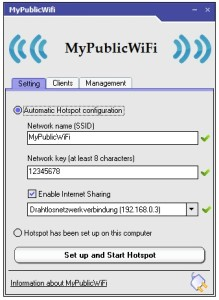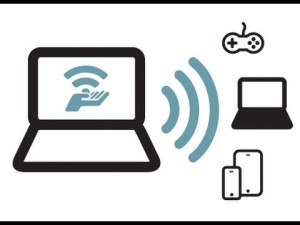
The topic is relevant for those who are interested in how to distribute Wi-Fi from a laptop to Android? For example, when a situation arose that you need to drop something on a tablet from a laptop or vice versa, but at the moment there is no flash drive or card reader at hand, not even a USB cable. But it is possible to connect two devices over the network, while not using a router, which will be very convenient in some cases. There are two ways how to distribute Wi-Fi to Android from a laptop. It all depends on what OS you have on your computer. We will talk about Windows 7 and 8.
For Windows 7
This solution is the simplest, since it does not require the installation of any programs on the computer, the developers have already included everything necessary in the system.
to the content
Execution steps
- Open Start.
- Go to the Control Panel.
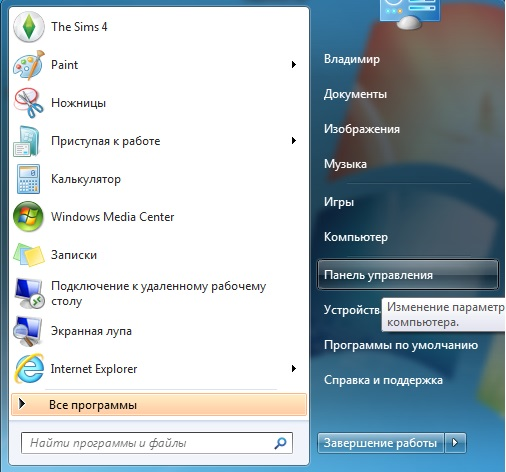
- If your sorting is set to 'By Category', open 1. “Network-and-Internet”, 2. “Network-and-Sharing-Control-Center”.
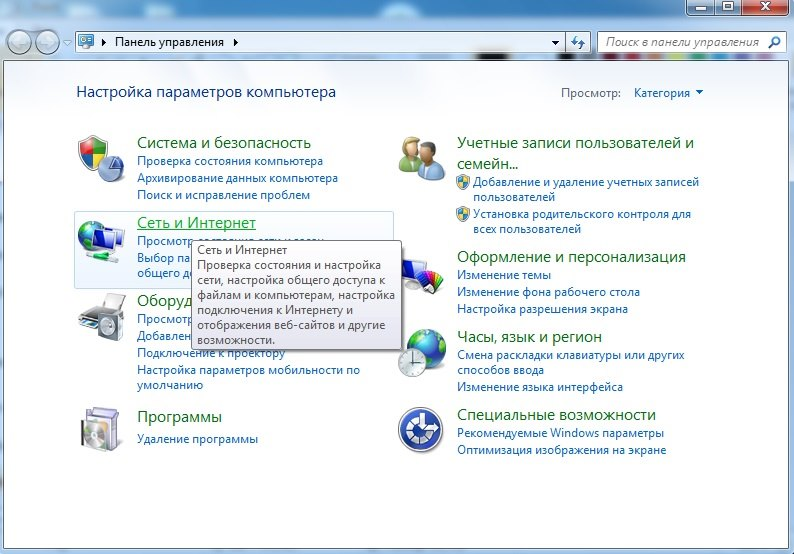
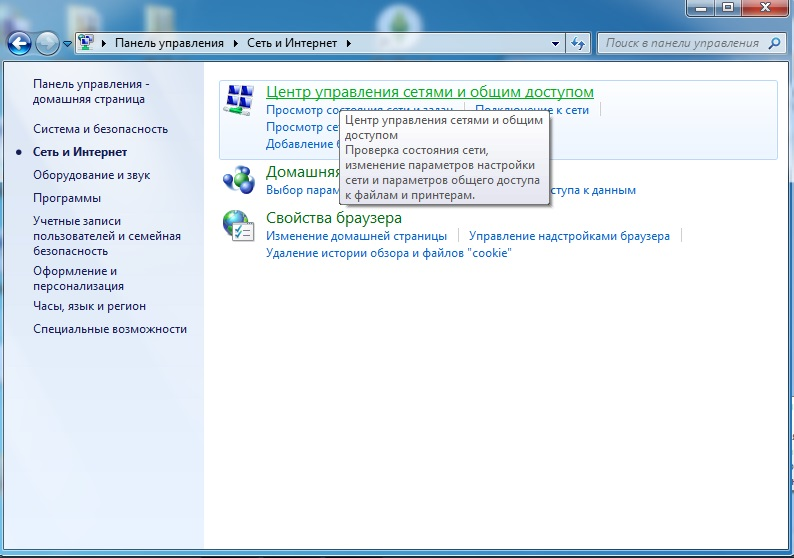
- If sorting is just in the form of icons, select the second item immediately.
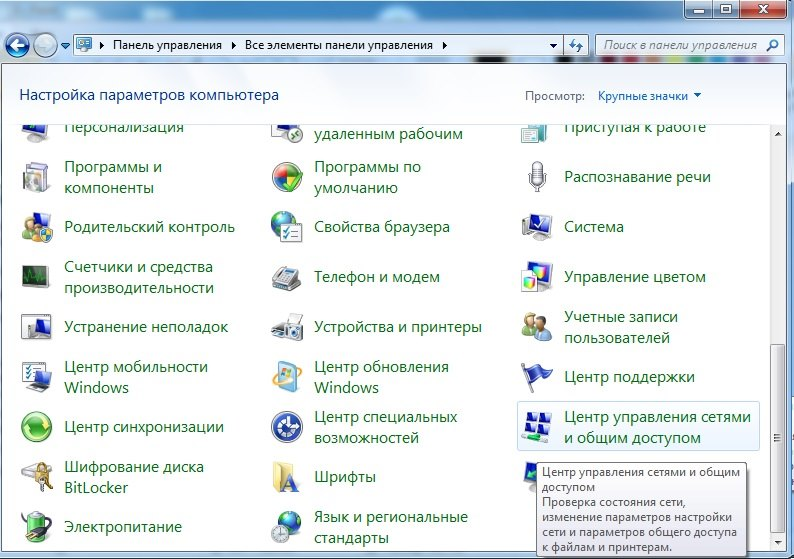
- Click on the line 'Create and configure a new network connection'.
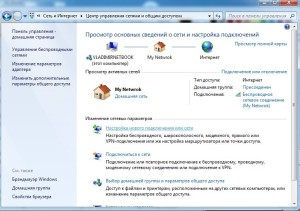
- Select the connection 'Computer-to-computer'.
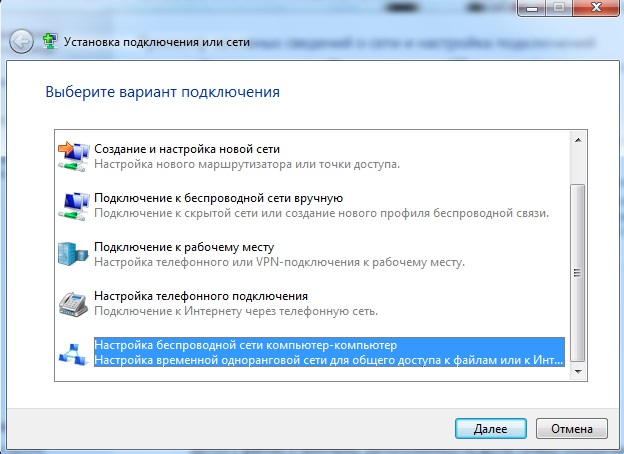
- Come up with a name for your distributed network, a password, and be sure to check the box so that the network settings are saved, if you want the settings to remain when you restart your computer.
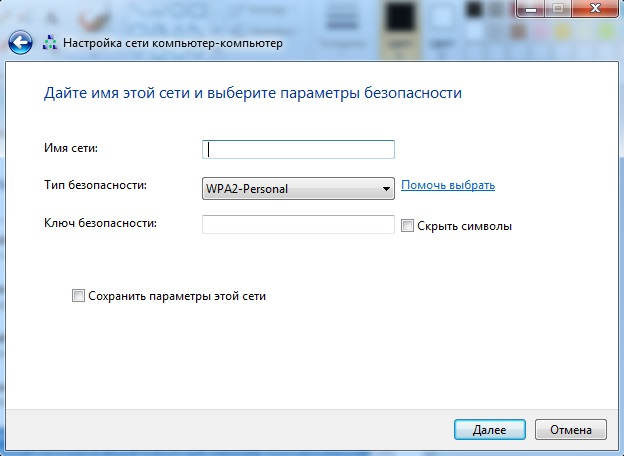
At this stage, everything remains only to connect from a mobile device.
Note – the OS version must be at least Professiоnal, in lower versions this functionality will not be available, be careful.
A more detailed algorithm for distributing Wi-Fi from a laptop Windows 7 to Android is described in the previous article.
to the content
How to distribute Wi-Fi from a laptop to Android: Video
to the content
For Windows 8
With the release of the new system, for some reason, instead of adding new functions, the developers also decided to remove, in their opinion, the superfluous one, and, apparently, missed in this, since they removed the ability to create a network. But there is a third-party program for sharing Wi-Fi from a laptop to Android, called “MyPublicWiFi“. It is very easy to use and free. It is originally in English, but there are also modified versions translated into Russian.
to the content
How to use
- Install the product on your PC, after which you may have to restart the machine.
- Open the program. For proper operation, run with administrator rights (PCM on the shortcut, run as administrator.
- In the window, you just need to write the name of the access point and the code.
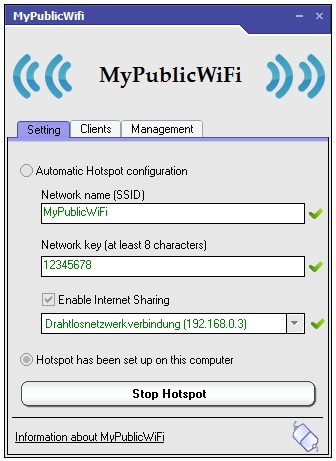
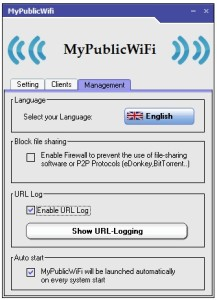
- Press the bottom button.
That's all, you can connect from other devices.
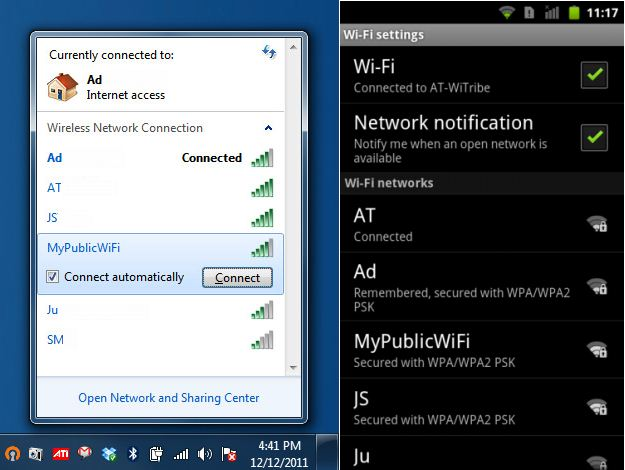
And if you are interested in how to make a laptop a Wi-Fi access point for Android? When the PC is connected to the Internet via a cord, and there is no router, but it is the Internet that needs to be distributed to the mobile device.
If you use 7, then you do not need to do anything, when you create a point, you immediately access both the network and the Internet.
On the 8-ke just in the program you need to put a tick in the 'EnableInternet Sharing' field.