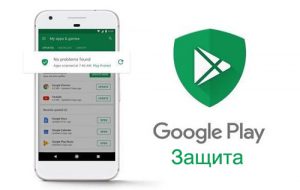 Additional security settings, in addition to those used in the phone in the Android operating system itself, are also offered by Google. This is a VERY COOL Find My Device option and Google Play Protection. Let's break both, but first go to Settings> Google> Security.
Additional security settings, in addition to those used in the phone in the Android operating system itself, are also offered by Google. This is a VERY COOL Find My Device option and Google Play Protection. Let's break both, but first go to Settings> Google> Security.

Find device
If you lose your phone, or have it stolen from you, you can remotely track the location of the device, lock the phone or delete all data from it (return to factory settings). Use a Google account online. But first you need to activate the service on your phone.
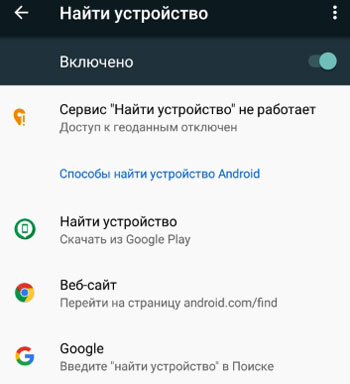
Don't forget to enable app access in geodata for the service to work. In my screenshot, it is temporarily disabled to save battery power.
So, there are three ways to find a lost gadget:
- Through the Find My Device app from the Play Store. Install the application, log in with your Google account. The service will find your phone. You can dial, lock the device, or delete your work profile (data from your phone).

- Via android.com/find. Everything is available here as in the application:
- ring the device – a call will go on at maximum volume for 5 minutes, even if the sound on the device is turned off;
- block – the phone is blocked, you are logged out of your account and all Google services; you can display a message or phone number on the locked screen by which the finder can report the find;
- wipe device – erases all data from the phone, removes all installed applications, i.e. the phone is completely reset to factory settings. Attention! after cleaning, you will not be able to determine the location of your phone. all settings will be erased.
- Through Google search. Open your browser and type in the search box “find device” (the search engine should be google). Follow the first link to your Google account, log in. The same 3 functions will be available: ring the phone, block it with a message on the screen, or erase all data.
The Find My Device service has personally helped me out more than once when you lose your phone. I blocked my phone via the Internet and wrote my second phone on the lock screen, which they called me and returned the lost gadget (of course, for a fee).
to the content
Google Play Protection
Another useful service to keep your phone safe. Play Protection scans the installed applications on the phone and the phone itself for viruses, threats and other malware. The service will scan the game BEFORE installing it on the phone. Of course, security is guaranteed if you download everything from the official Play Store, and not from third-party sites.
If Play Protection finds a virus, a warning appears and you uninstall the application, or it is blocked.
Let's move on to the service settings.
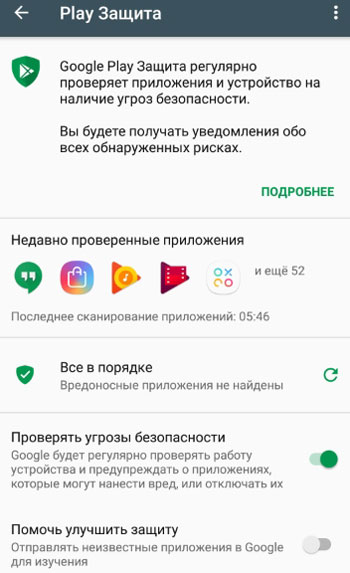
The service regularly checks your phone for threats. Statistics about the last scan and how many programs were scanned are displayed. And below either “Everything is OK” or “Threat detected” – a notification will appear.
I advise you to enable the “Scan for security threats” option to increase the security of your device.
And the option “Help improve protection” can be disabled – it is of no use to you. The option sends statistics on Play Protection to Google servers, and there they are already working on improving the service.
