Customization is a rather non-universal and highly subjective thing, not to mention the fact that it is completely optional. After all, what one likes can cause genuine disgust in others, and vice versa. Therefore, when some users begin to talk about the value of being able to change something in a software product, they invariably face the opposite opinion, which is that it is not necessary to change what was conceived by smart people. But Google believes that Google Chrome, like Android, is highly customizable.

Fonts can only be configured in the desktop version of Google Chrome
If you're tired of the way the sites you visit every day look, you can change the size and type of font they use to display the text. Yes, you are not mistaken, there is such a possibility in the browser, although it is achieved by installing a third-party extension. In fact, Chrome has a built-in tool for changing fonts, but for some reason I could not get it to work on all sites without exception, so I recommend that you use a third-party solution for this purpose.
How to change the font on sites
- Launch Chrome and follow this link;
- Install the Font Changer Plus extension;
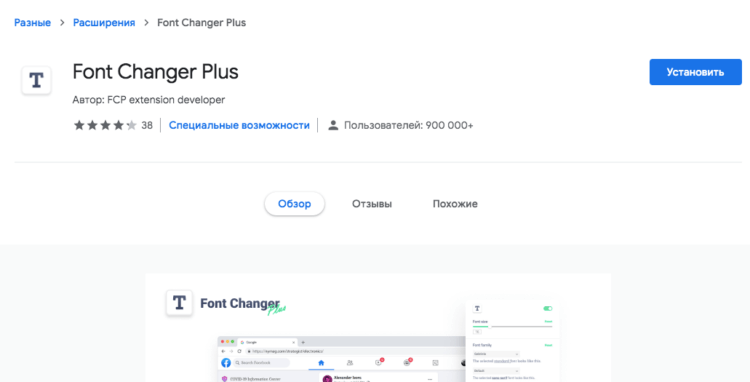
Install the extension to change fonts and change as much as you like
- After installing the extension, click on its icon;
- Choose the fonts you like and use.
There are several font categories available in the Font Changer Plus interface, each of which can be assigned separately. This is due to the fact that many sites use different fonts for different purposes. We may not notice this, but the text on any web resource does not merge into a single canvas precisely because of the different fonts. They can differ from each other only by serifs, which are hardly noticeable, or by slightly increased thickness, but they differ, and this is the main thing. Font Changer Plus takes this into account and allows you to customize the display of all types of fonts that you may come across.
How to customize the font in Chrome
In addition to the actual font, Font Changer Plus allows you to change the size of letters, as well as their tone. Thanks to the fact that the extension applies changes in real time, you can compare different combinations of fonts, sizes and colors here and now. Thus, you can configure your own – suitable for you – variant of displaying websites, which will facilitate your perception of textual information, which is often presented so boringly that all the desire to read disappears in the first seconds.
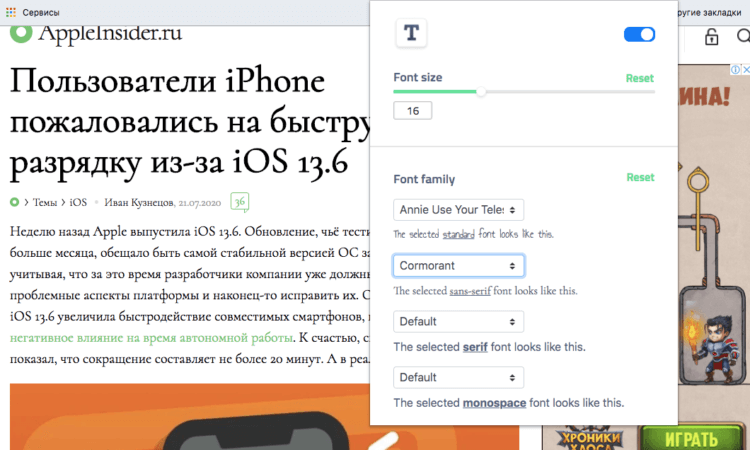
You can change not only the font itself, but also its size, and even color
Does customizing the fonts make the sites themselves better? This is actually a big question. The fact is that the design of each site is tailored to a certain font, size and shade. Therefore, any changes can have a negative impact on the display format of the text, risking knocking down the entire layout. Therefore, if you really want to make some changes to the font that you are reading, choose something that is as close as possible to the one that was installed initially, so that something unpleasant does not happen and you do not have to roll back all the settings.
However, in case you play too much, the Font Changer Plus extension has a special green Reset button. It, as you probably understand, allows you to reset all changes made and roll back the font settings to those that were set by the browser by default. In this case, everything will return to its original state and you can either try to configure the fonts again, or completely abandon this idea and start using what is given. Personally, I came to the conclusion that the last option is more correct and refused to customize sites.
