What to do in quarantine? Probably, there is no such person who would not ask this question. After all, no one has ever had to sit at home for several weeks in a row, while being absolutely healthy. Therefore, it is not surprising that people, having watched all the films that were going to be reviewed, began to look for alternative entertainment. After all, not reading books, the right thing to do. Fortunately, Google jumped in here and opened free access to the Stadia gaming service. Here's how to take advantage of this unprecedented offer.

Google Stadia is designed to be played with a controller, but in theory you can do without it.
What is Google Stadia
If you don't know what Stadia is yet, here's the answer. This is a gaming streaming service from Google that allows you to play top console-level games directly on your smartphone Android regardless of hardware (at least in theory). That is, the game itself is launched on Google servers, and only a picture is transmitted to you. However, thanks to a high-quality Internet connection, it seems that the game is running right on your device, because it responds instantly to all your actions.
Minimum system requirements for Stadia:
- Internet: 15 Mbps for Full HD and 35 Mbps for 4K
- OS: Android 6.0+
- RAM: 2 GB +
How to play Stadia in Russia
However, before you continue reading, we want to warn you that Stadia does not officially work in Russia, and everything that is written below is loopholes that we managed to find in order to be able to launch the service in countries where it is not available. Therefore, I ask you to consider these lines as a disclaimer and recommend that you perform all the actions described below at your own peril and risk.
Which smartphones does Stadia support?
Despite the fact that initially only Pixel owners could launch Stadia, over time the list of compatible models has greatly expanded. At the moment, owners of almost 30 devices under control Android can officially launch the service. I specifically emphasize that the list of devices presented below supports Stadia officially, since there is also an unofficial way to make the service work on an incompatible device.
- Pixel 2, 2 XL, 3, 3 XL, 3a, 3a XL, 4, 4 XL
- Samsung Galaxy S8, S8 +, S8, S8 Active, Note 8
- Samsung Galaxy S9, S9 +, Note 9
- Samsung Galaxy S10, S10 +, Note 10, Note 10+
- Samsung Galaxy S20, S20 +, S20 Ultra
- Asus ROG Phone, ROG Phone II
- Razer Phone, Razer Phone II
Which gamepads are suitable for Stadia

Google itself recommends a branded controller for Stadia, but in fact, PS and Xbox controllers will do.
By default, to run Stadia, you need not only the smartphone itself, but also a game controller. Google itself, of course, recommends using the Stadia branded gamepad with the service logo, but it is not sold in Russia, so we will use third-party solutions. The main thing is that they support a wireless connection, because connecting a controller from a set-top box to a smartphone via a wire, although not difficult, is still not so convenient.
Stadia controllers
- DualShock 4
- Xbox One Controller
- Xbox One Elite Controller
- Xbox Adaptive Controller
- Xbox 360 Controller
- Nintendo Switch Pro Controller
- Steam Controller
In fact, if you really want to, you can try to do without a controller, but we warn you right away that you won't be able to make Stadia forget that it needs a controller with a snap of your fingers. Therefore, you will find instructions on how to do this below, but for now we suggest you run through your friends or neighbors in search of a compatible gamepad. The main thing – do not forget to treat it from viruses, otherwise you never know what.
How to change the region on Google Play
- Before you start playing Stadia, you need to change your country on Google Play. However, you need to remember that Google allows you to do this only once a year, so for Stadia it is better to register a new account.
- Follow this link and open the 'Settings' tab;

Stadia operates in 15 countries, but for reliability it is better to choose the USA
- Find the 'Country / Region' section and click 'Create New Profile';
- In the state selection line select 'New York', cities – 'New York', in the address line write 47 W 13th St, New York, NY, and in the index line – 10011;
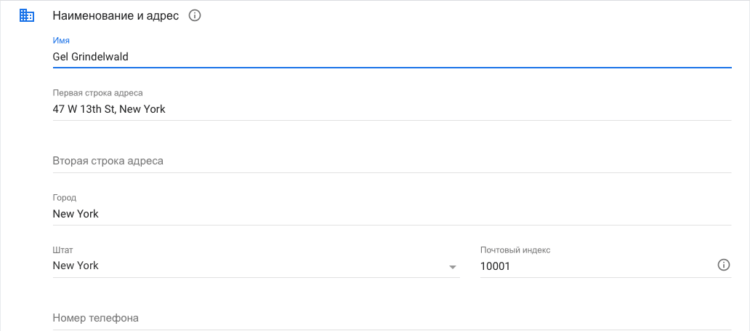
It is not necessary to use this particular address, it is given to facilitate your work
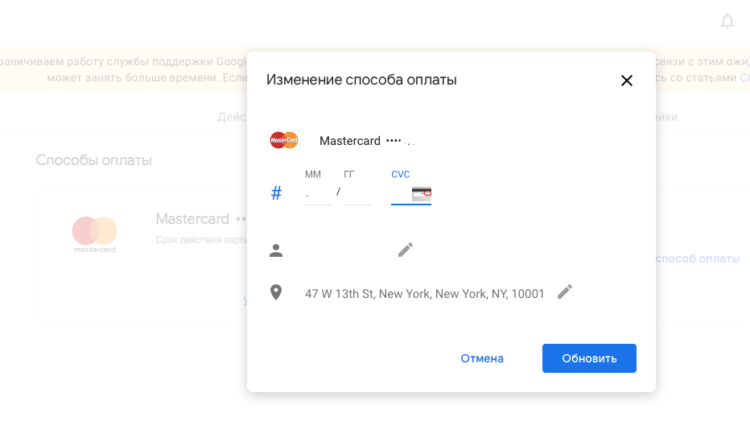
Even a Russian bank card will do, it doesn't matter
- Save your changes, and then open 'Settings' on your smartphone, go to the 'Applications' section, find Google Play there and clear the cache;
- Go to Google Play and download the Stadia app;
- If the region has not changed (it can take from several hours to several days), and you don't want to wait, download the Stadia APK file from this link, but you will still need an American profile.
How to download Stadia
- After you download the application, turn on the VPN (VPNHub will do, the region “USA” is set there by default);
- Launch Stadia and register in it, following the instructions on the screen;
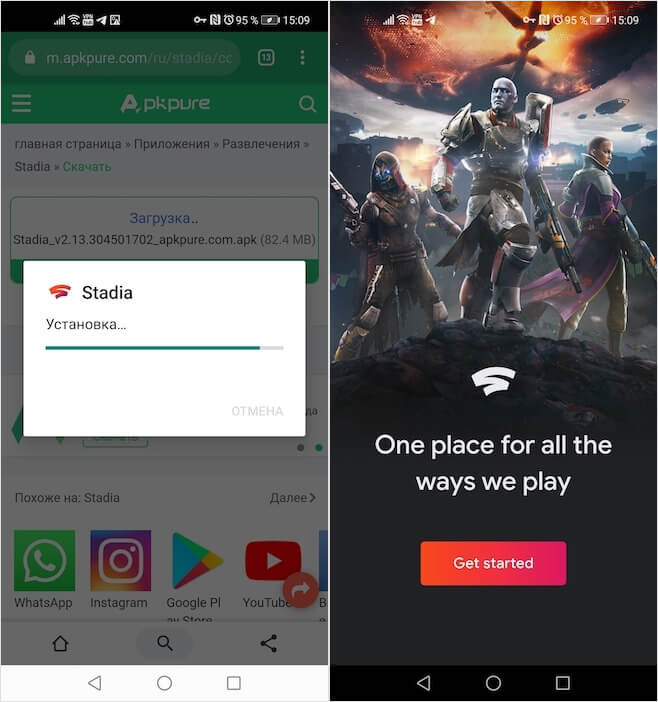
You can download Stadia from third-party sources, but you will need an American profile to activate the trial period
- Confirm the start of the Stadia Pro trial access (this is where we need an American profile with a linked card, since the subscription fee will be debited from it after the trial period expires);
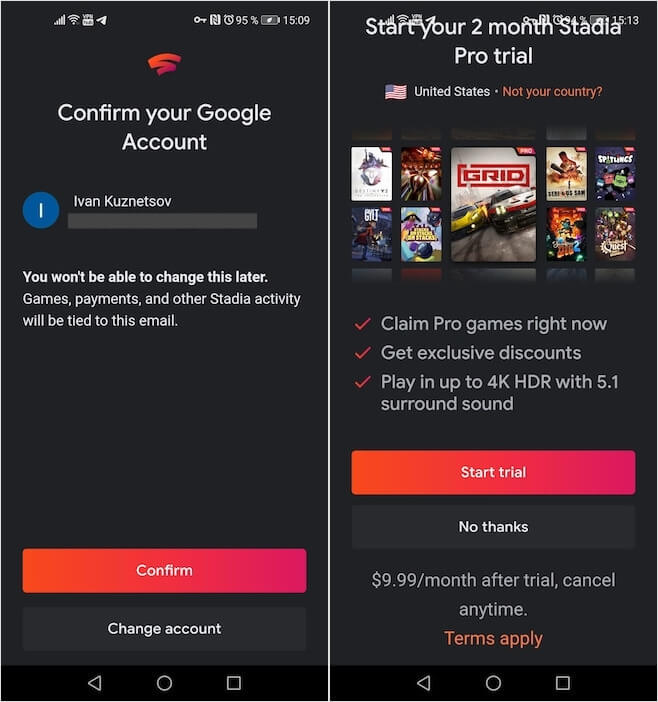
Complete registration and subscribe to Stadia Pro
- If you accidentally leave and do not complete the subscription, you can complete it by following this link or do it in advance;
- Choose any of the available games, plug in your controller and start playing. Yes, it's that simple.
What games are in Stadia
There are currently 9 games included in the Stadia Pro subscription package:
- Destiny 2: The Collection
- Grid
- Gylt
- SteamWorld Dig 2
- SteamWorld Quest: Hand of Gilgamech
- Serious sam collection
- Spitlings
- Stachs on tacks
- Thumper
If this is not enough for you, you can play other games that are not included in the subscription. There are about 50 of them, but each of them will have to be purchased separately. Typically, their price ranges from $ 50-120 depending on the novelty. See which ones. Games are available on the site, you can visit the official Stadia website at this link.
How to play Stadia on any smartphone
Due to technical limitations, Google Stadia cannot officially run on other devices, but you can trick the service by using root privileges and the Magisk utility. Thanks to them, Stadia can be played on any device. Since the hacking procedure may differ for each device, we do not provide instructions to avoid confusion. However, remember that by jailbreaking your smartphone, you automatically void your warranty and may get a brick at the exit. And since in the current conditions you are unlikely to find a working service center, then at best you will have to cook with a broken device until May. Therefore, feel free to move on to the next item.
How to play Stadia without a controller
If you don't have a controller, you can also do without it by using an extension for Google Chrome called TouchStadia.
- Open this link in Chrome on your smartphone;
- Copy all the text on this page;
- Launch Google Stadia in Chrome, then open the context menu and enable the PC version;
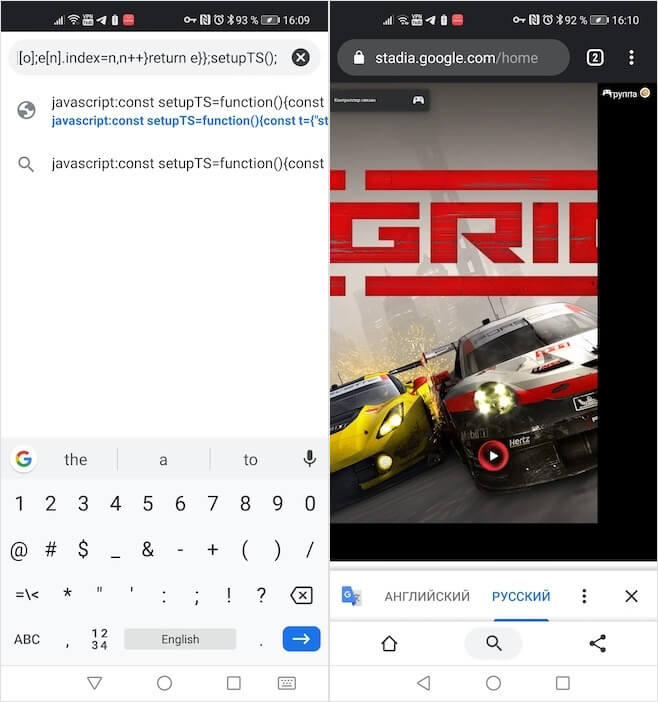
You can play Stadia without a controller, but is it necessary?
- Now write in the search bar “javascript:” (without quotes) and immediately, without putting a space, paste the text that you copied earlier;
- You will see the confirmation of pairing with the controller appear in the upper left corner;
- Now start any game – all control elements of the controller will be given on the screen in the form of touch buttons.
Is it convenient? No. After all, no matter how large the screen of your smartphone, it will obviously not be enough to place all the controls of the virtual gamepad so that they do not interfere during the game. However, if you have a tablet running Android, in theory this can work in simple games like Grid. So try and share your impressions. Most importantly, remember to cancel your Stadia subscription when you play enough.
