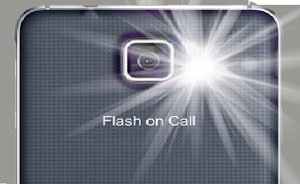 How to set flash for calls, sms and notifications on iPhone and Android smartphone? How to turn off the flash Common flash problems.
How to set flash for calls, sms and notifications on iPhone and Android smartphone? How to turn off the flash Common flash problems.
Flash on call for Android
Many smartphones running this OS have tools built into the firmware to enable this feature. For others, you will have to install special applications from the Play Store that activate it. The latter includes all models released under the Android One program. This is the so-called 'pure' Android.
Among those manufacturers that support the inclusion of flash on a call at the shell level are Samsung and its Galaxy line. The activation process for this feature is standard here and is suitable for models from other manufacturers.
- Open the “Settings” menu.
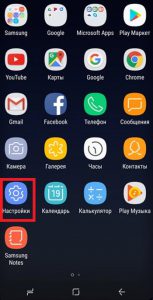
- Find the 'Accessibility' item.
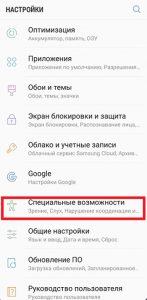
- Here we need the 'Hearing' sub-item, we need to tap on it.
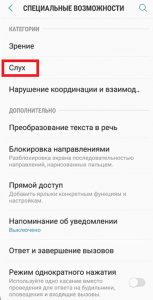
- The sub-item 'Flash notification' hides the desired settings.
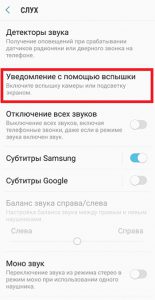
- There are two options – Flash and Screen. The first one turns on exactly what is needed, the second additionally makes the display flash when there is an incoming call.
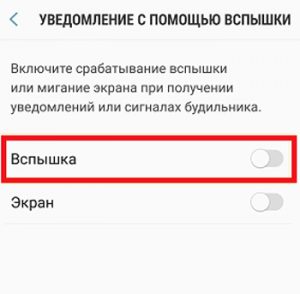
This is how the flash turns on with an incoming call in phones on the OS Android. There is some variation on navigating the accessibility menu, but most of the settings will be similar. For example, right in the 'Hearing' menu you can flexibly configure the indication of various events, including the alarm clock.
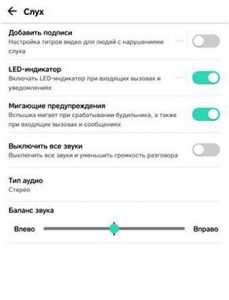
If the function is completely unavailable, you can use several options from the Play Store. These applications will be discussed later in the article.
to the content
Flash on call for iPhone
In the case of smartphones Apple, the version of the operating system used matters. So, if the phone works on iOS 10 and higher, it will have more settings to turn on the flash on an incoming call. If version 9 or lower – less.
Let's consider the first option and the activation procedure:
- You need to enter the phone settings by tapping on the corresponding icon.
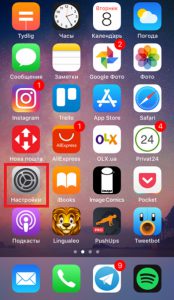
- Find the item 'General' and enter it.
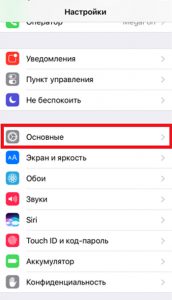
- Open the 'Universal Access' sub-item, which is intended for people with disabilities.
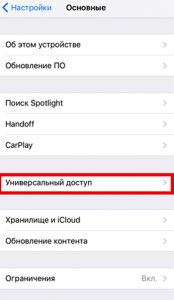
- Scroll through all the settings almost to the end and find the 'Hearing' section, which contains access to the necessary switches.
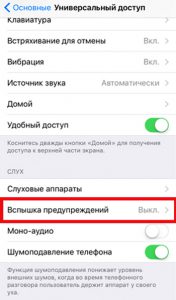
- There are two options – one is new to users iOS 10, the other is familiar. The first activates the LED flash for any calls or notifications, but not when the phone is switched to silent mode. The second activates this feature in any case, even if the ringtone or vibration is completely disabled.
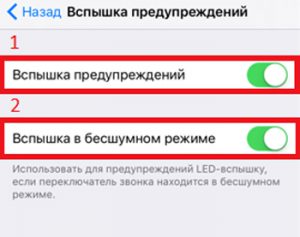
If your version is version 9 or lower, the only difference will be in the appearance of the Accessibility menu. The only possible switch is present here.
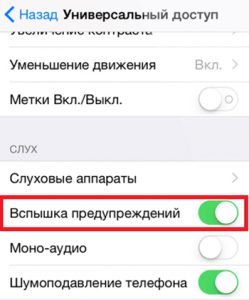
There will be no opportunity to activate it in silent mode, and the phone will automatically turn off the LED notification when such a sound profile is activated.
Owners iPhone should be warned that despite the convenience of the function and the fact that it is in demand not only among people with disabilities, its activation negatively affects the overall level of autonomy of the device. The battery is consumed additionally to keep the flashlight on.
to the content
Flash on phone: an overview of applications from the Play Store
This option is suitable for those people who have not found the desired parameter in their settings. Third-party programs on Android very often add functionality that is not available by default.
to the content
Flash on Call
The first and most interesting product of all is the Flash on Call application.
Some features of the program:
- If a front flash is present, it can also be activated. There are three options: back, front, or both.

- Power saving mode allows you to disable the function when the battery is low. The user can choose the percentage himself.
- The blinking frequency for an incoming call or missed calls is also flexible.
- The flash can even be turned on remotely by sending an SMS with the specified text to the phone with the application.
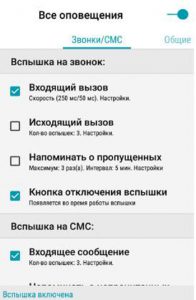
- All parameters are conveniently grouped into categories, it will be difficult even for a beginner to get lost in them.
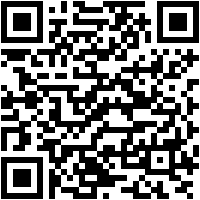
 Download QR-Code Flash On Call Developer: katamapps Price: Free back to content
Download QR-Code Flash On Call Developer: katamapps Price: Free back to content
Flash Alerts
The second most popular solution is Flash Alerts 2019. Created by the team of the same name, the application has the following features:
- Flash activation on a call in any audio mode and fine control of these parameters.
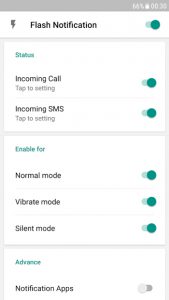
- Controlling separate access of applications to the ability to turn on the flash when showing notifications in the curtain – you can turn off the most insignificant and leave only the important ones.
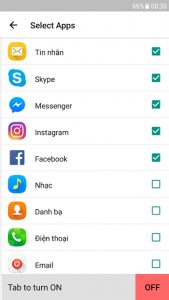
- Customization of LED lamp behavior. You can adjust the flashing frequency for each action to easily distinguish between them.
- Energy saving options.
The developer indicated that it uses the same accessibility features as on iPhone and Samsung phones. This means that no special permissions are required to access the OS system files and it is absolutely safe for an ordinary user.
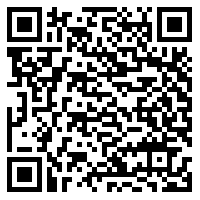
 Download QR-Code Flash Call & SMS Developer: Flash Alerts Team Price: Free back to content
Download QR-Code Flash Call & SMS Developer: Flash Alerts Team Price: Free back to content
Call flash light
Call Flash Light is another free program for Android – devices that has almost the same functions as the previous ones, only with a slightly different icon design. There is a Do Not Disturb mode, which will be useful at night or in other situations in which the user does not want to see flashing alerts.
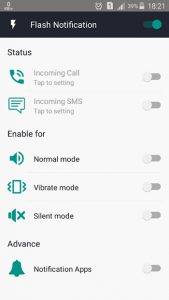
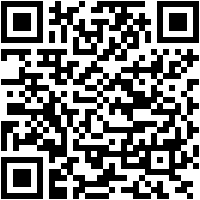
 Download QR Code Flash Call & SMS 2020 Developer: 3w studio Price: Free
Download QR Code Flash Call & SMS 2020 Developer: 3w studio Price: Free
There are many more similar applications in the Play Market, which provide an approximately equal set of functions. If you wish, you can try several dozen, but these three options are the most optimal and are most actively supported by developers. Flash On Call has a premium version, it doesn't add features, it only disables ads on the home screen.
to the content
How do I disable flash on iOS and Android?
The shutdown method depends on the operating system and whether third-party software is used to provide the functions.
If this is iPhone, Samsung or any other Android phone that has such an option at the system level, you can turn off the flash on a call by doing the opposite of those described in the first two sections of the article. Simply toggling the slider off is sufficient.
In the case of third-party software, everything is also quite simple. As you can see from the illustrations in the previous section, each application has a master switch. It is also enough to put it in the off position, and the function will no longer work.
to the content
Common problems
If the user needs the function to notify him of incoming calls or notifications, but it does not work, the reasons may be different. Let's consider some of them:
- The third-party application was not given the required access that was requested when it was first launched. To fix the problem, you need to edit its permissions like this:
- Enter the phone settings by lowering the shutter or tapping on the corresponding icon.
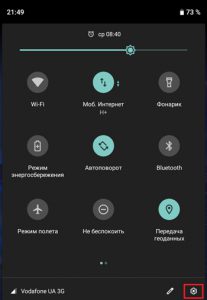
- Select the 'Apps & notifications' item.
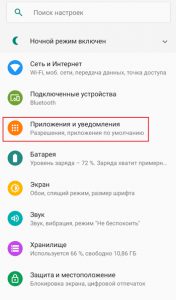
- Find the required program and select its properties.
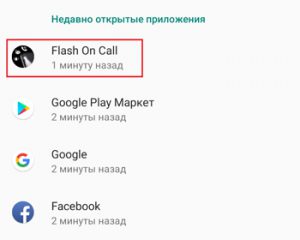
- Select 'Permissions'.
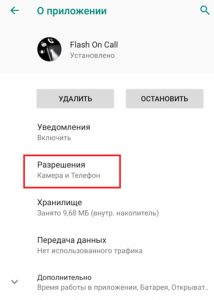
- Make sure they are all on.
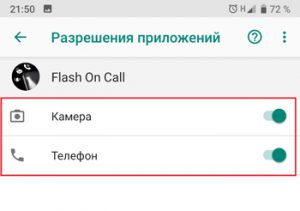
- Enter the phone settings by lowering the shutter or tapping on the corresponding icon.
- The main switch in the application or the settings item is in the off position or tied to the Do Not Disturb mode.
- Flight mode is on. Then it will be impossible to get through to you, as well as to see a working flash during an incoming call.
- And finally, the usual mechanical damage to the LED and its failure. There can be only two options for fixing it – going to the service center, which is able to change the light bulb, or, if the warranty is still active, returning the smartphone to the store.
