 Auto-updating of various applications on Android is the reason why many users are switching to other platforms: automatic downloading is very traffic-intensive, especially inconvenient and costly when access is only available to the mobile Internet. In addition, auto-updates are also dangerous because they significantly slow down the system, and the more they are installed, the more noticeable it is. In the presented essay, the question of how to disable updates on Android will be discussed in detail.
Auto-updating of various applications on Android is the reason why many users are switching to other platforms: automatic downloading is very traffic-intensive, especially inconvenient and costly when access is only available to the mobile Internet. In addition, auto-updates are also dangerous because they significantly slow down the system, and the more they are installed, the more noticeable it is. In the presented essay, the question of how to disable updates on Android will be discussed in detail.
Blocking methods
Now we will describe a detailed step-by-step algorithm on how to block the automatic downloads function:
- First you need to go to the menu, find the Google Play icon there and click on it.
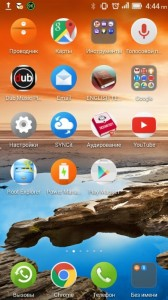
- When the application starts, you need to click the 'Settings' button and go into them.
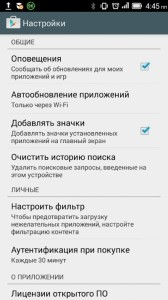
- There will be various items, including 'Auto-update applications'. You need to activate it.
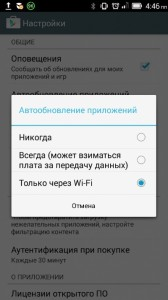
- In the menu that opens, there will be 3 items, each of them is responsible for the function of updating the utilities installed from the store. You can choose from 'Never', 'Always' or 'Only via Wi-Fi'. You have to choose one of them. This step allows you to disable auto-updates on Android for applications.
- Next, you need to do a few more manipulations. You need to go to all the same 'Settings', find the item 'About phone' and go into it. There will be a 'System Update' menu. Then click on it and select 'Ask before updating' or 'Do not update without permission'.
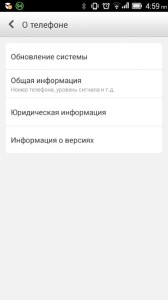 In some versions and firmware, the 'Do not update without permission' item is activated by default, and the platform will be updated only when the user does it himself in the settings.
In some versions and firmware, the 'Do not update without permission' item is activated by default, and the platform will be updated only when the user does it himself in the settings. - The next step: go to the 'Wireless networks' menu, find 'Mobile Internet' in the list, then 'Network settings', in it the 'Roaming' item, among the tabs you must select 'Always show roaming reminder'.
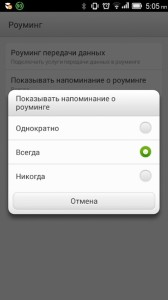 This will avoid excesses when traveling to another country.
This will avoid excesses when traveling to another country.
All of the above methods allow you to prohibit updates to Android.
to the content
Traffic control
Another way to control the automatic download of additional modules is to use special utilities.
One of these is Traffic Monitor. You can download it here. It provides a complete report on outgoing and incoming data, because it is not enough just to disable updates on Android, it is important to track what exactly consumes megabytes of the Internet. At startup, the program conducts all operations automatically and at the end issues a report.
to the content
Output
The article covered ways to disable automatic Android updates; practically everyone, even a novice user of the operating platform, can figure out how to do this.
to the content
