 The possibilities of Google Assistant and voice control with its help are truly endless. With each new version of Android, voice control supports more and more commands. Today the Assistant is used by over 200 million people all over the world. And the service supports 32 languages, including Russian.
The possibilities of Google Assistant and voice control with its help are truly endless. With each new version of Android, voice control supports more and more commands. Today the Assistant is used by over 200 million people all over the world. And the service supports 32 languages, including Russian.
All settings of the Assistant, its capabilities, popular commands can be found in the phone: Settings> Google> Search, Assistant.
Google Assistant executes user commands. To activate it on your smartphone, hold down the Home button for a few seconds. A chat window will open. Press the microphone to speak.

- Voice commands
- Home automation
- Business and finance
- Food and drink
- Health and sport
- Games and entertainment
- Art and lifestyle
- Local information
- Music and audio
- News & Magazines
- Education and reference materials
- Weather
- Purchases
- Travel and transport
- Job
- Social media and communication
- Sport
- Films, TV series
- Google Assistant Settings
- Personal data
- Assistant
- Devices with Assistant (individual settings)
- Services
- Home
Voice commands
So, let's take a look at all the commands for the Google Assistant. To implement voice control, you may need additional “smart” devices connected to your Google account via the Internet – Google Home, smart displays, Android watches, smart headphones.
This list will grow as you add commands. The list is relevant for Russian users. In other countries, the list of teams will be different.
to the content
Home automation
Lighting control:
- “Turn your Lights Down Low”. The team is supported by TP-Link Kasa smart devices such as Wi-Fi dumps, switches and boosters. At your command, the Google Assistant can turn household appliances on and off, change the color of lighting.
- Turn off the light, Turn on the light. The team is supported by Philips Hue, Yeelight devices.
Device and Plumbing Management:
- “Talk to the Candy Simply Fi app”. This is a smart home appliance, you must first register it with your smartphone. Remote control of the washing machine is supported: select the cycle and washing mode, type of laundry, temperature. Or ask “how do I get ketchuch off a white tee?” – the washing machine will select the washing mode itself.
Entertainment Device Control:
- “Play rock / hip-hop / electronic music / chillout on my TV.” This command is for controlling Chromecast devices. Additionally, you can say: “Play the movie … / clips … / music …” + title.
Home electronics control:
- “Talk to the Hoover Wizard App”. A team to control smart home appliances. You can ask when the wash ends or how to clean the filter in the washing machine, or why the door does not open, other questions.
- “Talk to a clean robotic app”. Control of a Clean robotic household robot vacuum cleaner.
to the content
Business and finance
Financial market data:
- “Share price Microsoft”, “Yandex share price”, “How much are the company's shares Facebook worth?” So you will find out the current value of shares on the American stock exchange.
Information about companies and organizations:
- “Talk to the Vladivostok Developers app”. This is a poster of local events for developers held by the GDG Vladivostok and VLDC communities.
- “Speak with the world's salary app”. Reveals the current salary in the region, in a specific company, in the chosen profession. information is updated by the users themselves and is rarely verified, so it may not be accurate.
- “Chat with the Made in Russia application”, “Talk with the Made in Russia application”. With this team, you will learn about Russian inventions that have made a significant contribution to the development of society and have improved our lives.
Testing bots:
- “Talk to Intercommunication app”. Application for testing the execution of a request to the server.
to the content
Food and drink
Search for restaurants and bars:
- “Nearby pizzerias / bars / restaurants”, “Find an Italian / Mexican restaurant”. Looking for food service nearby.
Search for recipes and dishes:
- “Talk to the Eat at Home app”. Through the application, we are looking for recipes on how to cook any dish.
Nutritional Information:
- “How many calories in… (name of food or fruit)”. Shows the caloric content of the selected product.
to the content
Health and sport
Step-by-step workouts:
- “What is my pulse?”, “How many steps did I take?” and similar questions. This way you can track your progress during your workouts.
Fitness Tracker:
- “Track my run.” The team uses the Google Fit service for work and monitors your movement (records the distance traveled).
to the content
Games and entertainment
Games:
- “Talk to the Magic Ball app”. It will help you decide on the solution to the question, give different answers.
- “Asking whether I am a Reptilian?” A comic psychological test that will allow you to find out: are you an alien or not?
- “Talk to the Spock Lizard app”. Game stone, scissors, paper.
Quizzes:
- “Talk to the Guess the Capital app”. The goal of the game is to guess the capital of the state using leading questions. Test your knowledge of geography.
- “Speak with the Guess the Author app”. Answer 5 random questions and guess the author of the classic.
Jokes:
- “Talking to the application Cool joke.” This is a collection of jokes for every day.
- “Talk to the application Never Never”. Game for adults 18+. The well-known game “I never …”. It will help in a difficult situation when all the ideas at the party are over, and you want to continue the fun.
Introducing the Google Assistant:
- “What am I thinking about now?”, “Sing a song”, “Tell me something interesting”. It's a way to brighten up the waiting time on a trip, for example.
- “What does your name mean?”, “What is your character?”, “Can you swim” and any other questions about the Assistant, as far as imagination suffices.
Quotes:
- “Talk to Quote Bash”. Content 18+, listening to quotes from the Bash.im site.
to the content
Art and lifestyle
Information about art and culture:
- “Talk to the application Made in Russia”. Information about well-known domestic cultural handicrafts (nesting dolls, the Kremlin, a bear with a balalaika, a hat with earflaps).
Horoscopes:
- “Talk with Smart Horoscope app”. Forecast for different signs of the zodiac.
- “Start Natal Chart”. Shows the signs of the Sun, Moon and other celestial bodies. The program will ask for your date of birth.
- “Play Funny Astrologer.” An opportunity to look into the future and find out what awaits you tomorrow.
to the content
Local information
- “Find the nearest…” (name of the object). Search for the nearest shops, pharmacies, transport stops, cafes and restaurants and other interesting places in your area. Google maps application is used for search.
to the content
Music and audio
Music:
- “Play… (name of direction) music”.
- “Turn on Google Play Music”. Launch music based on your preferences, location data, weather, and more.
Sounds:
- “Speak with ocean sounds app”. Relax to the sound of the ocean.
- “Talk to rain sounds app”. Sounds of the rain.
- “Talk to White Noise app”. Relaxing quiet sound, like in winter in the forest.
Playlist management:
- “Pause”, “Previous / Next Track”, “Put Nirvana's Music on Google Play Music” and similar commands.
Music Creation:
- “Speak with the app four words.” A play on words, with a change in the order of words. Music is born from words.
to the content
News & Magazines
- “Sports news”, “Tell sports news”. First, information comes from different sources, then news sources can be edited for yourself.
- “How did Spartak play?”, “Hockey World Championship standings”, “Who won the sprint in biathlon yesterday?” and similar questions. Those. you want to get the score or position in the standings and name the specific name of the sport, team, competition + date (optional).
to the content
Education and reference materials
Background information on history and important events:
- “The height of Mount Everest”, “Date of birth of Kant”, “When did the second world war end?” and other questions, when the goal is to find out the date or brief background information about the event (from Wikipedia).
Unit conversion, calculations:
- “How many dollars are in euros?”, “What is the current exchange rate of the ruble to the Turkish lira?” and similar questions. Your goal is to find out the exchange rate according to the Central Bank of the Russian Federation.
- “How many kilograms in a pound?” “A foot is how many centimeters?”
- “Tangent 180 degrees”, “Logarithm base 2” and other math problems.
Information about people:
- “Who is the richest man in the world?”, “Who plays Sheldon Cooper?”, “How old is Schwarzenegger?” Those. background information on famous people, actors, scientists, officials.
Transfer:
- “Hello in Chinese”, “Say I want to use the toilet in German”. Translates phrases into different languages and vice versa.
Dictionaries:
- “What does the word misanthrope mean”, “What does extraordinary mean?” Searches for definitions of words in the Google dictionary.
Technology Information:
- “Talk to app App of the day”. You can search for new applications to empower your Google Assistant.
to the content
Weather
- “What is the weather in Moscow?”, “Weather in Turkey”. Any questions about the weather indicating the country, city, area.
to the content
Purchases
Shopping list management:
- “What's on my shopping list?” “Cross a bottle of wine off my shopping list.” Build your shopping list before going to the store.
- “Speaks to the Notes on the Fridge app”, “Ask what you need in the store”. Several people can create a shopping list together.
- “Talk to the app what you need in the store”. See the previous command.
Store search:
- “Cafe nearby”, “Flower shop nearby”, “Butcher's shop nearby” and other questions. Your goal is to find the nearest store / mall.
- “Talk to My Crossroads app”. More information about Perekrestok stores in your area, looking for the nearest store and informing about current promotions.
Search for products:
- “Talk to the Plus Minus List app”. This is a shopping list and notes in one bottle. You dictate, and Google writes down the list of necessary purchases.
to the content
Travel and transport
Search for routes:
- “Get directions to the nearest station” and similar questions. You choose the place you want to get to, and the Assistant uses google maps to plot the route. I recommend turning on GPS for successful navigation.
Flight information:
- “Flight status… (name of your flight)”, “Planes to St. Petersburg” and other questions. Those. find out information about air tickets, hotels and airports.
Information about geographic objects:
- “The height of the Ostankino tower” and similar ANY questions about attractions in any country.
- “Talk to application Know Region”. Information about the region of Russia according to the automobile code on the license plate.
- “Talk to the Facts about Baikal app”. Background information about Lake Baikal: depth, rivers flowing into, salt content, etc.
to the content
Job
Calendar and reminders:
- “What is my next meeting?”, “What's on the calendar for today?” The command launches and displays the scheduled events in your calendar.
- “Create a reminder”, “Show my reminders”. You can create reminders of important things and receive notifications at a specified time.
Alarm clock, timer, stopwatch:
- “Set the alarm for 8 am”, “Set the timer”, “Start the stopwatch”, “Wake me up at nine tomorrow” and other questions about time.
Exact time:
- “What time is it?”, “What time is it in London?”, “What time is sunset?” Any questions about time in different countries, including length of day, sunrise and sunset. All information is taken from Google search.
to the content
Social media and communication
Phone and video calls:
- “Call mom”, “Video call to Andrey”, “Dial Katya”. The name of the contact is taken from the address book, name the contact exactly as you have it written down.
Messages:
- “Send a message to WhatsApp / Viber / vKontakte… (contact name)”. You can send text or audio messages. if the program allows it.
- “Send a message to mom”, “Send SMS to Anatoly Ivanovich”. Sending test messages.
- “Send message to Facebook… (addressee)”. Will send a text message to Facebook.
Contact management:
- “Find Sasha's phone number”, “Call McDonald's”, “Call the police”. The assistant looks for the right number in your phone book or on the Internet for an organization.
Email management:
- “Write a letter to Zhenya”, “Send a letter to Ekaterina”. Gmail mail is used, access to the mail account is required.
to the content
Sport
Sports results, any information about sports:
- “How did CSKA play yesterday?”, “FIFA standings”, “Score in the match Schalke – Borussia”, “Who is Russia playing with?”
- “Who plays for the Russian national team?”, “Tell us the sports news”, “Who is the goalkeeper for Manchester United?” And other similar questions. Check out your favorite teams and the latest sporting events.
to the content
Films, TV series
Video:
- “Play Rammstein Concert”, “Play Children's Tales”. Any questions regarding the video are searched on YouTube.
- “Talk to Okko Movies app”. Movies and TV series in Okko online cinema (paid content!)
Search movies:
- “What action movies do you know?”, “What's going on in the movies?”, “Best science fiction films”. The assistant searches for information using Google search. This is for reference only. Usually he does not show films for viewing online.
- “Talk to the Kinoexpert ivi application”. Films, cartoons, video clips, programs in the ivi online cinema. Lots of free content.
- “Talk to the Movie Fan Assistant app”. Searches for a movie of the desired genre or title.
to the content
Google Assistant Settings
To get the most out of your Google Assistant, you need to tweak it. Go to Settings> Google> Search, Assistant> Settings.
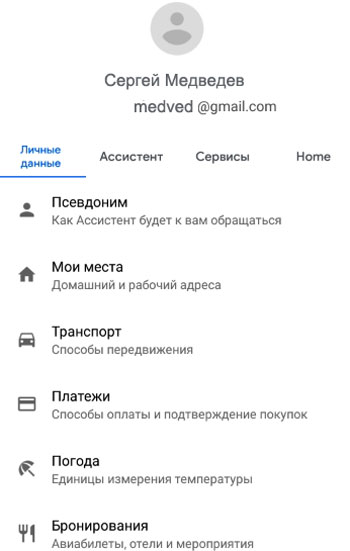
Next, let's go through the tabs.
to the content
Personal data
- Nickname – how the Assistant will contact you. You can customize the pronunciation, use transliteration (Latin).
- My places: home and work address. This is necessary to form the optimal routes to home or work and vice versa.
- Transport. As usual, you move around the city: by car, public transport, on foot, by bike. It depends on what prompts the Assistant will give along the route.
- Payments. You can add payment and delivery methods. Add a map and address where to deliver the goods.
- Weather. Specify the unit of measurement for air temperature – Celsius or Fahrenheit (USA).
- Reservations. Manage your reservations – flights, restaurants, events.
- Purchases. View payments, including shipping.
to the content
Assistant
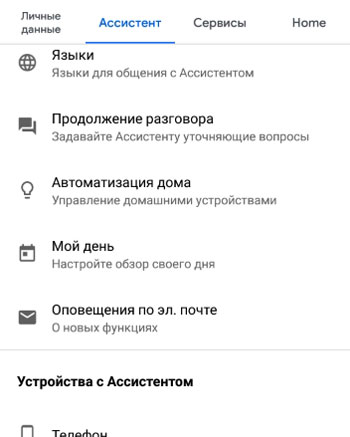
- Languages. In which language to communicate with you, you can choose several.
- Continuation of the conversation. When the Assistant answers, the microphone will turn on again for clarifying questions.
- Home automation. Control smart home devices that you need to connect to your Google account in advance using wi-fi.
- My day. You form your daily routine, which the Assistant will tell you about. You say “Tell me about my day” to hear about the weather, traffic jams, important things for today, news.
- Email alerts. Subscription to the newsletter about new features of the Assistant. A lot of advertising – I do not advise you to subscribe.
to the content
Devices with Assistant (individual settings)
At the very bottom, on the Assistant tab, there is a Devices with Assistant setting. You can additionally customize voice control for yourself in relation to a specific device. I have this phone.
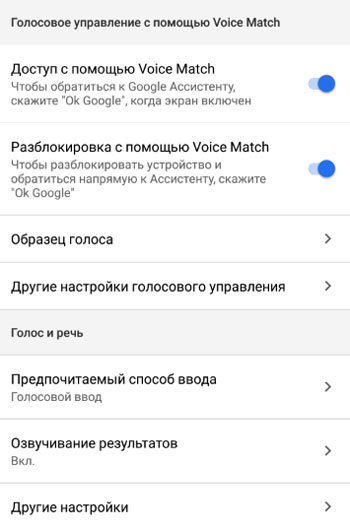
- Voice control using Voice Match. Turn on the option, and the Assistant will be launched by the phrase “Okay, Google”. Additionally, you need to configure the recognition of your voice – the system itself will offer you to do this.
- Unlock with Voice Match. To unlock your phone / tablet (when the screen is off), say “Okay Google”. The system will recognize your voice and launch the Google Assistant.
- Sample voice. Record your voice pattern for better command recognition. Later you can overwrite.
- Other voice control settings. Allows searching on locked device for bluetooth headsets and wired headphones. For example, when you want to dial a number using voice control.
- Preferred input method: voice or keyboard.
- Scoring the results – always or only with headphones (so as not to disturb others).
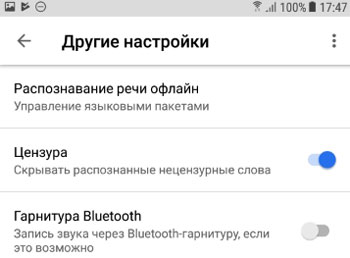
- Other settings:
- Online speech recognition. To do this, you need to download language packs for the required languages.
- Censorship – Recognize obscene words.
- Headset Bluetooth – recording sound from the headset, if possible. the recognition quality will not be very good.
- Use on-screen context. Search the contents of the screen with a long press of the Home button or voice search.
- Share screenshots. All of your screenshots in the Assistant will be sent to Google. This is necessary to improve the service.
- Notifications. Turn on to receive notifications from the Assistant.
to the content
Services
In this tab, you specify which services and applications you usually use, and where Google Assistant can get information from.
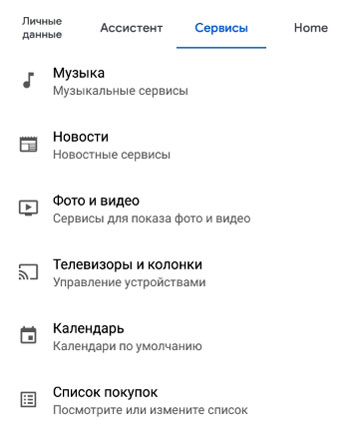
- Music – music services. For example, YouTube, Google Play Music, other music services.
- News – add your news sources. Say “Listen to the news” for the news.
- Photo and video – services for displaying photos and videos. Netflix and Google Photos available.
- TVs and speakers. Manage Chromecast devices. Add your device and attach up to 6 users to it, i.e. everyone will have their own music library, calendar and other services.
- The calendar. The built-in calendar on the phone is used by default.
- Shopping list. View or edit your shopping list.
- Reminders. Create and manage reminders.
- Shares – follow the stock quotes of selected companies. Just subscribe to the desired organization.
- Overview – here's news about new features and updates of the Assistant.
to the content
Home
These are the settings of the “Smart Home” system and smart home appliances. To work, you need to install the Google Home application.
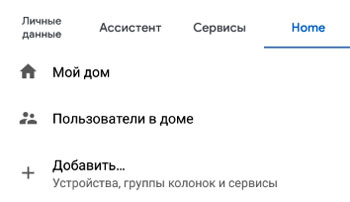
- My house. Register smart devices through the installed application in your Google account.
- Users in the home. Add other family members in the apartment / house so that smart devices adapt to each one. For example, dad has one music library and sports news, mom has only melodrama films, the eldest son loves to watch video clips on YouTube and gaming news, the younger daughter – audio fairy tales and cartoons + children's shows on YouTube. And your smart devices will be adjusted for each family member – a TV, speakers, a projector, a washing machine (different washing programs), lamps (bright, colored or dim lighting) and other appliances.
The Google Assistant service will make your life easier, more informative, and more interesting. It adapts to your interests, desires, and search queries. Today it is an irreplaceable assistant for every Internet user.
If you know interesting commands for the Assistant, share in the comments.
