
How to send a document or photo to print from your phone? In this article, see how to do it on Samsung phones. The proposed methods are also relevant for phones of other brands.
Samsung phones have a built-in module for printing text, photos, pictures. if its capabilities are not enough for you, Play Market has many applications for remote printing to a printer via Wi-Fi.
Find the print settings here: Settings – Connections – Other settings – Print.
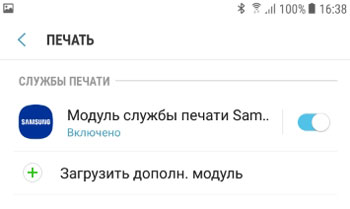
The Samsung Print Service plug-in is enabled by default. It will automatically search for available printers and set print parameters (can be configured manually).
How do I add a printer?
We go to the Samsung print service module, click on the button in the upper right corner – Add a printer.
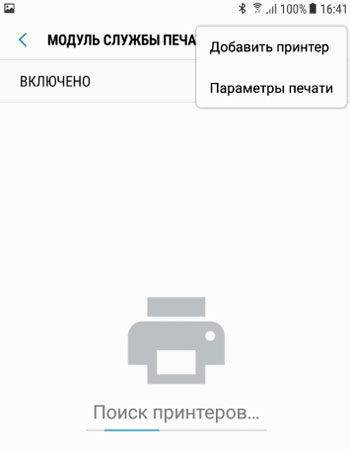
We accept the terms of use of the application.
- Printer name – any in Latin.
- The IP address of the printer. You can find out in the settings of the printer itself or in the settings of the router (if the printer works through it in the local network). If you are printing to a remote network printer, register its IP.
 If the data is correct, communication with the printer will be established.
If the data is correct, communication with the printer will be established.
to the content
Print options
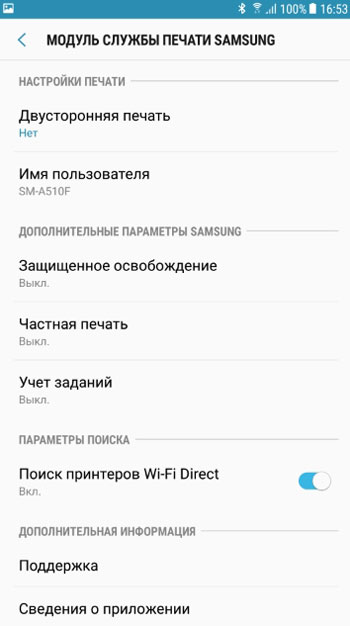
The following options are available in the print service module:
- Two-sided printing.
- Username.
- Secure release (off by default). Used to print confidential information to printers with limited access (requires user credentials). The printer must support this option.
- Private seal – confidential information, when you need to enter the username and password to access printing.
- Accounting for tasks. See above.
- Search for Wi-Fi Direct printers. The phone searches for an available printer via Wi-Fi Direct.
- support and application information, license agreement, data collection.
to the content
Additional print modules
You can always download an additional print module specifically for your printer using the Play Store: HP, Lexmark, Brother, Samsung, Canon, Xerox, Konica, virtual printer (a picture or text is saved as a pdf file on your phone).
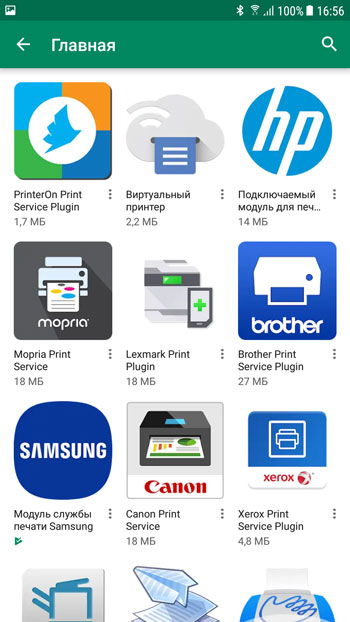
To do this, click on the “Load additional module” item in the print menu.
