 Every modern smartphone has a built-in wi-fi module, it is needed to connect to a home wireless network, to access the Internet, transfer files or control home “smart devices”.
Every modern smartphone has a built-in wi-fi module, it is needed to connect to a home wireless network, to access the Internet, transfer files or control home “smart devices”.
The process of connecting to a wireless wi-fi network is quite simple and does not require any specific knowledge. Let's consider step by step.
Search and connect to wi-fi
Go to Settings – Network and Internet.
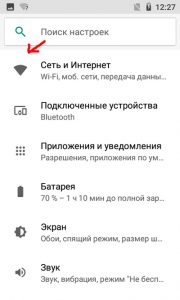
Next, turn on the Wi-Fi radio module, if you have not yet activated it. As you can see in the screenshot below, there is no connection.
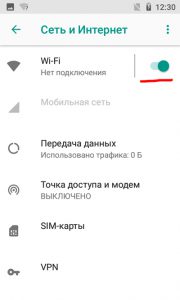
Next, click on the wi-fi icon and see a list of networks available for connection. A lock icon next to a network means it is password protected. In public places (for example, in a cafe or airport), Wi-Fi often does not require a password.
Select the desired network and click on it.
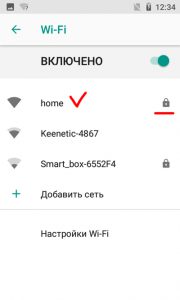
You will need a password to connect (my wi-fi is protected by the most reliable and widespread WPA / WPA2 PSK protocol). Switch your keyboard to English, enter your password and click Connect.
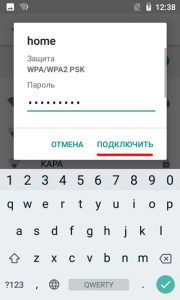
After connecting to a wireless network, a wi-fi icon will appear next to the time at the top of the screen.
to the content
How to add Wi-Fi manually
As a rule, this method should be used if the phone does not see the desired wi-fi network or if there are errors when connecting.
Let's add the network manually.
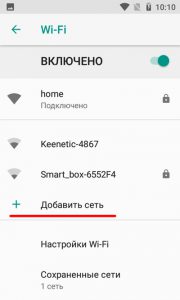
- Enter the network name (SSID). This is the network identifier, its name.
- Protection – what type of protection is used. If there is no password, select the “No” option. If there is a password, usually choose “WPA / WPA2 PSK” – this is the most common protection, it is used almost always.
- Enter password.
- In advanced settings, you can configure the proxy server and IP.
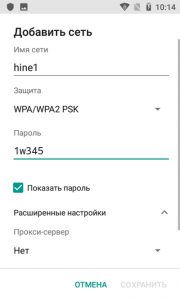
to the content
Advanced settings
Proxy server. If you are not using a proxy, do not touch this setting. If used, auto-configuration and manual configuration are available. Let's configure it manually. To do this, we will write the following parameters:
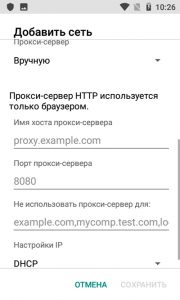
- The hostname of the proxy server.
- Proxy server port (port 80 is often used).
- Do not use proxy server for … This option is useful to access certain sites without a proxy. For example, an online bank does not always work correctly through a proxy.
- IP settings – dynamic or static IP. If it is static, you need to write the settings: 1) the IP address assigned to you, 2) the gateway, 3) the length of the network prefix (usually 24), 4) dns 1 and dns 2.
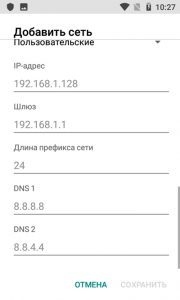
After all the settings are set, save them and connect to the network – it will appear in the list of saved wi-fi.
to the content
Wi-Fi settings
Wi-Fi settings are available on the screen with a list of available and connected Wi-Fi networks.
- Open network alerts. Report the presence of public networks (no password) with a good signal. Use the option carefully as unsecured networks can steal your passwords and bank card details.
- Installing certificates. Here you can install security certificates – they are needed for the operation of some applications, for example, Internet banking. Typically, certificates are installed automatically with the application.
- The network rating source is Google.
- Wi-Fi Direct – the function allows you to exchange files between two wifi devices. In this case, a router is not required. Rename your phone and search to connect to a nearby device.
- WPS button. Press the “Wi-Fi Secure Setup” button on your router. It may be called WPS, or it may be marked with a “two directional arrows” symbol. A minute is given to connect.
- Enter the WPS PIN. Enter the PIN code shown on the phone on the router. It will take no more than 2 minutes to complete the setup.
- MAC address – shows the address of your smartphone (more precisely, the built-in wi-fi transmitter) to identify it on the network. Some ISPs bind a mac address to access the Internet.
- IP address – the address of your device on the network. It is indicated in the usual form and in hexadecimal. Knowing the IP address of the phone is useful for later setting up the Internet.
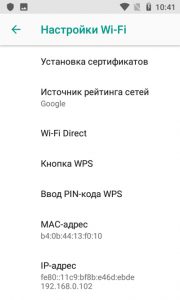
So, we learned how to search, configure and manually connect a wireless wi-fi network. Examined all additional. settings for DIGMA smartphones. If there are any errors or questions, ask in the comments.
