One old saying says: “Live and learn”. It is unlikely that its author knew that in many years there would be an operating system Android that would fit this saying very well. In fact, Android is good because it gives a lot of possibilities to any user, but there is also something that is not in the field of vision of the majority. I myself have been using Android for many years and I still discover some small chips that I simply did not pay attention to before. Today I want to share them with you. Perhaps you did not know them and they will become something useful for you. If you knew, then I'll just remind you that you might want to use it.
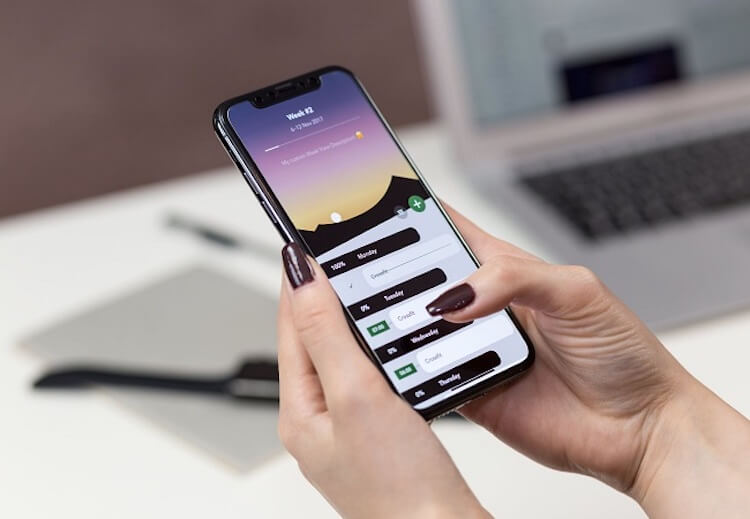
Sometimes Android surprises. Maybe this time?
As usual, if you have something to add, write to our Telegram chat or in the comments so that others also know something that not everyone knows. Let's make the experience of using Android more enjoyable and complete.
How to view deleted notifications on Android
Our smartphones constantly receive so many notifications that they are usually deleted in batches. Often, out of a dozen notifications, only one is useful, but we delete it, accidentally putting under the knife everything that has accumulated during the day.
To recover deleted notifications, you can use the notification log. To do this, touch the screen in an empty space of the desktop and look for the widget menu. After that we find the “Notification log” and drag it to the desktop. If you do not have such a widget, you can download the “Notification History Log” application or its analogues from Google Play. It will allow you to view what you have erased or deleted.

By 'throwing away' notifications, we often lose the necessary ones.
How to properly lock your smartphone
If you are worried that someone will gain access to your device, you have no choice but to lock it more securely. Fortunately, Android has tools to do this.
A feature that allows you to sleep soundly is called “Lockdown”. It hides notifications on the lock screen, while blocking the biometric unlocking of the smartphone (face scan or fingerprint scan). As a result, you always have to enter the unlock password. If you are sure that you are interested in this, then here is a way to activate such a function.

This will not work.
Open the “Settings” phone and look for the section “Security and lock screen”. Now go to the “Lock screen” and look for the “Display lock parameter” option. If you did everything correctly, then holding the power button, except for the options to turn off the phone, you will see the forced password entry mode. If someone wants to use your biometrics to unlock their smartphone while you sleep, they will fail. Checkmate!
How to speed up your phone
If it seems to you that your smartphone should work faster, then for you there is an advice on how to speed up its work a little. Acceleration will be subjective, but isn't that what we demand from a smartphone? We need it to be pleasant to use.
In order to make the device faster, you just need to disable unnecessary animations. This helps for both an expensive and a cheap phone. Open “Settings” and through the search we find the item “Animation”. It is often hidden in various deep sections of the settings menu. After opening this item, find “Accessibility” and select “Disable animation”. I think you will notice that your smartphone will become a little faster.
Clipboard history Android
It often happens that you copied a phone number, a link, a text or something else, and on the way to another application into which they wanted to paste them, they got distracted and copied something else. As a result, the contents of the buffer have changed and everything must be done anew. But there is a way out and it is called the clipboard journal.
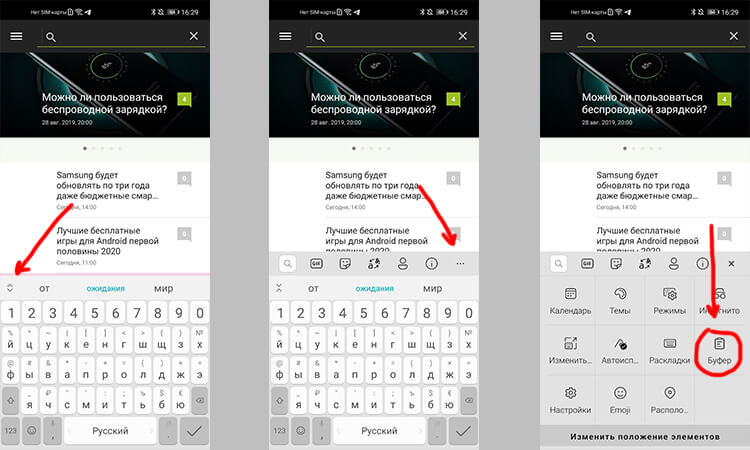
It is so easy to get data from the clipboard archive.
On a standard keyboard Android, click on the two facing arrows to open a menu of additional functions. You may already see the cancel buffer icon at the top. If not, click on the three dots to open all additional functions.
This will allow you to access what you copied earlier. Sometimes it's easier to remember that you copied something and find it there than to shake up a bunch of chat messages or tabs in a browser.
How to quickly set an alarm to Android
It is convenient when you have quick access to functions and you do not need to search for something in applications. You can do the same with an alarm clock. On the one hand, there is nothing difficult to open the application, but why, when there is another way.
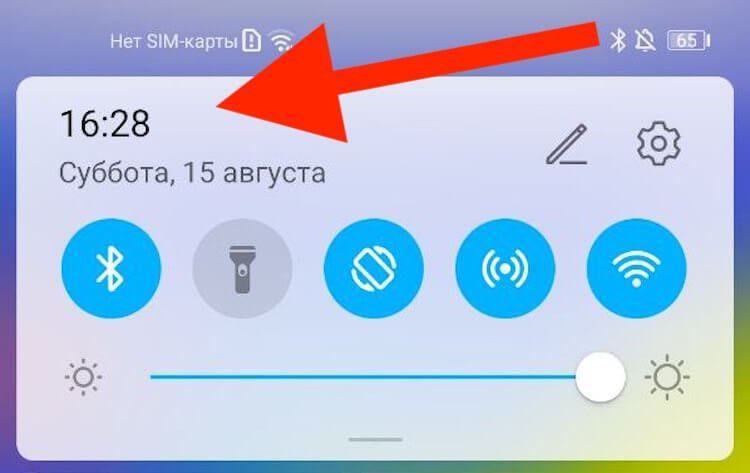
This is how you can quickly access your alarm.
We pull out the notification curtain, click on the clock, it's done. This way you can quickly access the alarm, timer and stopwatch. I used it a couple of times and there is something in it.
How to hide unnecessary icons in Android
Often in the top panel Android a lot of rubbish is collected from which you can and should get rid of. I'm not talking about notifications in the curtain, which I touched on above, but about icons.
To get rid of them, enable the System UI Tuner feature. To do this, pull out the top curtain and hold the settings gear. If this did not work in your case, then install the System UI Tuner application or something like that and configure the panel as you want.
