 The Touch Assistant will make it much easier to navigate your smartphone and launch popular applications and functions. What he really is? This is a set of touch buttons on the screen. It can be placed anywhere you like on the display.
The Touch Assistant will make it much easier to navigate your smartphone and launch popular applications and functions. What he really is? This is a set of touch buttons on the screen. It can be placed anywhere you like on the display.
By default, it is located on the right and represented by 5 labels:
- Home button.
- Menu.
- Blocking.
- Screenshot (screenshot).
- Back button.
But the best part is that you can reassign any application to a shortcut, even a flashlight?
How do I enable and where are all the Touch Assistant features? Let's go to Settings> Advanced Settings> Touch Assistant.
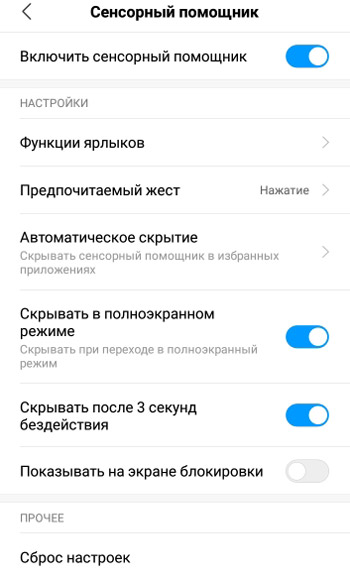
To assign shortcuts, go to “Shortcut Functions”. You can install any application or service if it is installed on your phone. For example, for myself I use the following shortcuts:
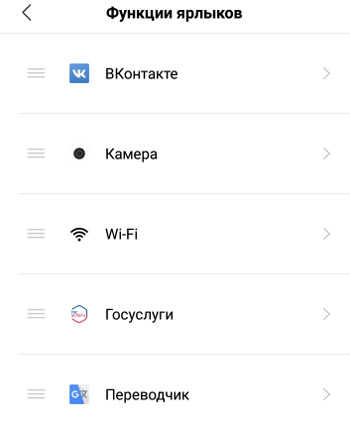
Select your preferred gesture (slide or tap on the screen) to trigger the shortcut. Pressing is set by default, do not change it.
Auto Hide hides the Touch Assistant from your favorite apps. Select applications from the list where the assistant will be disabled, for example, so as not to distract from the game or in online maps.
The Hide in Full Screen feature hides the Touch Assistant when entering Full Screen Mode. Or there is a function “Hide after 3 seconds of inactivity” so as not to interfere with the screen.
And a rather useless feature is “Show on lock screen”. What is the point of showing the touch assistant on the locked screen if the customized application shortcuts do not work without unlocking?
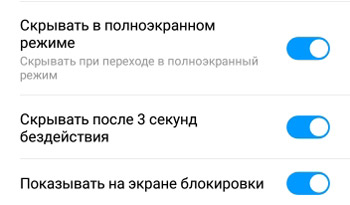
You can always reset Touch Assistant to its original settings and re-configure it to quickly launch applications and services. Many do not use the assistant in the phone, but in vain – the control is more convenient and quick, especially in the “Endless screen” mode (gesture control), when the 3 touch buttons below are disabled (the last, home, back).
