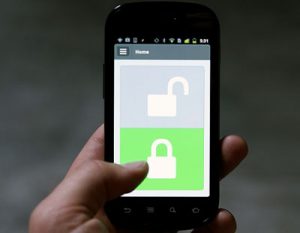 Android smartphones have a Smart Lock feature used to enhance the security of the device. It locks your phone when you are not using it for a while. And then, to turn on the smartphone, you need to unlock it (pin code, graphic drawing, fingerprint or retinal image). This will certainly protect all data from being viewed and used by third parties.
Android smartphones have a Smart Lock feature used to enhance the security of the device. It locks your phone when you are not using it for a while. And then, to turn on the smartphone, you need to unlock it (pin code, graphic drawing, fingerprint or retinal image). This will certainly protect all data from being viewed and used by third parties.
But there is also a Smart Lock service for passwords from Google. It saves all entered passwords on the phone and in applications on Google's server on the Internet. All passwords are stored there encrypted. And if someone gains access, an attacker will not be able to use passwords.
Those. you are automatically logged into programs and games, sites associated with your Google account. It is enough to enter the password the first time, Google will remember it, and then we enter without a password automatically. Very convenient and no need to carry a list of all passwords with you.
Go to Settings> Google> Smart Lock for Passwords.
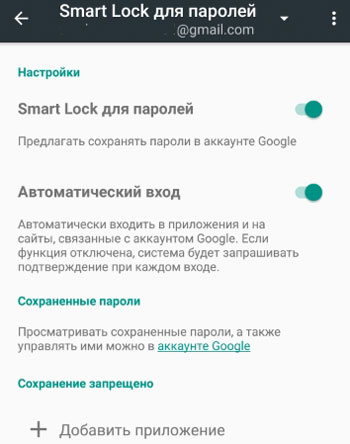
To enable the Smart Lock option for passwords, slide the corresponding switch to the On position.
Turn on automatic sign-in to websites and apps so you don't have to enter passwords every time. Google will do it for you. All saved passwords are stored on the Google server on the Internet. You can always access them in your Google account settings. Passwords can be manually edited, added and removed.
Additionally, you can add applications to your phone for which the Smart Lock service will be used. Click on the “+ Add Application” button at the bottom of the tap and select the games and programs you want.
