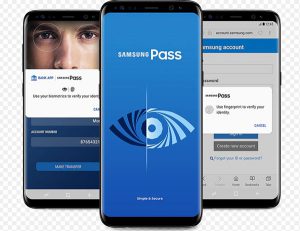 How can I improve the security of my device? How to protect yourself from viruses and malicious applications? How do I encrypt my device and all data on it? How to find a lost or stolen phone, erase all data and lock a gadget? Security update and assignment of administrators to the phone.
How can I improve the security of my device? How to protect yourself from viruses and malicious applications? How do I encrypt my device and all data on it? How to find a lost or stolen phone, erase all data and lock a gadget? Security update and assignment of administrators to the phone.
In addition, we will analyze the intelligent protection system Samsung Pass and Knox. What features they offer, let's analyze the basic settings.
Phone scan
The smartphone already has a standard antivirus / firewall (based on McAfee antivirus), which detects and neutralizes viruses and threats. To scan your phone, go to Settings – Optimization – Device Security.
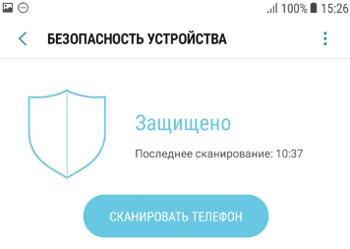
the application scans all installed programs on the phone.
to the content
Active Knox Defense
This protection is used in Samsung phones and tablets. It is powered by McAfee antivirus suite and provides additional protection against malicious attacks. At the first start, you need to agree to the terms of use (license), the phone will reboot. To enable protection, go to Settings – Optimization – Device Security – Knox Active Protection.
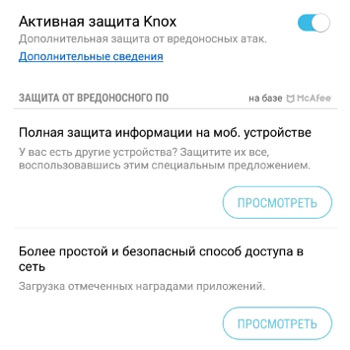
For users, the developers offer full protection of information on a mobile device and a secure way to access the network (via VPN and anti-virus NS servers). If you need it, follow the links.
to the content
Samsung Pass
It is a built-in, intelligent biometric-based user identification system, a simple and secure way to verify your identity. You no longer need to remember complex passwords or pattern keys. What does this service offer?
- Recognition by the iris of the eyes,
- by fingerprint,
- face recognition,
- electronic signature.
Use biometrics to quickly and securely access your favorite apps and services. Biometric data will be encrypted and protected thanks to Samsung Knox. You no longer need to provide a username and password. To enter the site on the Internet, it will be enough to use your biometric data.
Attention! Your phone must have the correct sensors to use Samsung Pass.
To set up and register, go to Settings – Lock Screen – Samsung Pass. Before using the service, you must first register your fingerprint, face or iris.
Additionally, you can use the stylus to use your electronic signature in the personal identification system through biometric data.
How do I use Samsung Pass on websites?
- Enter the desired site using your username and password.
- The “Remember Password” window will appear. Select “Next time use biometrics to verify identity”.
- Now you can use your fingerprint or iris scan to access the selected site without a password.
to the content
Find phone
A very cool service – finding your phone and managing it remotely using your Samsung account. For example, you lost your phone. You can find its location via the Internet, block it, erase all data, or display a message on the screen so that the finder will call you and return the phone (for a fee).
This app really protects you from thieves. What's the point of stealing a phone if its owner can lock the device at any time, turning it into a “brick”?
ALWAYS configure this service on your phone! Go to Settings – Lock screen and security – Find phone.
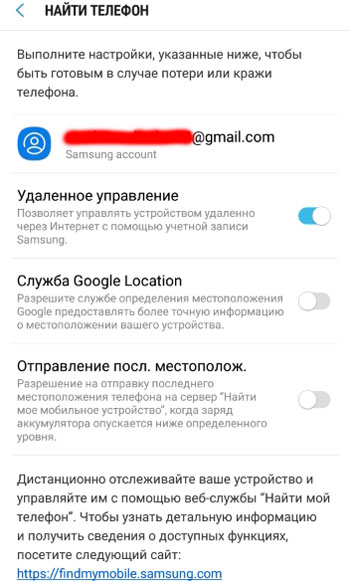
- Remote control. Allows you to manage the device over the Internet using your Samsung account. Enable this option.
- Google Location service. Let Google more accurately locate your device.
- Departure from the last location. Allow this data to be sent to the Find My Mobile Server server when the battery power drops below a certain level.
After all these settings, you can remotely monitor your smartphone via findmobile.samsung.com.
to the content
unknown sources
The option grants permission to install apps from sources other than Google Play Store and Galaxy Apps. Before activating the option, remember that unknown applications can harm the device and personal data, contain viruses.
To activate, go to Settings – Lock screen and security – Unknown sources.
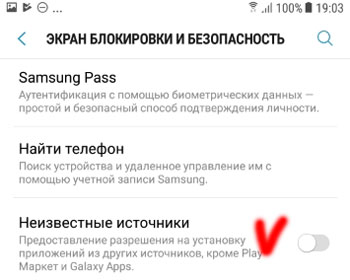
When can I enable installation of apps from unknown sources?
- If you downloaded a program or game to your phone / computer as an APK file.
- When installing a mod, a hacked game and application.
- If the required program is not in the Play Store and you downloaded the application on another site.
- When installing the nulled version of the game / program. Those. the game or program is paid, and you downloaded the broken version for free.
- If you are an experienced user and trust your sources of Android apps.
to the content
Encrypt device
This option allows you to protect your device by encrypting all data on it. You can encrypt accounts, any settings, installed applications and games + their data (cache, save), as well as all your multimedia (photos, videos, music) and any other files.
For encryption, go to Settings – Lock screen & security – Encrypt device.
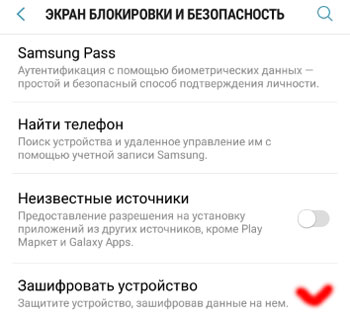
Encryption time can take up to 12 hours, depending on the amount of data on the phone. Before starting encryption, the phone must be charged, do not unplug it from the outlet during the process. Those. if encryption is interrupted (battery low), all or part of the data will be lost.
to the content
SD Card Encryption
The option is similar to encryption of the phone itself. See above for all settings and tips. the option is available at: Settings – Lock screen and security – SD card encryption.
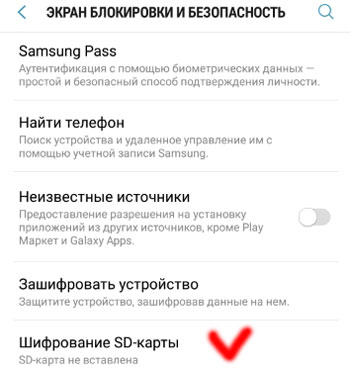
to the content
Show passwords
Another phone security add-on. The password display feature briefly displays the password characters as you type them. Include for ease of typing passwords.
Go to Settings – Lock Screen – Other Security Options – Show Passwords.
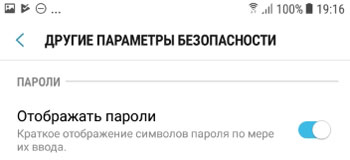
In this case, the password itself will be hidden by asterisks – an attacker will not read it.
to the content
Security Update Service
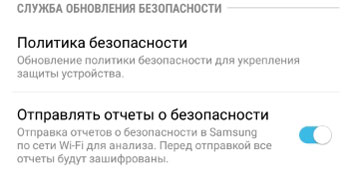
The service monitors security policy updates to strengthen the protection of your smartphone and sends security reports to Samsung over Wi-Fi for analysis. All data is encrypted before sending the report, so you don't risk anything.
to the content
Security policy
To manage security, go to Settings – Lock screen and security – Other security options – Security policy.
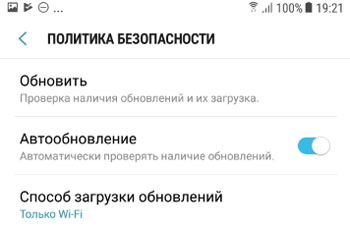
- Refresh – Checks for the latest updates and downloads them. The date of the last check is written, for example 01/04/19.
- Auto update – enable the option. The service automatically checks for updates.
- Method for downloading updates. Install only Wi-Fi, no mobile networks, otherwise spend the entire Internet package on your tariff plan for updates.
to the content
Send security reports
As I wrote above, this service sends reports to Samsung over Wi-Fi, so no mobile traffic will be consumed. Turn on the option – this way Samsung will better ensure the security of its devices.
to the content
Device Administrators
This is your phone's administration service. You can view and disable device administrators. The administrator is the service that has unlimited possibilities on your smartphone: it can delete all data, lock the device, monitor you, and much more.
To select an administrator, go to Settings – Lock screen and security – Other security options – Device administrators.
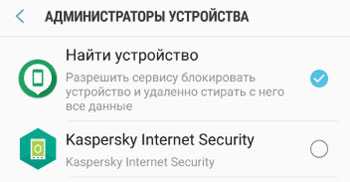
As an administrator, I have the Find My Device service, like most. It can delete all data, change the screen unlock password, lock the screen, disable any functions in the phone.
I recommend using this service – it will find your phone in case of loss / theft and keep all your data confidential (it can delete everything remotely).
to the content
Credential storage
All security certificates and digital signatures (licenses) of installed applications, your certificates are stored here.
Go to Settings – Lock Screen & Security – Other Security Options – Credential Storage.
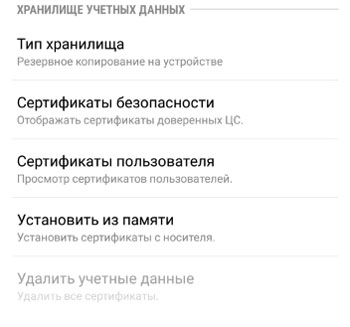
- The storage type is the phone itself. Those. backup on the device.
- Safety certifications. Displays all system and user certificates. Each security certificate can be viewed and turned off if necessary (I do not recommend turning it off).
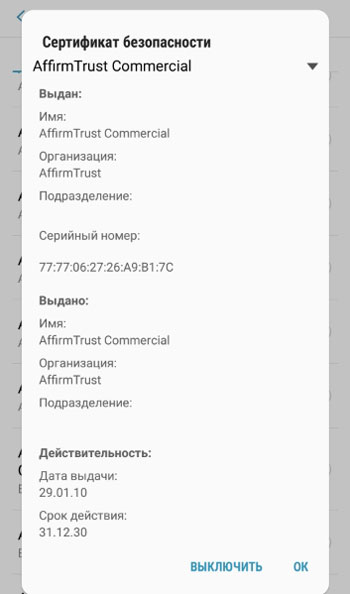
- Install from memory. Additionally, you can install a certificate from a memory card. This may be necessary for the safe operation of an application, for example, Internet Banking for Yur. persons and individual entrepreneurs.
- Remove credentials. Removes all certificates. Never do this!
to the content
Attach windows
A useful function is to pin the application to the device screen. When an application is pinned to the phone screen, calls, messages, and other features may not be available. It will also not be possible to access other applications.
To enable, go to Settings – Lock screen & security – Other security options – Pin windows.
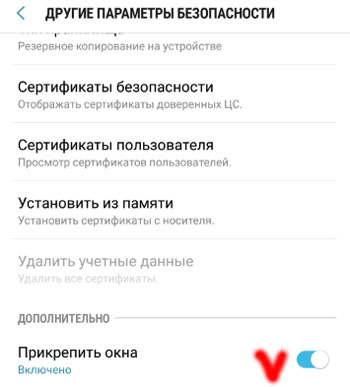
To pin a program on the screen:
- Enable this option in the settings.
- Open the application you want.
- Press the “Recent” button (at the bottom of the phone next to the Home button).
- Tap the hairpin (padlock) icon in the lower right corner of the application you want to keep on the screen.
to the content
Usage statistics
View apps that can access the device's usage history. This setting is unremarkable and not interesting to us.
to the content
Access notifications
Displays apps that can read your notifications. It is better to deny access for all applications for security purposes. Because To access the Internet Bank, passwords are often received via push notifications, which can be read by a malicious program and intercept access to your Internet Bank.
Go to Settings – Lock Screen & Security – More Security Options – Access Notifications.
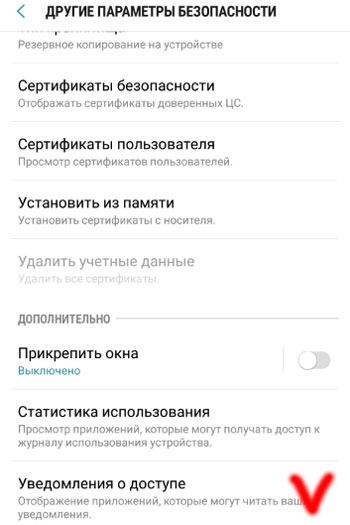
to the content
Accessing Do Not Disturb Mode
Which applications can change the Do Not Disturb settings. Those. you turned on this mode to take a break from calls, sms and notifications, and some program reconfigured everything and sends you ads or sms.
Turn off access for all apps. Go to Settings – Lock screen … – More options … – Access to mode …
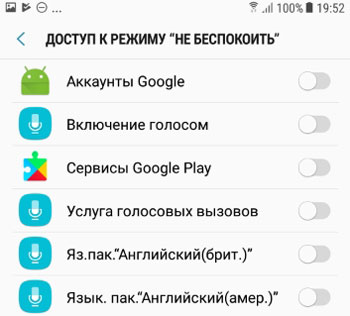
That's all. We have analyzed all the basic security settings for smartphones based on the Android OS. Any comments or questions? Write in the comments.
