 In this article, we will analyze the basic security and protection settings for your personal data using the Digma smartphone as an example.
In this article, we will analyze the basic security and protection settings for your personal data using the Digma smartphone as an example.
We find the settings we are interested in here: Settings – Location and Protection.
Google Play protection
Recently, the Pei Market application has built-in protection against viruses and malicious applications that steal user data (contact numbers, passwords, bank card details).
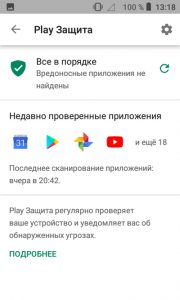
Play Protection periodically automatically scans the installed applications on your phone for viruses and other vulnerabilities and notifies you of detected threats.
In the Play Protection settings (gear icon at the top right), be sure to activate two options that are responsible for security:
- Identify security threats. Google will regularly check devices and warn about applications that can harm, or disable them.
- Help improve protection – submit unknown apps to Google for analysis. None of your personal data will be shared.
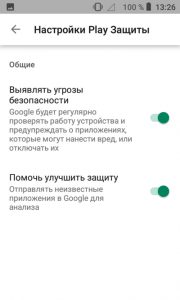
to the content
Find device
This feature will save you many problems if you have lost your phone. For the service to be active, you need to set up your google account on the phone.
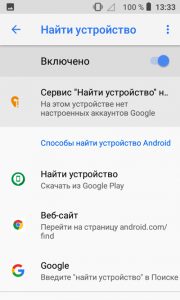
What are the ways to find my phone?
- Through the application of the same name from the Play Market “Find device”.
- Via the website android.com/find.
- Through Google Search – just enter the phrase “find device”.
The Find My Device service not only shows the approximate location of your phone on the map (within a radius of 50-100 meters), but also allows you to remotely lock your phone or erase all personal data (reset to factory settings).
to the content
Installing updates
Remember to regularly check for security updates specific to your device and OS version.
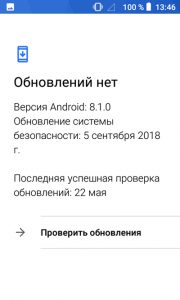
to the content
How to protect your phone – 3 levels of protection
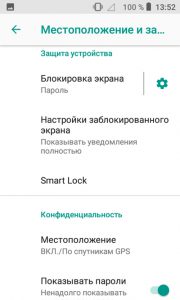
First, to prevent third parties from accessing your data, install a screen lock and configure its settings:
- Auto-lock – how long will it take to lock the screen after going into sleep mode (set 5 seconds or immediately).
- Power button lock – enable.
- Lock screen text is optional.
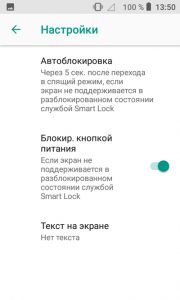
Second, configure your locked screen to display notifications and text information (for example, provide your phone number if it gets lost).
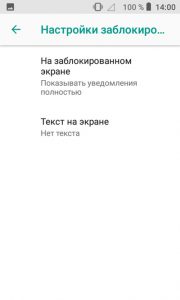
Third, set up the Smart Lock function. Your phone will be unlocked while you are with it. By various signals, Smart Lock can determine that the device is in your pocket or near your home.
There are 3 types of blocking:
- Physical contact. The smartphone will be unlocked as long as it remains in contact with you. An unlocked device remains active while it is in motion (you are holding or carrying it). The device will be locked again when you put it down. Disadvantage: the function cannot determine who is using the device. If another person takes it, they can access your data!
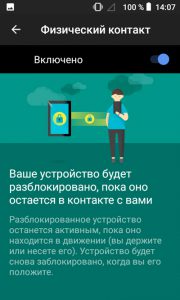
- Safe places. Specify places on the map where the device will remain unlocked. For example, home, work, shopping mall and shops where you often visit.
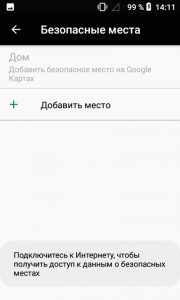
- Reliable devices. Add devices by Bluetooth, next to which the phone will not be blocked. These can be phones of friends, relatives, parents, colleagues at work. It can be wireless headphones or a headset, a speakerphone in a car. Attention! The signal Bluetooth is valid at a distance of 100 meters!
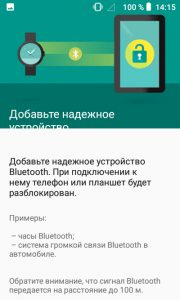
The Smart Lock function reliably protects your data in your phone if it falls into third hands.
to the content
Privacy and location
In the privacy settings, you can configure the location of the device using satellites and signals from cell towers, as well as show or hide passwords as you type.
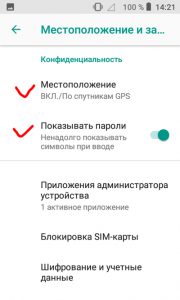
Locating. There are 3 modes to choose from:
- All sources (GPS, Wi-Fi, Bluetooth and mobile networks) – the most accurate method.
- By network coordinates (Wi-Fi, Bluetooth and mobile networks).
- By GPS satellites.
Additionally, you can configure the access of installed applications to determine the location of the device.
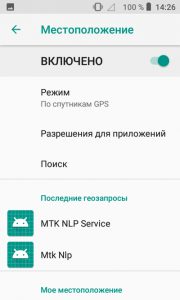
For a more accurate location of your smartphone, I advise you to enable the options “Search for Wi-Fi networks” and “search for Bluetooth – devices”.
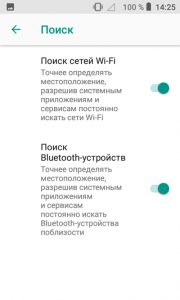
You can always see which applications last requested the location of the device, or see the history of your movements (data is recorded for the last year and will be shown on Google maps). ATTENTION! For this option to work, you need an activated google account on your phone.
Additionally, the phone has the ELS service (determining your location in case of emergency) – it does not work in Russia yet. In other countries, the phone will automatically send your coordinates to rescue services. Even if the function is disabled, the mobile operator can still send device geodata during emergency calls.
to the content
Other security settings
Further in the phone protection settings we find the following functions:
- Device administrator applications. These applications have the highest rights and are protected from accidental deletion. These are usually Google Pay and Find My Phone.
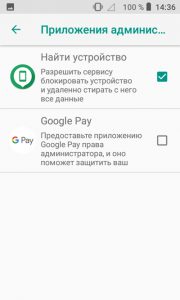
- SIM card lock. Each time you turn on your phone, you will need to enter your PIN.
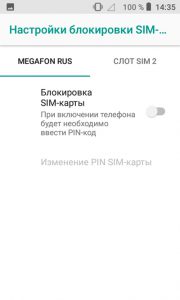
- Encryption and credentials. You can encrypt your accounts, settings, installed applications and their data and other files on your phone. After that, for decryption, it will be necessary to unblock the crane every time the device is turned on, if its blocking is configured (pattern, pin-code, password). Another decryption method is to factory reset the phone, which will erase all data. Typically, data encryption takes up to 1 hour. Before the procedure, fully charge the battery and do not disconnect the charger until the encryption is complete. If you interrupt the process, all or part of the data will be lost.
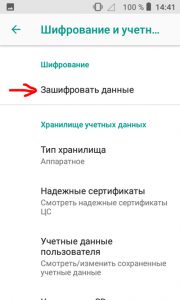
- Trust agents. These are applications that the device administrator trusts completely for their security. usually these are antiviruses, firewalls, smart lock.
- Blocking in the application (I do not recommend turning it on). The function allows you to use the lock to prevent switching between applications.
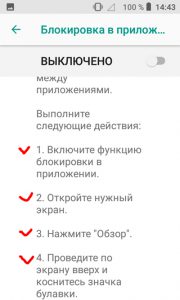
- Data access applications. which apps on your phone can access your data. usually these are various Google, Play Store services.
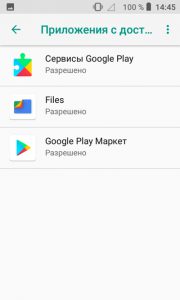
The bottom line. We have considered more than 5 ways to protect your personal data from strangers and how to find your phone if you have lost it. But remember, you are personally responsible for the safety of your files. After reading this article, I strongly advise you to set the necessary security settings, configure location determination and the Find My device service.
