 What is Reading Mode and why is it needed? How do I set the auto brightness of the display? How do I increase the font, change the colors and contrast? Enable auto-rotate screen? How to unlock the screen by double tapping on it?
What is Reading Mode and why is it needed? How do I set the auto brightness of the display? How do I increase the font, change the colors and contrast? Enable auto-rotate screen? How to unlock the screen by double tapping on it?
Read the answers to these and other questions later in the article. We will analyze all screen functions and recommendations for setting them up on smartphones Xiaomi.
Screen brightness
It is easy to change the screen brightness or set auto brightness. There are 2 ways to do this.
Method 1: through the quick access menu. Swipe down 2 times from the top of the screen, a menu will appear. Move the slider to an acceptable level of brightness. Or activate auto brightness, i.e. the phone itself will set the brightness of the screen, focusing on the lighting around you. In twilight and darkness, the screen brightness will be at a minimum, and outdoors on a sunny day – at a maximum.
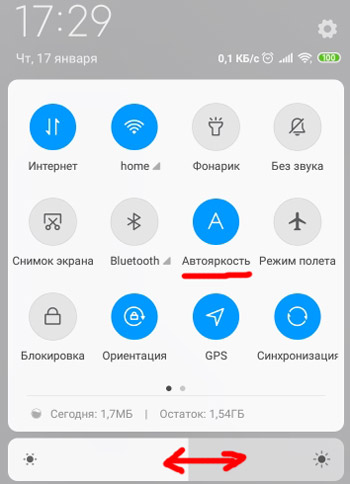
Method 2: through the Settings> Display> Brightness menu. activate auto-adjustment or adjust the brightness depending on the lighting.
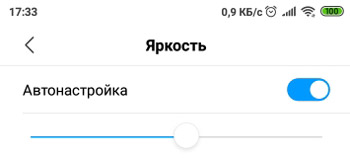
to the content
Reading mode
This mode warms up the colors on the screen, allowing your eyes to relax. To set the mode, go to Settings> Display> Reading mode.
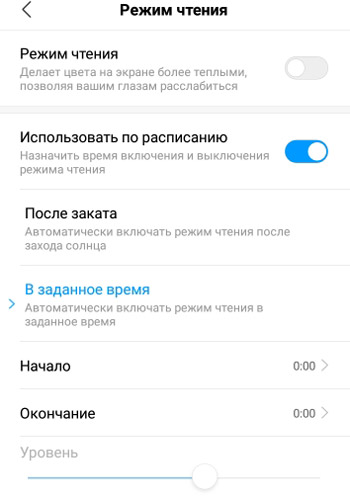
Activate reading mode if your eyes are tired. Or use it on a schedule, i.e. schedule on and off times:
- After Sunset – Reading mode will automatically turn on after sunset.
- At the specified time – the reading mode will turn on strictly by the clock. Set start and end.
In the activated reading mode, you can change the level of “warmth” of the colors. I advise you to stay somewhere in between. Too warm colors worsen the picture, and too “strict” – an unnecessary strain on the eyes.
to the content
Colors and contrast
You can set the overall color tone of the display. The developers offer 3 blanks: the standard version, warm and cold. Experiment with colors by moving the circle in the center from one shade to another.
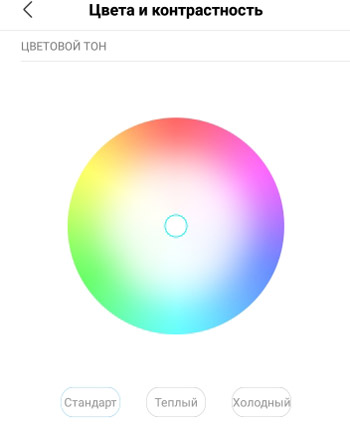
Use three presets to adjust the screen contrast:
- Auto Adjust – Adjusts the contrast based on the ambient light.
- Increased screen contrast.
- Standard Contrast – Stays the same in any light. I do not recommend it. on the street in the sunlight there is a bad picture, and in the dark it is too bright, uncomfortable for the eyes.
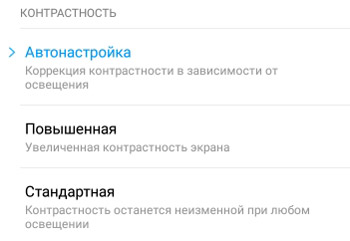
to the content
Text size
To change the size of system fonts and text on the screen, go to Settings> Display> Text size.
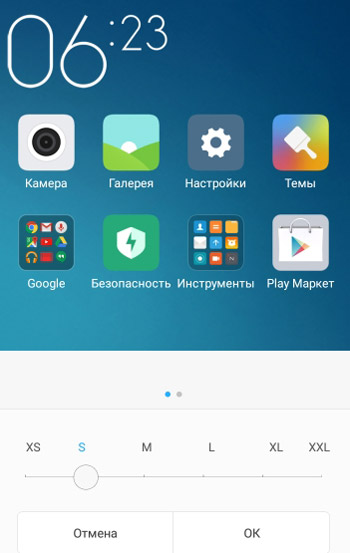
Select an acceptable text size by moving the slider from XS to XXL. For the elderly and with vision problems, I recommend XL or XXL.
to the content
Auto-rotate screen
Auto-rotate screen automatically switches the screen image from vertical to horizontal position. For example, when you watch videos or play games, read books.
It also fires when you tilt the screen slightly – the image flips. It gets boring very quickly, so I turn off auto-rotate, while screen rotation works when watching videos and games.
There are 2 ways to enable or disable auto-rotate screen:
- Through the quick access menu. Swipe down twice from top to bottom, starting from the top edge, and a menu appears. Disable the “Orientation” icon to enable auto-rotate screen. Those. you flip the phone, the image also flips.
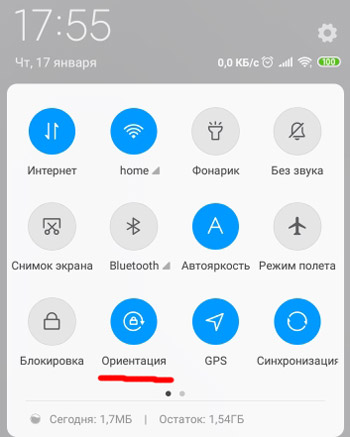
- Via Settings> Display> Auto-rotate screen. Move the slider to the On position.
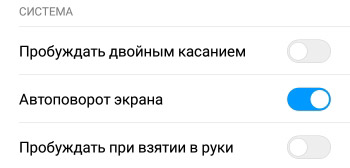
There are also 2 interesting options here. One wakes up the phone with a double tap on the screen. The second one turns on the display when you pick up the phone.
