 Almost every smartphone today has a built-in radio. To listen to radio stations, you need to connect wired headphones, which will act as an antenna.
Almost every smartphone today has a built-in radio. To listen to radio stations, you need to connect wired headphones, which will act as an antenna.
But listening to the radio with headphones is not the only function here. Read about other features of the Radio application later in the article.
Search for radio stations
To search for radio stations in your area, tap Search at the bottom of the screen.

You can search manually – just move the slider across different frequencies.
Add the station you like to favorites (favorites icon) so as not to lose it later. Or you can rename each station for yourself. To do this, select a station and click “rename” at the top of the screen. Or delete this station.

to the content
Radio station recording
You can record any radio station playing in your phone. to do this, click on the red circle at the top of the screen. Recording will start and a small control panel will appear (pause, stop, cancel). A red line with the recording time will appear next to the name of the radio station.
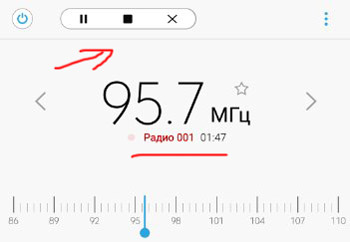
After you finish recording, save it under the desired name. The audio file will be saved in the gallery.
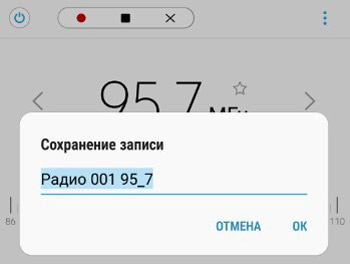
In the future, to manage records, go to add. Settings (ellipsis top right) and select “Recordings”. Here you can rename or delete recordings from the radio.
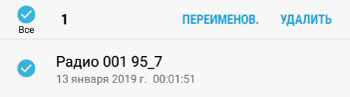
to the content
Speaker playback
You can listen to radio stations and through the speakers of your phone / tablet. But in any case, you need headphones – they will act as an antenna.
- Plug in headphones.
- Select the “Play through speaker” option.
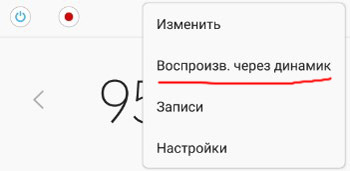
to the content
Radio settings
There are just a few points here. Let's consider each.
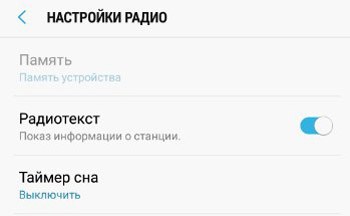
- Memory (default – phone memory). Where to save the audio recording – in the phone memory or on a memory card.
- Radiotext – shows information about the selected station. Usually this is the title, the title of the song being played, and the name of the artist. It does not work with all radio stations.
- Sleep timer – after what time to turn off the radio (30 minutes, 1 hour, 5 hours, etc.)
