 The capabilities of the standard “Contacts” application in the phone are usually used by everyone at 30-40%. In this article we will reveal the full potential of this application, show the chips and interesting points.
The capabilities of the standard “Contacts” application in the phone are usually used by everyone at 30-40%. In this article we will reveal the full potential of this application, show the chips and interesting points.
Dialing a number
Let's start with simple – it's trivial dialing.

When you start dialing, the already recorded contacts in the phone, starting with the same numbers, will be automatically substituted. For speed dialing, simply select from the list of suggestions.
to the content
Speed dial
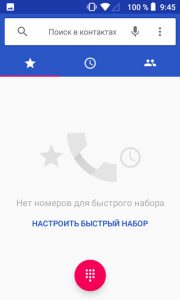
To add a number to the speed dial area, manually select the number you want. Next, click on the star.
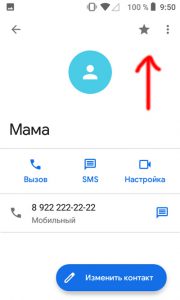
Now the contact you want appears. For a quick call, one click on it is enough, and there is no need to dig into the phone book.
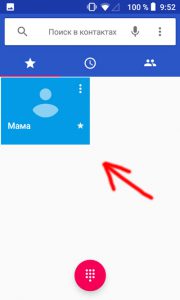
And in this way you can add as many numbers as you like.
to the content
Call log
This section displays the entire history of incoming, outgoing and missed calls. In order not to “burn” your call history, you can clear it at any time. To do this, select Call log in the upper right menu (three dots). And then select “Clear Call Log”.
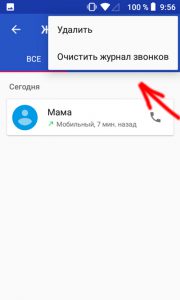
The following settings are available to the user in the log:
- Contact Display – How to sort your contact list – by first name or last name. What comes first: first or last name in the title.

- Sounds and vibration. Set the general ringtone for incoming call, vibrate on call and sound when dialing.
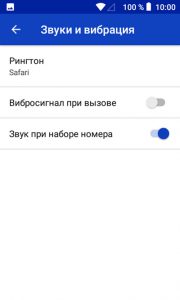
- Quick replies. Allows you to answer an incoming call with a ready-made text message if you are busy at the moment. You can edit quick replies or create new ones.

- Accounts for calls. This is where you select the available SIM card in your phone. And additionally allowed numbers for this SIM card, call forwarding or barring of incoming / outgoing calls (especially convenient when the child uses the phone). And to bypass the restriction, you need to enter a password.
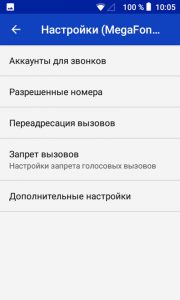
In the same section, in the additional settings, you can activate caller ID (automatic number identification) and parallel call (the system will notify you about the second incoming call during a conversation). This function is also called Call Waiting.
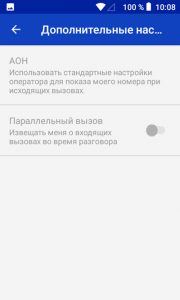
- Call blocking. Here you manually add phone numbers from which you do not want to receive messages and incoming calls.
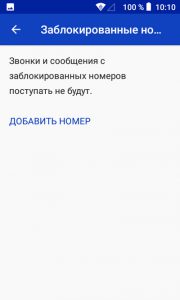
- Voice mail. The settings depend on your cellular operator. For example, in Megafon, if the subscriber does not answer the call, he can leave a voice message. Then he will receive a notification of the missed call and the voice message itself. No special settings are required – everything is on the operator's side, and settings, and storage, and recording. You can only set up incoming voicemail notifications on your phone.

- Accessibility – TTY mode. It is an opportunity for deaf people to communicate through typing and reading. Those. a person with hearing problems types text on the phone, a voice synthesizer reads it, and the interlocutor hears this mechanical speech on the phone. There are 3 modes of teletype operation: full-function (when the interlocutor speaks and the voice is transmitted), teletype with the ability to only hear the interlocutor and teletype with the ability to only transmit voice (mechanical text reproduction by your phone).
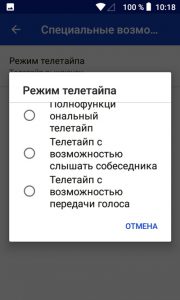
- Application information, build version, license agreement.
to the content
Contact list
In this section, we see a list of all contacts on the phone and on the SIM card. To add a contact, click “Add Contact” at the top of the list.
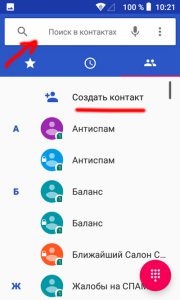
To search for a contact, use the search bar with text or voice input (microphone icon).
Select the required contact to edit. Click on the “Change Contact” button below. New fields will appear for editing and adding other information on the contact (name, organization, address, email, and others).
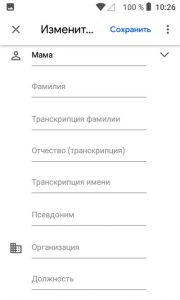
To delete a contact, share it, or set a ringtone specifically for that contact, select the menu at the top right (three dots).
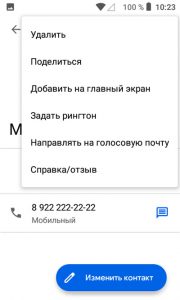
The following options are available to the user:
- Contact.
- Share – all these contacts will be saved, and they can be sent via SMS, bluetooth, gmail or google files. If sent via sms, the contact may not be read on another phone from another manufacturer.
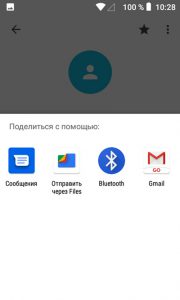
- Add to home screen – adds a contact icon to the home screen in the phone as an application icon. This is analogous to speed dialing. Just click on the icon and the call went off. For a child, you can make the phones of the parents, and for an elderly person, place the phones of relatives so as not to dig into the phone book.
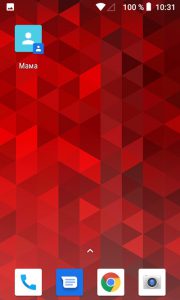
- Set ringtone – choose from a list of standard melodies or upload your own.
- Route to voicemail / do not redirect to voicemail. In the first case, an incoming call from this subscriber will be forwarded to voicemail, in the second case, there will be no forwarding.
In this article, we examined in detail all the functionality of the “Contacts” application on your phone. And it's up to you to use it 100% or not.
