Previously, in order to scan documents or photographs, you had to purchase a separate box that could only scan. The rest of the time, she simply took a place somewhere in the corner, or even got in the way “on the aisle”. Then they became much thinner, but it was still a separate device. Over time, they migrated to multifunctional devices (MFPs) and were already in the same housing with the printer. But now the time has come when they can be in the smartphone. I have an MFP, but I only recently tried to scan a document there and realized that I was doing the right thing when I used it only as a printer. I keep scanning documents with my phone, and this is what I use.
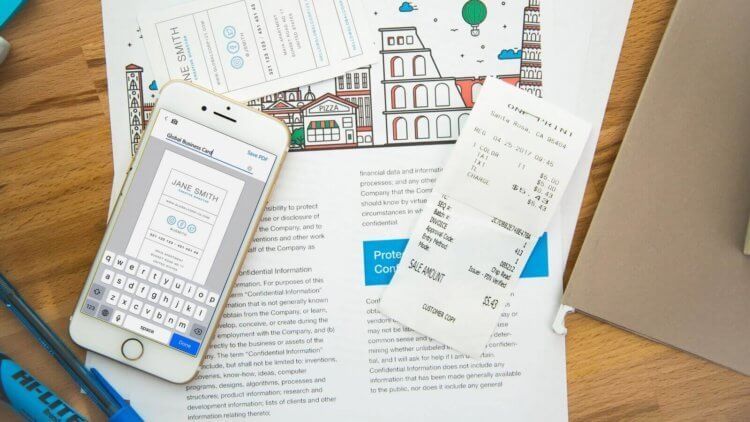
Scanning documents can be useful to everyone. But do not buy a scanner for this.
I would like to point out right away that these applications do not claim to be an absolute leader in all nominations. This is a presto list of what I have ever used and generally was satisfied. That is, I can recommend these applications and, most likely, you will like them.
If you have something to add and want to share it, leave your options in the comments. Only without links so that our strict spam filter doesn't wrap up your comments. Just mention the name and the main pros. Whoever needs it, they themselves will find it on Google Play. Knowing the name, there is nothing difficult about it. And if you want to discuss these and other applications, go to our Telegram chat.
How to scan photos from your smartphone
For scanning photos from a smartphone, I have not found anything better than an application from Google, which is called “Photo Scanner from Google Photos”. Its main advantage is maximum simplicity and the ability to scan photos without the need for lighting.
The problem with many smartphone scanners is that you need to stand so that no shadow falls on the document or photo. Otherwise, the scan will look so-so.
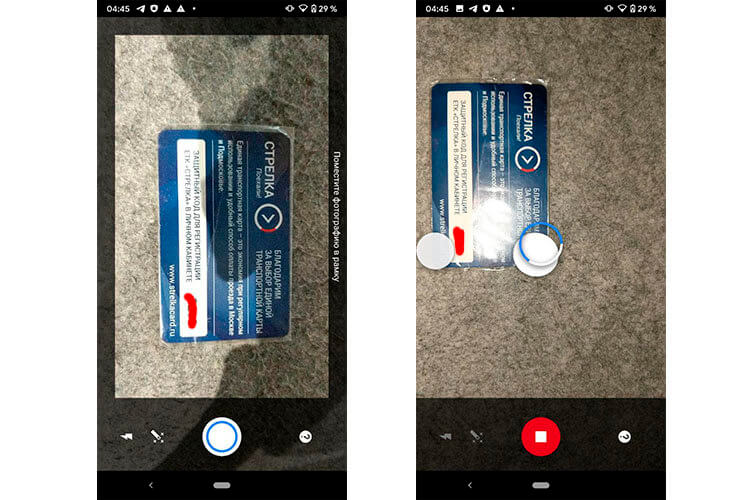
This is how the scanning process looks like. I specially took an object with highlights.
Google's scanner offers to take several photos from different angles and glues them together. This removes unwanted glare, bruises and some other defects.

And this is what the result looks like. No glare.
Finished photos can be viewed in the application or in the photo album. They can also be cropped and sent via instant messengers or to cloud storage.
The only drawback of the application, which I found for myself, is the heating of the smartphone case. This happens while the application is running and is most likely due to the fact that a large computational load falls on the processor for processing and gluing applications.
Download Google Scanner
Office Lens – Document Scanner From Microsoft
The company that donated Windows to the world (for a modest fee) also noted its scanner for Android. It's called Office Lens. There is nothing superfluous in it and this minimalism attracts.
At the first start, you will be shown a small instruction and you can start using. The main interface of the application is similar to a simple smartphone camera. There are several shooting options: whiteboard, document, business card, photo. The first option is very convenient when you need to photograph the contents of the whiteboard in a meeting or in class. The final image will differ from a simple photograph in that even if you sit on the side, the picture will end up being even. The necessary distortion will be compensated automatically.
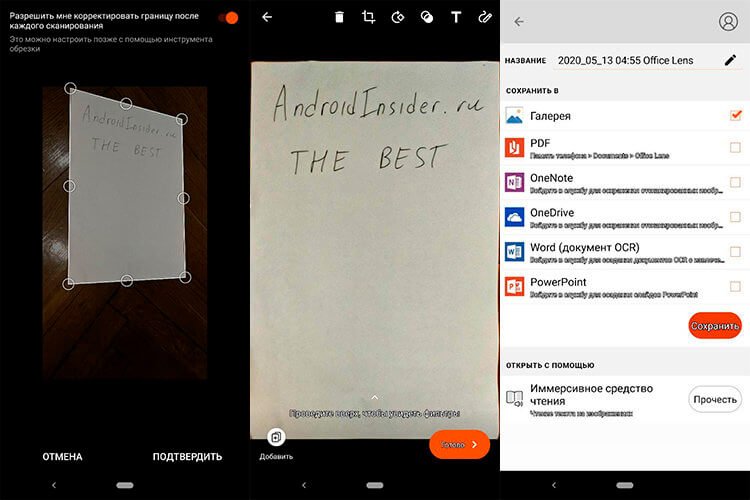
Office Lens
After the scan is completed, you can select the file name, save type and send it to other users.
Download Office Lens
FineScanner AI – scanner with text recognition
I like this scanner a little less than the others listed in the article, but it has one useful feature that sets it apart from the others. I'm talking about recognizing text from a scanned image. True, you will have to pay for this function by subscription, but the rest of the scanner's capabilities can be used at no additional cost – that is, for free.
In general, everything is standard, except that automatic border detection is immediately brought to the main screen. Then everything is as usual. We take a photo and move on to the design, where you can choose what to do next with the photo.
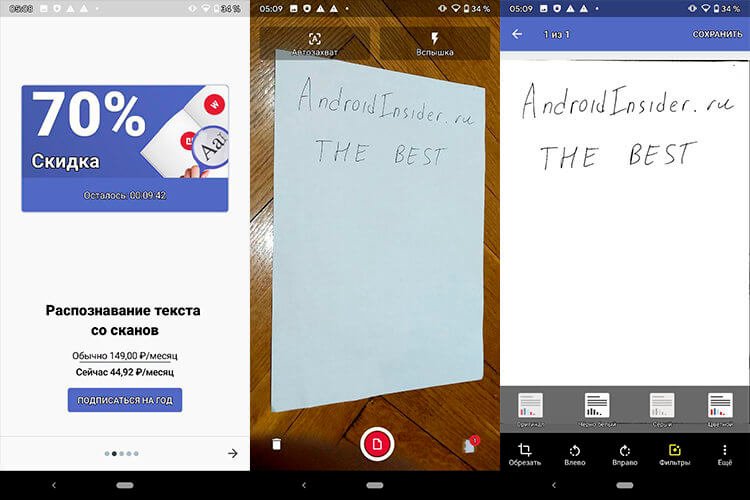
Fine Scanner
It can be renamed, saved and sent to someone, and for any of these actions, you can select the desired file format.
Download FineScanner AI
Clear scanner – regular scanner
The latest scanner for today is not something outstanding and got into the article only because I used it for some time and in general it did not let me down.
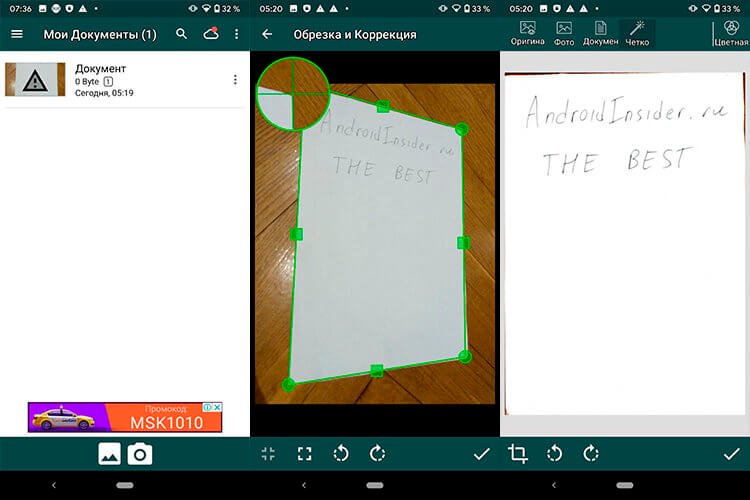
Clear Scanner
It has no outstanding features other than conveniently precise positioning of image corners when cropping. And all the scanners above are launched and immediately show the work area, and this one first offers to choose where to take the image from. There is a camera and an album to choose from. However, processing photos of documents from the album is not a killer feature of this scanner.
Download Clear Scanner
Which scanner to use is up to you. Of course, sometimes it is convenient to use an MFP. For example, when it works in an office or home network and the image can be received on the phone. In other cases, it is much easier to use the camera of a mobile device for quick sending. Especially outside the home or office.
