 To manage your personal files (music, photos, videos, documents), any smartphone has the My files function (file manager). It has a folder icon.
To manage your personal files (music, photos, videos, documents), any smartphone has the My files function (file manager). It has a folder icon.
File and folder categories
It contains the following categories of files: pictures, audio, video, documents, downloads, installation files for applications (with the extension .apk).
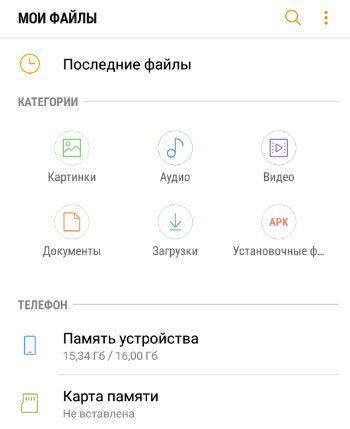
Additionally, you can see which files have been viewed last on the device.
If a memory card is inserted into the smartphone, it will be indicated, the occupied memory and the entire storage capacity are shown. As with device memory (see screenshot above). My microsd card is not installed in my phone.
When you select the device memory, you find yourself in the home section, where, along with the user folders of games and programs, there are system folders and files – I highly do not recommend touching them unless you are an experienced user.
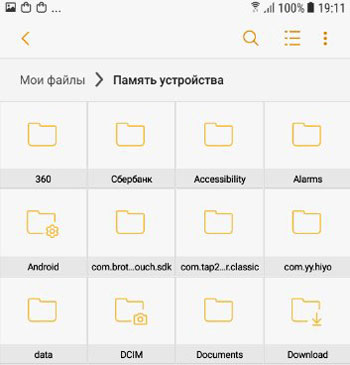
Typically, the device user's folders are:
- having the name of a third-party installed application, for example “Sberbank”;
- containing the name of the application you installed and starting with “com”. For example com.brother.sdk. This is the folder for the “brother printer” application.
- “Documents” – a folder with your downloaded documents;
- “DCIM” – a folder with graphic files: pictures, gif animations, screenshots, pictures of games, photos from the camera;
- “Data” – data of the applications that you installed;
- “Download” – all your downloads are stored here;
- “Games” – installed games, save;
- “Movies” – films and videos;
- “Music” – audio files;
- “Pictures” – saved pictures from applications, for example Instagram.
- “Voice Recorder” – audio recordings from a microphone;
to the content
Clear memory
The “Clear memory” service is available in the file manager. It scans the phone / tablet space for large files, duplicates, junk files and unused ones. And you decide which ones to delete to free up memory in storage. For example, my Samsung A5 can free up 2.7 GB on my phone.
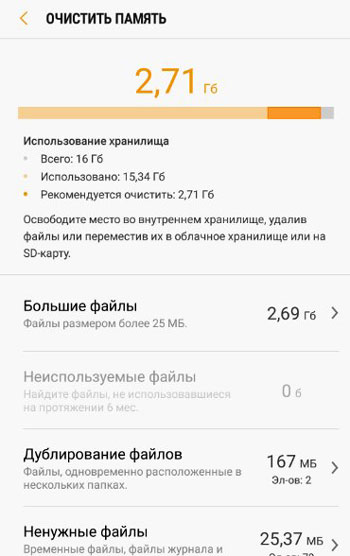
Next, you simply select unnecessary files with a checkmark and click “delete”.
to the content
File manager settings
In the upper right corner, click on the three dots and select “Settings”.
The following options are available for file management:
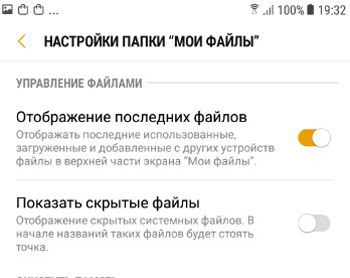
- Last Files Display – Shows the most recently downloaded, opened, and received files from other devices at the top of the My Files (File Manager) screen.
- Show Hidden Files – Displays hidden system files. There will be a period at the beginning of such files. Do not enable this option if you do not want to delete a systemically important file.
The following options are available for the memory cleaning service:
- Find files larger than 25MB, 100MB, 500MB and your size. Those. the service scans the entire internal space of the device and finds files with a size of at least the specified value, and simply skips the smaller ones.
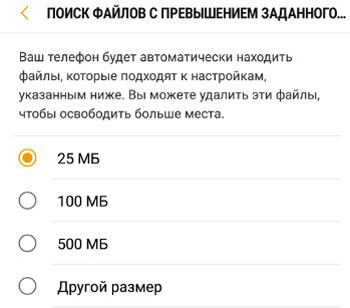
- Search for files that have not been used for a specified time. We are looking for files that have not been used for more than 6 months, 9 months, 12 months. or any other specified period of time.
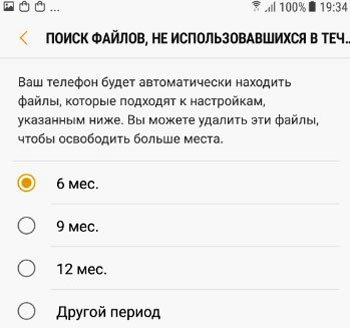
- About the My Files app. Here you can find out the current version of the application and, if possible, update it.
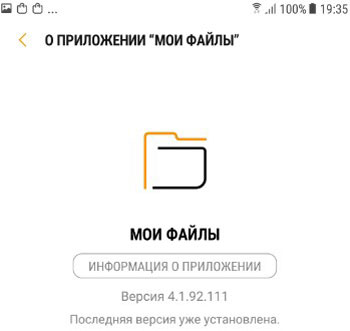
The file manager is an indispensable assistant for any phone or tablet user. You can easily manage your files and delete unnecessary ones to free up storage space.
