 Another useful option from the “Accessibility” section is to lock and unlock the phone screen with a certain sequence of directions drawn with your finger.
Another useful option from the “Accessibility” section is to lock and unlock the phone screen with a certain sequence of directions drawn with your finger.
The function will be useful for people with disabilities and the elderly.
The option is located here: Settings> Special. Features> Lock Directions.

You can unlock the screen of your device by swiping your finger in certain directions (up, down, left, right). A combination of 4-8 directions is acceptable. This option will be useful for those who have poor control of their hand movements and find it difficult to hit the keyboard to unlock.
After activating the option, the system will offer to come up with a screen unlock code. The voice assistant will repeat and draw all your actions on the screen.
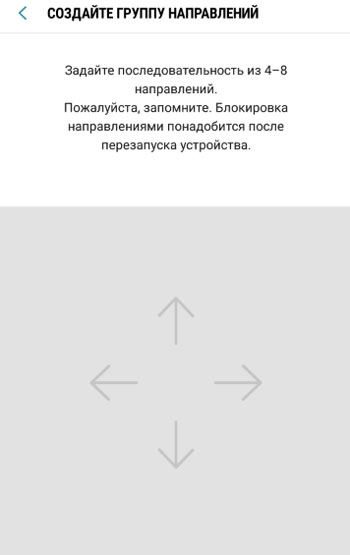
Come up with your own sequence of directions (4-8 finger movements), repeat and memorize for later use.
Make sure that “Lock by Directions” is selected in the security settings so that after restarting your phone you can unlock the screen:

Additionally, there are 3 parameters available for blocking by directions, it is better to enable them:
- Sound feedback. You will hear a sound confirmation of your actions.
- Show directions. 4 directions will be shown that you can swipe across the screen.
- Read the directions drawn. The voice assistant will voice your actions.
