 When we turn on the phone (using the Home or Power button), the first thing we see is the lock screen. Usually it displays the time, date, recent notifications, the unlock icon at the bottom and the end of the handset for an emergency call, sometimes there is a camera icon.
When we turn on the phone (using the Home or Power button), the first thing we see is the lock screen. Usually it displays the time, date, recent notifications, the unlock icon at the bottom and the end of the handset for an emergency call, sometimes there is a camera icon.
In this article, we will analyze the basic settings for managing the lock screen on your smartphone.

Screen lock type and fingerprint sensor
To configure the lock type, go to Settings – Lock screen and security – Lock type. Several options are available:
- Swipe across the screen – there is no protection. You just swipe the screen to unlock.
- Drawing – provides good security. Draw the unlock pattern and REMEMBER it. If you forgot the drawing, only a hard reset or flashing the phone will help.
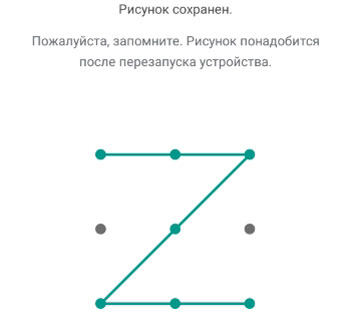
- PIN – provides high security. The number of digits is from 4 to 16. If you forget the pin code, a hard reset or flashing the device will help.
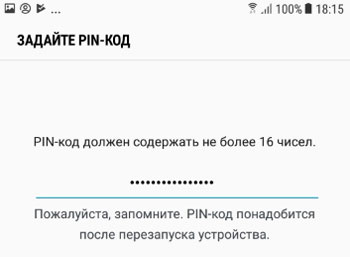
- Password – provides high security. Used from 4 to 16 numbers and letters. If you forgot your password, read here.
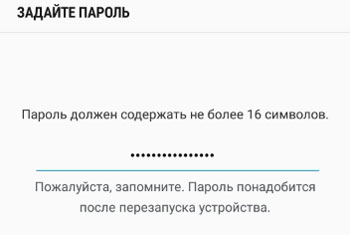
- Fingerprints. If your phone has a built-in fingerprint reader, you can use this method. Unfortunately, scanners are far from perfect and don't always work the first time. For secure fingerprint recognition, you need to set an unlock pattern, pin code or password. Remember this code, you will need it if the phone has been rebooted or has not been used for more than 24 hours. Those. after rebooting the phone, the fingerprint will not work for the first time – you must enter the previously set pin code or pattern to unlock.
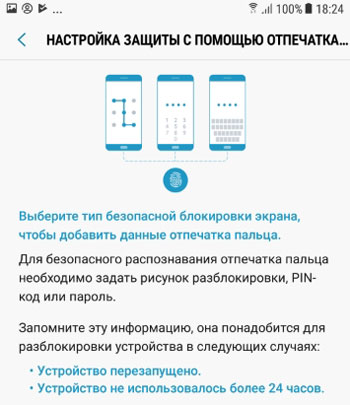
- Blocking directions. When you set 4-8 finger gestures in different directions on the screen (left, right, up, down).
- No lock screen. I do not recommend this method, because anyone can log into the phone.
Set different types of screen lock and don't forget them. And if you forgot, use the tips from the following articles:
- How to remove screen lock on Android.
- How to remove the screen lock on devices Android: disable or remove the password.
- How to reset your password on Android.
